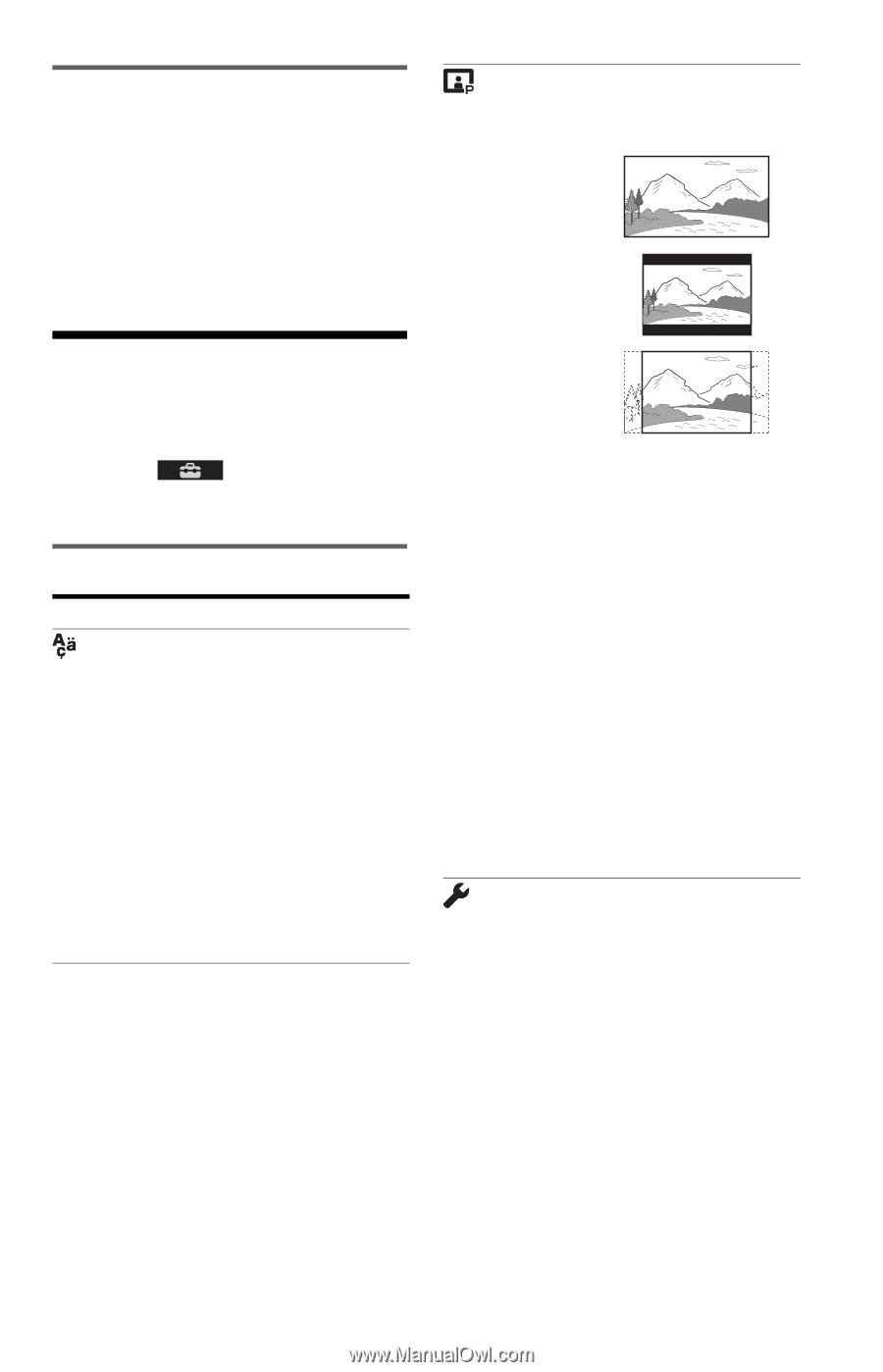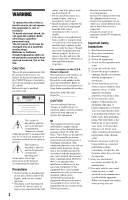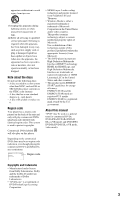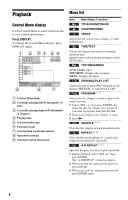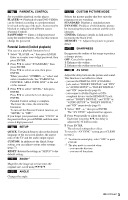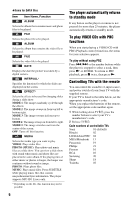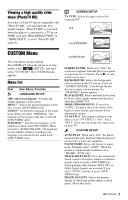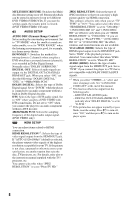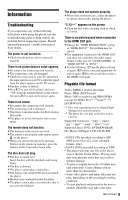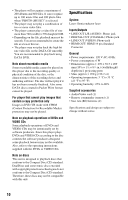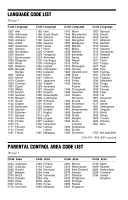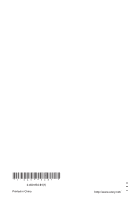Sony DVP-SR510H Reference Guide - Page 7
Viewing a high quality slide show (PhotoTV HD), CUSTOM Menu, Menu list, Viewing a high quality slide - how to connect to tv
 |
View all Sony DVP-SR510H manuals
Add to My Manuals
Save this manual to your list of manuals |
Page 7 highlights
Viewing a high quality slide show (PhotoTV HD) If you have a Sony TV that is compatible with "PhotoTV HD," you can enjoy the best quality images. "PhotoTV HD" is activated when the player is connected to a TV by an HDMI cord and "JPEG RESOLUTION" in "HDMI SETUP" is set to "PhotoTV HD" (page 8). SCREEN SETUP TV TYPE: Selects the aspect ratio of the connected TV. 16:9 4:3 LETTER BOX CUSTOM Menu You can adjust various settings. Press DISPLAY when the player is in stop mode, select (SETUP), and then select "CUSTOM." The CUSTOM menu appears. Menu list Item Item Name, Function LANGUAGE SETUP OSD (On-Screen Display): Switches the display language on the screen. MENU*1: Selects the desired language for the disc's menu. (DVD VIDEO only) AUDIO*1: Switches the language of the sound track. When you select "ORIGINAL," the language given priority in the disc is selected. (DVD VIDEO only) SUBTITLE*1: Switches the language of the subtitle recorded on the DVD VIDEO. When you select "AUDIO FOLLOW," the language for the subtitles changes according to the language you selected for the sound track. (DVD VIDEO only) 4:3 PAN SCAN SCREEN SAVER: When set to "ON," the screen saver appears when the player is in pause or stop mode for 15 minutes. Press N to turn off the screen saver. BACKGROUND: Selects the background color or picture on the TV screen. If you set "JACKET PICTURE," even though the disc does not contain a jacket picture, the "GRAPHICS" picture appears. BLACK LEVEL: Selects the black level (setup level) for video signals output from the jacks other than HDMI OUT. MODE (PROGRESSIVE): If you select "AUTO," the player detects the format (filmbased or video-based), and converts to the appropriate version. 4:3 OUTPUT: This setting is effective only when you set "TV TYPE" to "16:9." Select "FULL" when you can change the aspect ratio on your TV. CUSTOM SETUP AUTO PLAY: When set to "ON," the player automatically starts playback when the player is turned on by a timer (not supplied). PAUSE MODE: Selects the picture in pause mode. Normally select "AUTO." When the picture is output in high resolution, set to "FRAME." (DVD only) TRACK SELECTION: Gives the sound track which contains the highest number of channels priority when you play a DVD VIDEO on which multiple audio formats (PCM, DTS, or Dolby Digital format) are recorded. If you select "AUTO," priority is given. (DVD VIDEO only) IMAGE QUALITY: Selects the priority display to either high quality image or quick speed. (Photo files only) ,continued 7