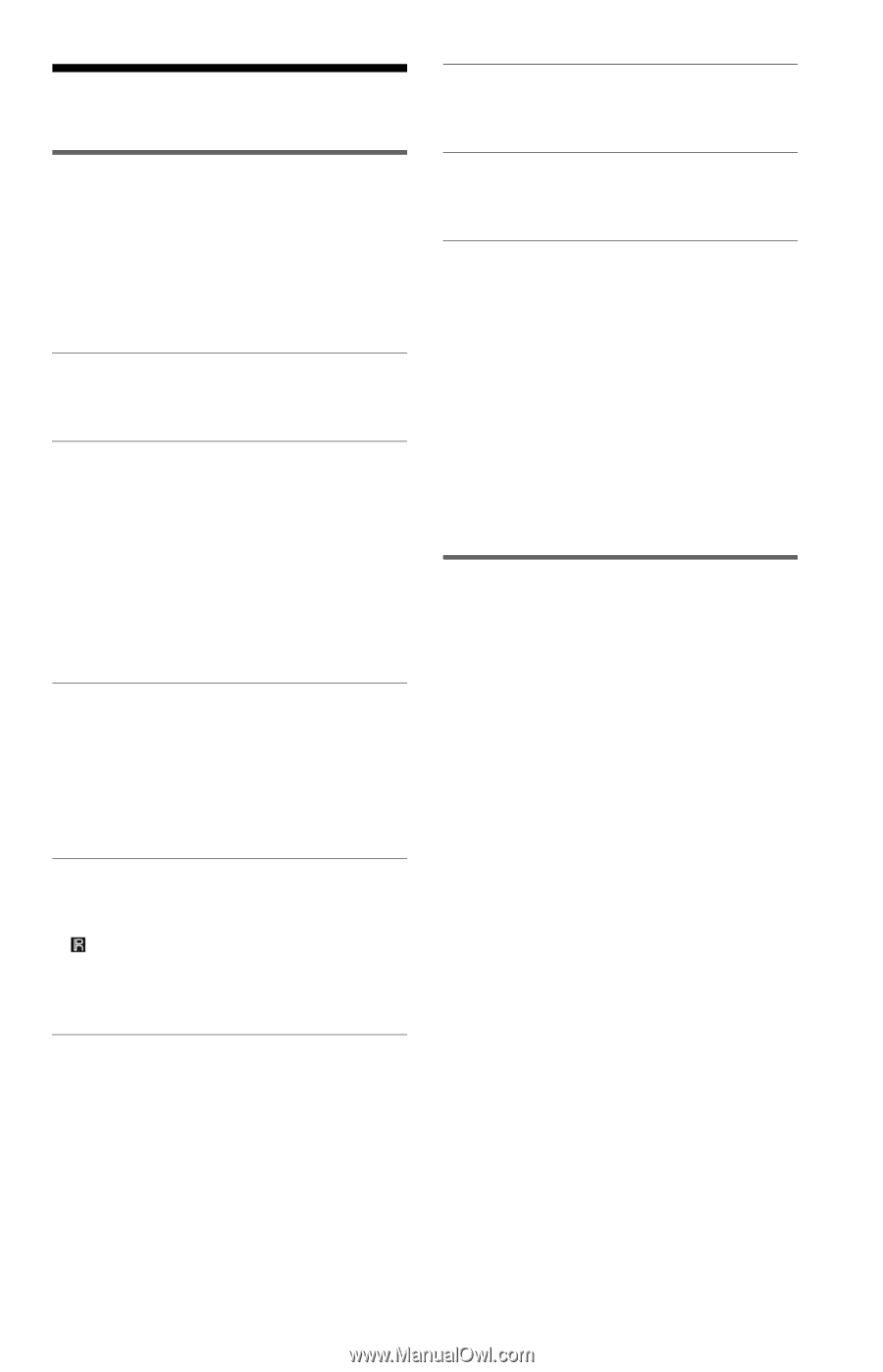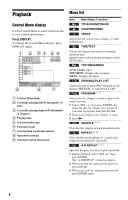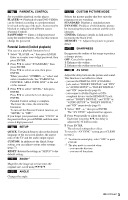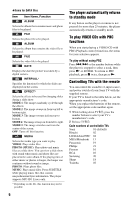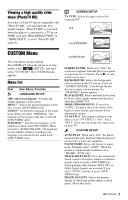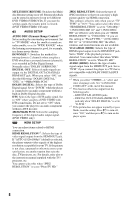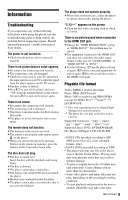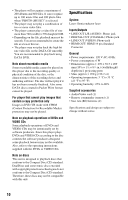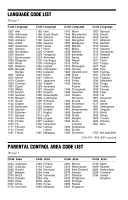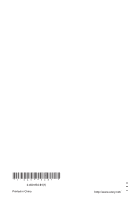Sony DVP-SR510H Reference Guide - Page 9
Information, Troubleshooting, Playable file format
 |
View all Sony DVP-SR510H manuals
Add to My Manuals
Save this manual to your list of manuals |
Page 9 highlights
Information Troubleshooting If you experience any of the following difficulties while using the player, use this troubleshooting guide to help remedy the problem before requesting repairs. Should any problem persist, consult your nearest Sony dealer. The power is not turned on. c Check that the power cord is connected securely. There is no picture/picture noise appears. c Re-connect the connecting cord securely. c The connecting cords are damaged. c Check the connection to your TV and switch the input selector on your TV so that the signal from the player appears on the TV screen. c The disc is dirty or flawed. c Press [/1 to turn off the player, and enter "369" using the number buttons on the remote, then press [/1 to turn on the player again. There is no sound. c Re-connect the connecting cord securely. c The connecting cord is damaged. c The player is in pause mode or in Slow-motion Play mode. c The player is in fast forward or fast reverse mode. The remote does not function. c The batteries in the remote are weak. c The remote is not pointed at the remote sensor on the player. c When you operate the player by pressing buttons on the remote in sequence, press the buttons within 5 seconds of each other. The disc does not play. c The disc is turned over. Insert the disc with the playback side facing down. c The disc is skewed. c The player cannot play certain discs. c The region code on the DVD does not match the player. c Moisture has condensed inside the player. c The player cannot play a recorded disc that is not correctly finalized. The player does not operate properly. c When static electricity, etc., causes the player to operate abnormally, unplug the player. "C:13:**" appears on the screen. c Clean the disc with a cleaning cloth or check its format. There is no picture/sound when connected to the HDMI OUT jack. c Change the "HDMI RESOLUTION" setting in "HDMI SETUP." The problem may be solved. c The equipment connected to the HDMI OUT jack does not conform to the audio signal format, in this case set "AUDIO (HDMI)" in "HDMI SETUP" to "PCM." c Try the following: 1Turn the player off and on again. 2Turn the connected equipment off and on again. 3Disconnect and then connect the HDMI cord again. Playable file format Video: MPEG-1 (Cyber-shot data) Photo: JPEG (DCF format) Music: MP3 (except for mp3PRO)/WMA (except for WMA Pro)*1, *2/AAC*1, *2/ LPCM/WAVE *1 Files with copyright protection (Digital Right Management) cannot be played. *2 The player does not play coded files such as Lossless. Supported extensions: ".mpg", ".mpeg", ".jpg", ".mp3", ".wma", ".m4a", ".wav" Supported discs: DVD, DVD±RW/±R/±R DL, Music CD/Super VCD, CD-R/-RW • DATA CDs recorded according to ISO 9660 Level 1/Level 2, or its extended format, Joliet. • DATA DVDs recorded according to UDF. • The player will play any file in the above, even if the file format differs. Playing such data may generate noise that can result in speaker damage. • To play a complex hierarchy of folders may take some time. Create albums with no more than two hierarchies. • Some video, photo, and music files may not play, depending on the encoding/recording condition. • To start playback and proceed to the next or another album/file may take some time. ,continued 9