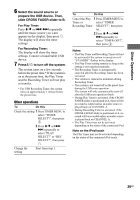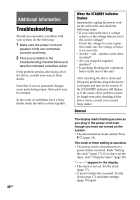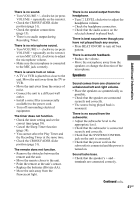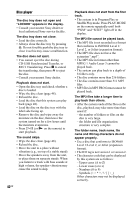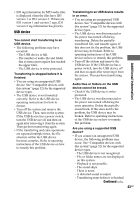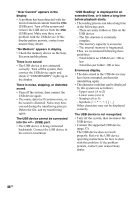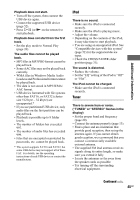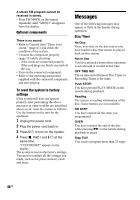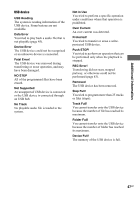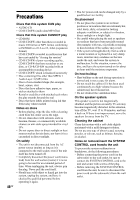Sony HCD-DJ2i Operating Instructions - Page 43
USB device
 |
View all Sony HCD-DJ2i manuals
Add to My Manuals
Save this manual to your list of manuals |
Page 43 highlights
• ID3 tag information for MP3 audio files is displayed when the files have ID3 version 1 or ID3 version 2. If there are ID3 version 1 and version 2 tags, ID3 version 2 tag information has priority. USB device You cannot start transferring to an USB device. • The following problems may have occurred. - The USB device is full. - The number of audio file and folder that system can recognize has reached the upper limit. - The USB device is write-protected. Transferring is stopped before it is finished. • You are using an unsupported USB device. See "Compatible devices with this system" (page 52) for the supported device types. • The USB device is not formatted correctly. Refer to the USB device operating instructions for how to format. • Turn off the system and remove the USB device. Then, turn on the system. If the USB device has a power switch, turn the USB device off and then on again after removing it from the system. Then perform transferring again. • If the transferring and erase operations are repeated multiple times, the file structure within the USB device becomes complex. Refer to operating instructions of the USB device on how to remedy this problem. Transferring to an USB device results in an error. • You are using an unsupported USB device. See "Compatible devices with this system" (page 52) for the supported device types. • The USB device was disconnected or the power was turned off during transferring. Delete the partiallytransferred file, and transfer again. If this does not fix the problem, the USB device may be broken. Refer to operating instructions of the USB device on how to remedy this problem. • Turn off the system and remove the USB device. If the USB device has a power switch, turn the USB device off and then on again after removing it from the system. Then perform transferring again. Audio files or folders on the USB device cannot be erased. • Check if the USB device is writeprotected. • The USB device was disconnected or the power was turned off during the erase operation. Delete the partiallyerased track. If this does not fix the problem, the USB device may be broken. Refer to operating instructions of the USB device on how to remedy this problem. Are you using a supported USB device? • If you connect an unsupported USB device, the following problems may occur. See "Compatible devices with this system" (page 52) for the supported device types. - The USB device is not recognized. - File or folder names are not displayed on this system. - Playback is not possible. - The sound skips. - There is noise. - A distorted sound is output. - Transferring stops before it is finished. Continued l 43GB Additional Information