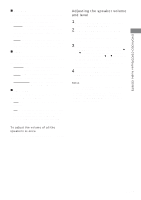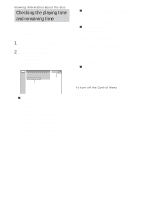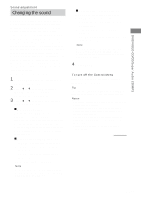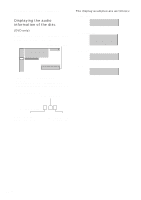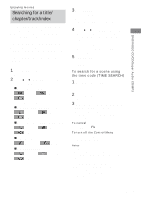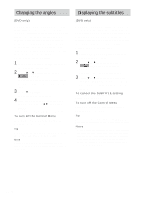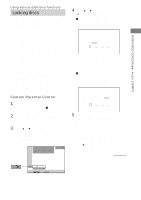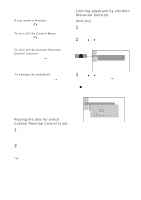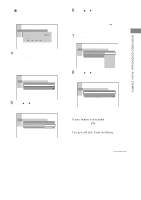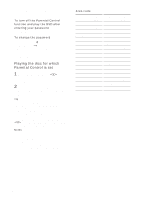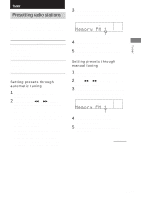Sony HCD-FL7D Operating Instructions - Page 36
Changing the angles, Displaying the subtitles
 |
View all Sony HCD-FL7D manuals
Add to My Manuals
Save this manual to your list of manuals |
Page 36 highlights
Changing the angles (DVD only) When playing a DVD on which various angles (multi-angles) for a scene are recorded, the "ANGLE" indicator lights in green. This means that you can change the viewing angle. For example, while playing a scene of a train in motion, you can display the view from either the front of the train, the left window of the train or from the right window without having the train's movement interrupted. Use the remote for the operation. 1 Press DVD DISPLAY during playback. The Control Menu appears. 2 Press V or v repeatedly to select (ANGLE). The angle number appears. The number in parentheses indicates the total number of angles. 3 Press b or ENTER. The angle number changes to "-". 4 Select the angle you want using the numeric buttons or V/v, then press ENTER. The angle is changed to the selected angle. To turn off the Control Menu Press DVD DISPLAY repeatedly until the Control Menu is turned off. Tip You can select the angle by pressing ANGLE. Each time you press the button, the angle changes. Note Depending on the DVD, you may not be able to change the angles even if multi-angles are recorded on the DVD. Displaying the subtitles (DVD only) With DVDs on which multilingual subtitles are recorded, you can change the subtitle language while playing a DVD, or turn the subtitles on or off whenever you want. For example, you can select the language you want to master and turn the subtitles on for better understanding. Use the remote for the operation. 1 Press DVD DISPLAY during playback. The Control Menu appears. 2 Press V or v repeatedly to select (SUBTITLE), then press ENTER. The options for "SUBTITLE" appear. 3 Press V or v repeatedly to select the language you want, then press ENTER. The subtitles are displayed in the selected language. To cancel the SUBTITLE setting Select "OFF" in step 3. To turn off the Control Menu Press DVD DISPLAY repeatedly until the Control Menu is turned off. Tip You can select the subtitle by pressing SUBTITLE. Each time you press the button, the language changes. Notes • When 4 digits are displayed in step 3, they indicate the language code. Refer to the language code list on page 73 to see the language the code represents. • Depending on the DVD, you may not be able to change the subtitles even if multilingual subtitles are recorded on the DVD. 36GB