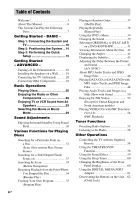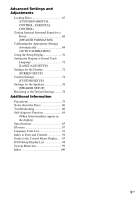Sony HCD-HDX267W Operating Instructions
Sony HCD-HDX267W - Dvd/receiver Component For Home Theater System Manual
 |
View all Sony HCD-HDX267W manuals
Add to My Manuals
Save this manual to your list of manuals |
Sony HCD-HDX267W manual content summary:
- Sony HCD-HDX267W | Operating Instructions - Page 1
2-895-959-11(1) DVD Home Theatre System Operating Instructions * *DAV-HDX265/HDX267W only DAV-HDX265/HDX266/HDX267W ©2007 Sony Corporation - Sony HCD-HDX267W | Operating Instructions - Page 2
(servicing) instructions in the literature accompanying the appliance. Owner's Sony dealer regarding this product. Model No. DAV-HDX265/DAV-HDX266/DAVHDX267W Serial No 2GB WARNING This equipment has been tested and found to comply with the limits for a Class B digital device, pursuant to Part - Sony HCD-HDX267W | Operating Instructions - Page 3
Thank you for purchasing Sony DVD Home Theatre System. Before operating this system, please read this manual thoroughly and retain it Precautions On power sources • AC power cord (mains lead) must be changed only at the qualified service shop. • The unit is not disconnected from the AC power source ( - Sony HCD-HDX267W | Operating Instructions - Page 4
3 About This Manual 6 This System Can Play the Following Discs 7 Getting Started - BASIC - Step 1: Connecting the System and TV 10 Step 2: Positioning the System ...14 Step 3: Performing the Quick Setup 15 Getting Started - ADVANCED - Turning off the Demonstration 18 Installing the Speakers on - Sony HCD-HDX267W | Operating Instructions - Page 5
about the Discs 80 Troubleshooting 80 Self-diagnosis Function 84 (When letters/numbers appear in the display) Specifications 85 Glossary 87 Language Code List 91 Index to Parts and Controls 92 Guide to the Control Menu Display...... 95 DVD Setup Display List 98 System Menu List 99 Index - Sony HCD-HDX267W | Operating Instructions - Page 6
names as those on the remote. • The instructions in this manual are for DAVHDX265, DAV-HDX266, and DAVHDX267W. DAV-HDX265 is the model used for audio tracks, JPEG image files, and DivX2)3)4) video files Functions available for DATA DVDs (DVD-ROMs/DVD-Rs/ DVD-RWs/DVD+Rs/DVD+RWs) containing MP31) audio - Sony HCD-HDX267W | Operating Instructions - Page 7
Data part of CD-Extras • DVD Audios • Super Audio CD • DATA DVDs that do not contain MP3 audio tracks, JPEG image files, or DivX video files* * Except for United Kingdom and North American models. • DVD-RAMs Also, the system cannot play the following discs: • A DVD VIDEO with a different region code - Sony HCD-HDX267W | Operating Instructions - Page 8
and will only play DVDs labeled with the same region code. DVD VIDEOs labeled ALL will also play on this system. If you try to play any other DVD VIDEO, the message [Playback prohibited by area limitations.] will appear on the TV screen. Depending on the DVD VIDEO, no region code indication may be - Sony HCD-HDX267W | Operating Instructions - Page 9
Getting Started - BASIC - Getting Started - BASIC - See Unpacking in Specifications, page 85. Inserting batteries into the remote You can control the system using the supplied remote. Insert two R6 (size AA) batteries by matching the 3 and # ends on the batteries to the markings inside the - Sony HCD-HDX267W | Operating Instructions - Page 10
speaker Front speaker (L) CENTER WOOFER SPEAKER AC power cord (mains lead) FRONT R FRONT L SUR R SPEAKER SUR L Subwoofer AM loop antenna (aerial) DIR-TC1 OUT (DVD ONLY) Y PB/CB PR/CR R AUDIO IN L (DVD ONLY) COMPONENT VIDEO OUT S VIDEO (DVD ONLY) VIDEO MONITOR OUT DMPORT TV/VIDEO - Sony HCD-HDX267W | Operating Instructions - Page 11
• When you install the wireless kit WAHT-SD1 (supplied with DAV-HDX267W only) in the DIR-TC1 slot, you can enjoy wireless performance. For details, see "Connecting Other Components" (page 24) and the operating instructions of the WAHT-SD1. 1 Connecting the Speakers Required cords The connector and - Sony HCD-HDX267W | Operating Instructions - Page 12
TV Required cords A Video cord . B Audio cord (not supplied) Yellow White (L/audio) Red (R/audio) Tip • When you want to output the TV sound or stereo sound of a 2 channel source from the 6 speakers . A Insert the cord pushing down the terminal clamp. B Insert until this part. Note • Do not - Sony HCD-HDX267W | Operating Instructions - Page 13
cord (mains lead) Before connecting the AC power cord (mains lead) of this unit to a wall outlet (mains), connect the speakers to the unit. Changing the color system (PAL or NTSC) (Asian, Australian, and Middle Eastern models only) Depending on the TV to be connected, you may be required to select - Sony HCD-HDX267W | Operating Instructions - Page 14
- BASIC - Step 2: Positioning the System Positioning the speakers For the best possible surround sound, all the speakers other than the subwoofer should be placed at the same distance from the listening position (A). However, this system allows you to place the center speaker up to 1.6 meters (5 ft - Sony HCD-HDX267W | Operating Instructions - Page 15
The system displays the menu and subtitles in the selected language. 6 Press . The Setup Display for selecting the aspect ratio of the TV to be connected appears. SCREEN SETUP TV TYPE: 16:9 YCBCR/RGB (HDMI): 16:9 SCREEN SAVER: 4:3 LETTER BOX BACKGROUND: 4:3 PAN SCAN BLACK LEVEL: ON BLACK - Sony HCD-HDX267W | Operating Instructions - Page 16
with DAV-HDX267W only) is installed, [STANDARD (WIRELESS)] appears instead. 10 Press . 11 Connect the calibration mic to the A.CAL MIC jack on the front panel and press X/x to select [YES]. Set up the calibration mic at the ear level using a tripod, etc. (not supplied). The front of each speaker - Sony HCD-HDX267W | Operating Instructions - Page 17
speaker settings. See "Getting Optimal Surround Sound for a Room" (page 66) and "Calibrating the Appropriate Settings Automatically" (page 68). • If you want to change any of the settings, see "Using the Setup Display" (page 70). To recall the Quick Setup display 1 Press DISPLAY when the system - Sony HCD-HDX267W | Operating Instructions - Page 18
. To turn off the demonstration, set the demonstration mode to off, then press "/1 on the remote. When the demonstration mode is set to off, the system saves power in standby mode. • If the system is at its factory default settings (ex. after performing "COLD RESET" (page 78)), you can turn off - Sony HCD-HDX267W | Operating Instructions - Page 19
the screws securely to a beam and fasten them to the wall. Install the speakers on a vertical and flat wall where reinforcement is applied. • Contact a screw installer regarding the wall material or screws to be used. • Sony is not responsible for accident or damage caused by improper installation, - Sony HCD-HDX267W | Operating Instructions - Page 20
from A (standard) to D (HDMI). D TV with HDMI* IN jack IN CENTER WOOFER SPEAKER To HDMI* OUT To S VIDEO FRONT R FRONT L SUR R SPEAKER SUR L DIR-TC1 OUT (DVD ONLY) Y PB/CB PR/CR R AUDIO IN L (DVD ONLY) COMPONENT VIDEO OUT S VIDEO (DVD ONLY) VIDEO MONITOR OUT DMPORT TV/VIDEO AM FM 75 - Sony HCD-HDX267W | Operating Instructions - Page 21
IN jacks (Y, PB/CB, PR/CR). If your TV accepts progressive format signals, you must use this connection and set the output channel of the system to progressive format (page 22). Green Blue Red D To connect to a TV with the HDMI (high-definition multimedia interface)/DVI (digital visual interface) IN - Sony HCD-HDX267W | Operating Instructions - Page 22
appear. Note • When the HDMI indicator on the front panel TV Depending on the disc, the image may not fit your TV screen. To change the aspect ratio, see page 72. Does your TV TV that accepts progressive signals. FUNCTION VIDEO FORMAT "PROGRE" lights up in the front panel display when the system - Sony HCD-HDX267W | Operating Instructions - Page 23
TV with the HDMI cord during the system is set to "NORMAL (INTERLACE)," the system is set to "PROGRESSIVE" automatically. Tip • When you connect the unit and the TV with the HDMI progressive signals need to be converted to match the type of DVD software that you are watching. Note • When you play - Sony HCD-HDX267W | Operating Instructions - Page 24
can enjoy sound using the speakers of this system by connecting the AUDIO OUT jacks of another component. For video connection of other components, connect directly to the TV. Screws* DIR-TC1 slot for the WAHT-SD1 CENTER WOOFER SPEAKER FRONT R FRONT L SUR R SPEAKER SUR L DIR-TC1 OUT (DVD ONLY - Sony HCD-HDX267W | Operating Instructions - Page 25
, select other than "A.F.D. STD." Wireless system option When you install the WAHT-SD1 (supplied with DAV-HDX267W only) in the DIR-TC1 slot, you can enjoy wireless performance by transmission of the sound to the surround speakers. For details, see the operating instructions of the WAHT-SD1. Note - Sony HCD-HDX267W | Operating Instructions - Page 26
be different or restricted. Refer to the operating instructions supplied with your disc. 1 Turn on your TV. 2 Switch the input selector on the TV to this system. 3 Press "/1. The system turns on. Unless the system is set to "DVD," press FUNCTION to select "DVD." Note • When you play an 8 cm disc - Sony HCD-HDX267W | Operating Instructions - Page 27
Tip • When you connect the system and TV with the HDMI cord, you can operate them simply, using the HDMI CONTROL function. For details, see the HDMI CONTROL Guide (supplied separately). • The DISC 1-5 indicators change color as follows: - green: the disc is selected, or the disc is being played back - Sony HCD-HDX267W | Operating Instructions - Page 28
front panel display. Each time you press FUNCTION, the mode of the system changes in the following sequence. DVD t TUNER FM t TUNER AM t TV/VIDEO t DMPORT t AUDIO t ... Changing the input level of the sound from connected components Distortion may occur when listening to a component connected to - Sony HCD-HDX267W | Operating Instructions - Page 29
the TV sound or stereo sound of a 2 channel source from the 6 speakers, select the "PRO LOGIC," "PLII MOVIE," or "PLII MUSIC" sound field. For details of sound field, see page 30. Note • When you set the [HDMI CONTROL] setting in [CUSTOM SETUP] to [ON] (page 74), the System Audio Control function - Sony HCD-HDX267W | Operating Instructions - Page 30
by selecting one of the system's preprogrammed sound fields. They bring exciting and powerful sound of movie theaters into your home. Automatic outputting of the original sound x AUTO FORMAT DIRECT STANDARD The auto decoding function automatically detects the type of audio signal being input (Dolby - Sony HCD-HDX267W | Operating Instructions - Page 31
are not effective. Using only the front speaker and subwoofer x 2 CHANNEL STEREO This mode outputs the sound from the front left and right speakers and subwoofer. Standard 2 channel (stereo) sources completely bypass the sound field processing. Multi channel surround formats are downmixed to two - Sony HCD-HDX267W | Operating Instructions - Page 32
United Kingdom and North American models. Watching frame by frame (Slow-motion Play) (DVD VIDEO, DVD-R, DVD-RW, DivX video*, VIDEO CD only) * Except for United Kingdom and North American models. Press /m or M/ when the system is in pause mode. To return to normal playback speed, press H. Each time - Sony HCD-HDX267W | Operating Instructions - Page 33
you make a mistake Cancel the number by pressing CLEAR, then select another number. 5 Press . The system starts playback from the selected number. To search for a scene using the time code (DVD VIDEO and DVD-VR mode only) 1 In Step 2, select [TIME/TEXT]. [T **:**:**] (playing time of the current - Sony HCD-HDX267W | Operating Instructions - Page 34
parental control level. - you change the function by pressing FUNCTION. - you disconnect the AC power cord (mains lead). • For DVD-Rs/DVD-RWs in VR mode, VIDEO CDs, CDs, DATA CDs, and DATA DVDs, the system remembers the resume playback point for the current disc. • The resume point is cleared when - Sony HCD-HDX267W | Operating Instructions - Page 35
is played before by resume playback (Multi-disc Resume) (DVD VIDEO, VIDEO CD only) This system stores the point where you stopped the disc for up to RESUME] in [CUSTOM SETUP] to [ON]. For details, see "[MULTI-DISC RESUME] (DVD VIDEO/VIDEO CD only)" (page 75). Tip • To play from the beginning of the - Sony HCD-HDX267W | Operating Instructions - Page 36
4 Press c. The cursor moves to the track row [T] (in this case, [01]). PROGRAM ALL CLEAR 1. TRACK - - 2. TRACK - - 3. TRACK - - 4. TRACK - - 5. TRACK - - 6. TRACK - - 7. TRACK - - 0:00:00 T - - 01 02 03 04 05 06 5 Select the track you want to program. For example, select track [02]. Press X/x to - Sony HCD-HDX267W | Operating Instructions - Page 37
in Random Order (Shuffle Play) You can have the system "shuffle" tracks. Subsequent "shuffling" may produce a different Play. x When playing a DATA CD (except for DivX*) or DATA DVD (except for DivX*) • [ON (MP3)]: shuffles MP3 audio tracks in the album on the current disc. When no album is selected - Sony HCD-HDX267W | Operating Instructions - Page 38
the item to be repeated. The default setting is underlined. x When playing a DVD VIDEO or DVDVR • [OFF]: does not play repeatedly. • [ALL DISCS]: repeats a DATA CD/DATA DVD which contains MP3 audio track and JPEG image files, and their playing time is not the same, the audio sound will not match the - Sony HCD-HDX267W | Operating Instructions - Page 39
CDs, CDs, DATA CDs, or DATA DVDs, you can select the sound from the right or left channel and listen to the sound of the selected channel through both the right and left speakers. * Except for United Kingdom and North American models. 1 Press AUDIO during playback. The following display appears - Sony HCD-HDX267W | Operating Instructions - Page 40
. x When playing a VIDEO CD, CD, DATA CD (MP3 audio), or DATA DVD (MP3 audio) The default setting is underlined. • [STEREO]: the standard stereo sound • [1/L]: the sound of the left channel (monaural) • [2/R]: the sound of the right channel (monaural) x When playing a DATA CD (DivX video) or DATA - Sony HCD-HDX267W | Operating Instructions - Page 41
video) or DATA DVD (DivX video) (except for United Kingdom and North American models) Example: MP3 audio 1: MP3 128k Bit rate About audio signals Audio signals recorded in a disc contain the sound elements (channels) shown below. Each channel is output from a separate speaker. • Front (L) • Front - Sony HCD-HDX267W | Operating Instructions - Page 42
) or DATA DVD (MP3 audio) 1 Playing time and current track number 2 Track (file) name Tip • When playing VIDEO CDs with PBC functions, the playing time is displayed. Note • The system can only display the first level of the DVD/CD text, such as the disc name or title. • If an MP3 file name cannot - Sony HCD-HDX267W | Operating Instructions - Page 43
By pressing DISPLAY while playing MP3 audio tracks on a DATA CD/DATA DVD or DivX video files* on a DATA CD/DATA DVD, you can display the name of the album/track/file, and the audio bit rate (the amount of data per second of the current audio) on your TV screen. Bit rate** T 17:30 128k - Sony HCD-HDX267W | Operating Instructions - Page 44
appears. 1 ( 8 ) 1 ( 2 0 ) 01/ 31/ 2007 Date information DATA CD JPEG Changing the Angles If various angles (multi-angles) for a scene are recorded on a DVD VIDEO, you can change the viewing angle. Press ANGLE during playback. Each time you press ANGLE, the angle changes. Note • Depending on the - Sony HCD-HDX267W | Operating Instructions - Page 45
not match the pictures on the TV screen, you can adjust the delay between the picture and sound. 1 Press DISPLAY. The Control Menu display appears. 2 Press X/x to select [A/V SYNC], then press . The options for [A/V SYNC] appear. 1 ( 1 2 ) 1 ( 2 8 ) T 0:00:02 DVD VIDEO OFF OFF ON 3 Press - Sony HCD-HDX267W | Operating Instructions - Page 46
. See the operating instructions supplied with the CD-R/CD-RW or DVD-R/DVD-RW drives and the recording software (not supplied) for details on the recording format. About the Multi-Session disc If MP3 audio tracks or JPEG image files are recorded in the first session, the system will also play MP3 - Sony HCD-HDX267W | Operating Instructions - Page 47
the DATA CD or DATA DVD, or if there are more than 200 albums and 300 files in each album. • The system can recognize up to 200 . Various Functions for Playing Discs Album Track (MP3 audio) or File (JPEG image) When you insert a DATA CD or DATA DVD and press H, the numbered tracks (or files) - Sony HCD-HDX267W | Operating Instructions - Page 48
. The selected track starts playing. You can turn the track list off by pressing DVD MENU. Pressing DVD MENU again will display the album list. To stop playback Press x. To play the next or previous MP3 audio track Press ./>. Note that you can select the next album by continuing to press > after - Sony HCD-HDX267W | Operating Instructions - Page 49
. To rotate a JPEG image When a JPEG image file is displayed on the TV screen, you can rotate the image by 90 degrees. Press X/x while viewing an Press x. Tip • A scroll box is displayed at the right side of the TV screen. To display the additional image files, select the bottom image and press x. - Sony HCD-HDX267W | Operating Instructions - Page 50
DVD MENU repeatedly. Tip • When you select [AUTO], the system can recognize up to 300 MP3 tracks and 300 JPEG files in a single album. When you select [AUDIO (MP3)] or [IMAGE (JPEG)], the system file. If the sound still skips, then for slides to appear on the TV screen. 1 Press DISPLAY twice. The Control - Sony HCD-HDX267W | Operating Instructions - Page 51
]: The image sweeps in from top to bottom. • [MODE2]: The image stretches out from left to right of the TV screen. • [MODE3]: The image stretches out from the center of the TV screen. • [MODE4]: The images randomly cycle through the effects. • [MODE5]: The next image slides over the previous image - Sony HCD-HDX267W | Operating Instructions - Page 52
in addition to MP3 audio tracks or JPEG image files, the system plays only the DivX video files. However, this system only plays DATA CDs whose logical format is ISO 9660 Level 1/Level 2 or Joliet, and DATA DVDs of Universal Disk Format (UDF). Refer to the operating instructions supplied with the - Sony HCD-HDX267W | Operating Instructions - Page 53
Various Functions for Playing Discs 3 Press H. The system starts playing the selected album. To select DivX video files, see "Selecting a DivX video file" (page 53). To go to the next or previous page Press C/c. To turn off the display Press DVD MENU repeatedly. To stop playback Press x. Selecting - Sony HCD-HDX267W | Operating Instructions - Page 54
by following the menu on the TV screen. 1 Start playing a VIDEO as [Press SELECT] in the operating instructions supplied with the disc. In this case, press H. Tip number buttons while the system is in stop mode to select a track, then press H or . The system starts continuous play. - Sony HCD-HDX267W | Operating Instructions - Page 55
"ST" (for stereo program) appear in the front panel display. 3 Press SYSTEM MENU. 4 Press X/x repeatedly until "MEMORY" appears in the front panel display then turn off the system by pressing "/1 on the unit. While holding down > on the unit, press "/1 on the unit to turn on the power. If you change - Sony HCD-HDX267W | Operating Instructions - Page 56
+ or - repeatedly. For automatic tuning, press and hold TUNING + or -. The automatic tuning stops automatically when the system receives the radio station. To stop the automatic tuning manually, press TUNING + or -. To listen to radio stations when you know the frequencies Use direct tuning in Step - Sony HCD-HDX267W | Operating Instructions - Page 57
. Tip • You can check the frequency by pressing DISPLAY repeatedly (page 57). Viewing the station name or frequency in the front panel display When the system is set to "TUNER FM" or "TUNER AM," you can check the frequency using the front panel display. Press DISPLAY. Each time you press DISPLAY - Sony HCD-HDX267W | Operating Instructions - Page 58
your Sony TV and this system, changes the system mode to "DVD," and then switches the TV's input source you set with one button push. Preparing for the THEATRE SYNC function Register the TV's input source connected to this system. Press and hold TV INPUT while entering the code for the TV's input - Sony HCD-HDX267W | Operating Instructions - Page 59
function may not work on some Sony TVs.) • If distance between TV and this unit is too far, this function may not work. Install the unit near the TV. • Keep the remote pointed in the direction of the TV and this unit while entering the code. Using the Sound Effect Reinforcing bass frequencies You - Sony HCD-HDX267W | Operating Instructions - Page 60
made and "SLEEP" lights up in the front panel display. 5 Press SYSTEM MENU. The system menu turns off. To change the remaining time Restart from Step 1. To cancel front panel display and the Sony logo become dark. 4 Press . The setting is made. 5 Press SYSTEM MENU. The system menu turns off. 60GB - Sony HCD-HDX267W | Operating Instructions - Page 61
are played on the system or connected TV. For operation details, see the operating instructions of the DIGITAL MEDIA PORT adapter (not supplied). Tip • When listening to MP3 or other compressed music using a portable audio source, you can enhance the sound. Press SOUND FIELD repeatedly until - Sony HCD-HDX267W | Operating Instructions - Page 62
lock function is activated, the buttons on the unit are locked and " " lights up in the front panel display. (You can operate the system by using the remote.) Note • When you operate the buttons on the unit while the child lock function is on, "CHILD LOCK" appears in the front panel display - Sony HCD-HDX267W | Operating Instructions - Page 63
playback restrictions so that the system will not play inappropriate discs. • Parental Control Playback of some DVD VIDEOs can be limited TV screen returns to the Control Menu display. To turn off the Custom Parental Control function 1 Follow steps 1 through 3 of "Preventing playback of specific - Sony HCD-HDX267W | Operating Instructions - Page 64
set a playback limitation level. 1 Press DISPLAY while the system is in stop mode. The Control Menu display appears. 2 Press X/x to select [PARENTAL CONTROL], then press . The options for [PARENTAL CONTROL] appear. 1 2 ( 2 7 ) 1 8 ( 3 4 ) T 1:32:55 DVD VIDEO OFF ON PLAYER PASSWORD 3 Press X/x to - Sony HCD-HDX267W | Operating Instructions - Page 65
When you select [OTHERS t], select and enter a standard code in the table of "Parental Control Area Code List" (page 91) using the number buttons. 7 Press The system starts playback. Tip • If you forget your password, remove the disc and repeat steps 1 to 3 of "Preventing playback of specific discs - Sony HCD-HDX267W | Operating Instructions - Page 66
the room, there will be some speakers you cannot install. For the better surround sound, it is recommended that first you decide the position of the speakers. 1 Press FUNCTION repeatedly until "DVD" appears in the front panel display. 2 Press DISPLAY when the system is in stop mode. The Control - Sony HCD-HDX267W | Operating Instructions - Page 67
normally. • [ALL FRONT]: when installing all the speakers in front of the listening position. Note • When the wireless kit WAHT-SD1 (supplied with DAV-HDX267W only) is installed, [STANDARD (WIRELESS)] appears instead. For details, see the operating instructions of the WAHT-SD1. • [NO CENTER]: when - Sony HCD-HDX267W | Operating Instructions - Page 68
Tip • When the wireless kit WAHT-SD1 (supplied with DAV-HDX267W only) is installed, [STANDARD (WIRED)] appears. For details, see the operating instructions of the WAHTSD1. 6 Press . The setting is made. 7 Press X/x to select [YES] or [NO], then press . • [YES]: continue with [AUTO CALIBRATION], see - Sony HCD-HDX267W | Operating Instructions - Page 69
. During the measurement, test signals are output from the speakers. • The environment of the room in which the system is installed may affect measurements. • If an error message appears, follow the message, then select [YES]. An error message appears when: - the headphones are connected. - the - Sony HCD-HDX267W | Operating Instructions - Page 70
off the power. - [YES] since the system does not perform subwoofer as picture and sound. For an overall functions described may work. 1 Press DISPLAY when the system is in stop mode. The Control Menu display appears. ) 1 8 ( 3 4 ) T 0:00:02 DVD VIDEO QUICK QUICK CUSTOM RESET BNR 3 Press X/x to - Sony HCD-HDX267W | Operating Instructions - Page 71
SETUP], or [SPEAKER SETUP]. Then press . The Setup item is selected. Example: [SCREEN SETUP] Selected item SCREEN SETUP TV TYPE: SCREEN system as it takes a few seconds to complete. Note • When you turn the system on after resetting and no disc is in the unit, the guide message appears on the TV - Sony HCD-HDX267W | Operating Instructions - Page 72
BLACK LEVEL: ON BLACK LEVEL (COMPONENT OUT): OFF 4:3 OUTPUT: FULL x [OSD] (On-Screen Display) Switches the display language on the TV screen. x [MENU] (DVD VIDEO only) You can select the desired language for the disc's menu. x [AUDIO] (DVD VIDEO only) Switches the language of the sound - Sony HCD-HDX267W | Operating Instructions - Page 73
the HDMI OUT jack is connected to equipment with a DVI jack, [RGB] signals will be automatically output even when you select [YCBCR]. x [COLOR SYSTEM (VIDEO the TV screen in stop mode or while playing a CD, DATA CD (MP3 audio), or DATA DVD (MP3 audio). [JACKET PICTURE] [GRAPHICS] [BLUE] [BLACK] The - Sony HCD-HDX267W | Operating Instructions - Page 74
RESUME: ON AUDIO DRC: OFF AUDIO (HDMI): OFF DivX: Registration Code x [HDMI CONTROL] Switches the HDMI CONTROL function on or off. This function is available when you connect the system and TV with the HDMI cord. For details on this function, see the HDMI CONTROL Guide (supplied separately - Sony HCD-HDX267W | Operating Instructions - Page 75
, this function may not work.) • If PCM, DTS, Dolby Digital sound, and MPEG audio tracks have the same number of channels, the system selects PCM, DTS, Dolby Digital sound, and MPEG audio tracks in this order. x [MULTI-DISC RESUME] (DVD VIDEO/ VIDEO CD only) Switches the Multi-disc Resume setting on - Sony HCD-HDX267W | Operating Instructions - Page 76
SETUP] To obtain the best possible surround sound, set connection of the speakers and their distance from your listening position. Then use the test tone to adjust the level and the balance of the speakers to the same level. Select [SPEAKER SETUP] in the Setup Display. For details, see "Using - Sony HCD-HDX267W | Operating Instructions - Page 77
set [SURROUND] to [YES] in the [CONNECTION] setting.) To adjust the volume of all the speakers at one time Turn the VOLUME control on the unit, or press VOLUME +/- on the remote. x [TEST TONE] The speakers will emit a test tone to adjust [LEVEL (FRONT)] and [LEVEL (SURROUND)]. [OFF] [ON] The - Sony HCD-HDX267W | Operating Instructions - Page 78
[ON], then press . You will hear the test tone from each speaker in sequence. 7 From your listening position, adjust the value of [LEVEL test tone signals are not output from the HDMI OUT jack. Returning to the Default Settings You can return the system parameters, such as preset stations, to the - Sony HCD-HDX267W | Operating Instructions - Page 79
concerning your system, please consult your nearest Sony dealer. On cleaning discs, disc/lens cleaners • Do not use cleaning discs or disc/lens cleaners (including wet or spray types). These may cause the apparatus to malfunction. On your TV's color • If the speakers should cause the TV screen to - Sony HCD-HDX267W | Operating Instructions - Page 80
while using the system, use this troubleshooting guide to help remedy the problem before requesting repairs. Should any problem persist, consult your nearest Sony dealer. Note that if service personnel changes some parts during repair, these parts may be retained. Power The power is not turned - Sony HCD-HDX267W | Operating Instructions - Page 81
magnetic object (magnetic latch on a TV stand, health care device, toy, etc.) is placed near the speakers. Sound There is no sound. • The speaker cord is not connected securely. • Press MUTING on the remote if "MUTING ON" is displayed in the front panel display. • The system is in pause mode or in - Sony HCD-HDX267W | Operating Instructions - Page 82
you are playing a Dolby Digital, DTS, or MPEG audio sound track. • Make sure the sound field function is on (page 30). • Check the speaker connections and settings (page 10, 76). • Depending on the DVD, the output signal may not be the entire 5.1 channel. It may be monaural or stereo even if the - Sony HCD-HDX267W | Operating Instructions - Page 83
the operating instructions that came with the disc. Messages do not appear on the TV screen in Sony dealer or local authorized Sony service facility. [Data error] appears on the TV screen when playing a DATA CD or DATA DVD. • The MP3 audio The system does not work normally. • Disconnect the AC power - Sony HCD-HDX267W | Operating Instructions - Page 84
[CUSTOM SETUP] to [ON] (page 74). • For details on the HDMI CONTROL function, see the HDMI CONTROL Guide (supplied separately). No sound is output from the system and TV while using the System Audio Control function. • Set the [AUDIO (HDMI)] setting in [CUSTOM SETUP] to [ON] (page 75). • Make sure - Sony HCD-HDX267W | Operating Instructions - Page 85
THD) DAV-HDX266 Surround mode (reference) RMS output power FL/FR/C/SL/SR*: 142 watts (per channel at 3 ohms, 1 kHz, 10 % THD) Subwoofer*: 140 watts (at 3 ohms, 80 Hz, 10 % THD) * Depending on the sound field settings and the source, there may be no sound output. Inputs (Analog) TV/VIDEO (AUDIO IN - Sony HCD-HDX267W | Operating Instructions - Page 86
aerial) (1) • Speaker cords (6, red/white/green/gray/blue/purple) • Video Cord (1) • Remote Commander (remote) (1) • R6 (size AA) batteries (2) • Calibration mic (1) • Foot pads (1 set) • WAHT-SD1 (1) (DAV-HDX267W only) • Operating Instructions • HDMI CONTROL Guide • Speaker and TV connections (card - Sony HCD-HDX267W | Operating Instructions - Page 87
speaker settings to your listening environment in a short period of time. Digital Direct Twin Drive Subwoofer (DAV-HDX265/DAV-HDX267W only) Utilizing Sony's proprietary S-Master technology, the Digital Direct Twin Drive Subwoofer features two S-Master Digital Amplifiers that provide dedicated power - Sony HCD-HDX267W | Operating Instructions - Page 88
speakers and a center speaker. The surround speakers output monaural sound. DTS Digital audio compression technology developed by DTS, Inc. This technology conforms to 5.1-channel surround. This format comprises of stereo rear channel /DATA DVD. ("File" is an exclusive definition for this system.) A - Sony HCD-HDX267W | Operating Instructions - Page 89
) HDMI is an interface that supports both video and audio on a single digital connection, allowing you to enjoy high quality digital picture and sound. The HDMI specification supports HDCP (High-bandwidth Digital Contents Protection), a copy protection technology that incorporates coding technology - Sony HCD-HDX267W | Operating Instructions - Page 90
CDs can hold six times the audio information of conventional audio CDs. There are two versions of VIDEO CDs. • Version 1.1: You can play only moving pictures and sounds. • Version 2.0: You can play high-resolution still pictures and enjoy PBC functions. This system conforms to both versions. 90GB - Sony HCD-HDX267W | Operating Instructions - Page 91
Greek 1144 English 1145 Esperanto 1149 Spanish 1150 Estonian 1151 Basque 1157 Persian 1165 Finnish 1166 Fiji 1171 Faroese 1174 French 1181 Frisian Code Language 1183 Irish 1186 Scots Gaelic 1194 Galician 1196 Guarani 1203 Gujarati 1209 Hausa 1217 Hindi 1226 Croatian 1229 Hungarian 1233 Armenian - Sony HCD-HDX267W | Operating Instructions - Page 92
Index to Parts and Controls For more information, refer to the pages indicated in parentheses. Front panel A "/1 (on/standby) (26) B A (open/close) (26) C Disc operation (26) D FUNCTION (26) E Front panel display (94) F (remote sensor) (9) G PHONES jack (26) H VOLUME control (26) I AUDIO IN/A.CAL - Sony HCD-HDX267W | Operating Instructions - Page 93
Rear panel CENTER WOOFER SPEAKER FRONT R FRONT L SUR R SPEAKER SUR L Screws* DIR-TC1 OUT (DVD ONLY) Y PB/CB PR/CR R AUDIO IN L (DVD ONLY) COMPONENT VIDEO OUT S VIDEO (DVD ONLY) VIDEO MONITOR OUT DMPORT TV/VIDEO AM FM 75 COAXIAL ANTENNA A SPEAKER jacks (10) B DIR-TC1 slot for the WAHT- - Sony HCD-HDX267W | Operating Instructions - Page 94
(DVD function only). (22) L Indicates the selected [SPEAKER FORMATION]. (66) M Current surround format (Except for JPEG) N Lights up when the DYNAMIC BASS is selected. (59) O Displays system's status such as chapter, title, or track number, time information, radio frequency, playing status, sound - Sony HCD-HDX267W | Operating Instructions - Page 95
Additional Information Guide to the Control Menu Display DISPLAY Use the Control Menu display to select a function and to view related information. on the disc type. For details about each item, see the pages in parentheses. Example: Control Menu display 1 when playing a DVD VIDEO. continued 95GB - Sony HCD-HDX267W | Operating Instructions - Page 96
for United Kingdom and North American models). 2) Displays the index number for VIDEO CDs, MP3 audio track number, or JPEG image file number for DATA CDs/ DATA DVDs. DivX video file number for DATA CDs/DATA DVDs (Except for United Kingdom and North American models). 3) Displays Super VCD as "SVCD - Sony HCD-HDX267W | Operating Instructions - Page 97
the delay between the picture and sound. * * [PARENTAL CONTROL] (page 63) Sets to prohibit playback on this system. [SETUP] (page 70) [QUICK] Setup (page 15) Use Quick Setup to choose the desired language of the on-screen display, the aspect ratio of the TV, speaker formation, and choose yes or - Sony HCD-HDX267W | Operating Instructions - Page 98
FRAME OFF AUTO MULTI-DISC ON RESUME OFF AUDIO DRC OFF STANDARD MAX AUDIO OFF (HDMI) ON DivX4) SPEAKER SETUP TV TYPE 16:9 4:3 LETTER BOX 4:3 PAN SCAN CONNECTION FRONT CENTER SURROUND YCBCR/RGB (HDMI) YCBCR RGB SUBWOOFER COLOR SYSTEM (VIDEO CD)2) AUTO PAL NTSC DISTANCE L (FRONT - Sony HCD-HDX267W | Operating Instructions - Page 99
List You can set the following items with SYSTEM MENU on the remote. System menu MEMORY1) FM MODE2) NAME IN1) SLEEP DIMMER ILLUM MODE DEMO 3)"ATTENUATE" may not appear, depending on the selected function. 4)Appears when the wireless kit WAHT-SD1 is installed. Additional Information 99GB - Sony HCD-HDX267W | Operating Instructions - Page 100
PAN SCAN 72 5.1 Channel Surround 40 A A/V SYNC 45 ALBUM 33 Album 87 ANGLE 44 ATTENUATE 28 AUDIO 72 AUDIO (HDMI) 75 AUDIO DRC 75 Auto Calibration 68, 87 B BACKGROUND 73 Batteries 9 BLACK LEVEL 73 BLACK LEVEL (COMPONENT OUT) 74 C CHAPTER 33 Chapter 87 Child Lock 62 COLD RESET 78 COLOR SYSTEM (VIDEO CD - Sony HCD-HDX267W | Operating Instructions - Page 101
32 Sound Field 30 SPEAKER FORMATION 66 SPEAKER SETUP 76 CONNECTION 76 DISTANCE 76 LEVEL 77 SUBTITLE 45, 72 SYSTEM MENU 18, 27, 28, 56, 60, 62 System menu list 99 T TEST TONE 77 THEATRE SYNC 58 TIME/TEXT 33 TITLE 33 Title 89 TRACK 33 Track 89 TRACK SELECTION 75 Troubleshooting 80 TV connection 20 TV - Sony HCD-HDX267W | Operating Instructions - Page 102
- Sony HCD-HDX267W | Operating Instructions - Page 103
56, 58, 63) P - Z PICTURE NAVI 6 (34, 58) PRESET +/- wk es (56) SOUND FIELD qh (30) SUBTITLE wf (45) SYSTEM MENU wg (18, 28, 58, 60, 99) THEATRE SYNC w; (59) TUNING +/- 0 qs (55) TV e; (58) TV CH +/- wa (58) TV INPUT qk (58) TV VOL +/- eh (58) VIDEO FORMAT 3 (22) VOLUME +/-* 8 (26, 56, 77) BUTTON - Sony HCD-HDX267W | Operating Instructions - Page 104
2-895-959-11(1) Sony Corporation Printed in China

©2007 Sony Corporation
2-895-959-
11
(1)
DVD Home Theatre
System
Operating Instructions
DAV-HDX265/HDX266/HDX267W
*
DAV-HDX265/HDX267W only
*