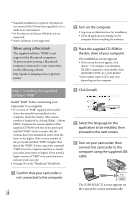Sony HDR-CX500 Operating Guide - Page 23
Viewing photos, Touch the, Photo, a desired photo, on the VISUAL INDEX screen.
 |
View all Sony HDR-CX500 manuals
Add to My Manuals
Save this manual to your list of manuals |
Page 23 highlights
Playback Returns to the recording screen. * appears when the standard definition image quality (SD) movie is selected with [ / SET] (p. 52). ** is displayed when is touched. You can scroll the display by touching and dragging or . appears with the movie or photo that was most recently played or recorded. If you touch the movie or photo with , you can continue playback from the previous time. ( appears on the photo recorded on the "Memory Stick PRO Duo" media.) Your camcorder starts playing the selected movie. Volume adjustment Previous Next To stop To fast-reverse OPTION MENU To fast-forward To pause/play When playback from the selected movie reaches the last movie, the screen returns to the VISUAL INDEX screen. Touch / during pause to play back movies slowly. As you repeat touching / during playback, movies are played as fast as about 5 times about 10 times about 30 times about 60 times. You can display the VISUAL INDEX by touching (MENU) [VISUAL INDEX] (under [PLAYBACK] category). The recording date, time, and shooting conditions, and coordinates (HDR-CX500V/CX520V) are recorded automatically during recording. This information is not displayed during recording, but you can display it during playback by touching (MENU) [PLAYBACK SET] (under [PLAYBACK] category) [DATA CODE] a desired setting . To adjust the sound volume of movies While playing back movies, touch adjust with / . You can adjust the sound volume by using / in the OPTION MENU. Viewing photos Touch the (Photo) () a desired photo () on the VISUAL INDEX screen. US 23