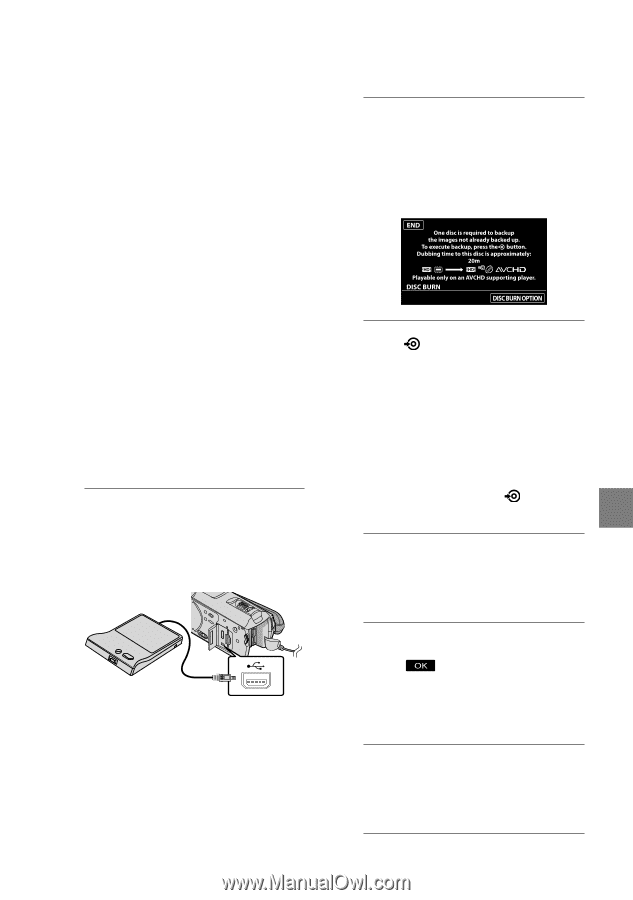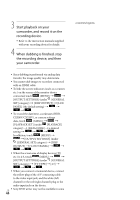Sony HDR CX500V Operating Guide - Page 39
Creating a disc with the dedicated DVD writer, DVDirect Express, DISC BURN on the DVD
 |
UPC - 027242765245
View all Sony HDR CX500V manuals
Add to My Manuals
Save this manual to your list of manuals |
Page 39 highlights
Creating a disc with the dedicated DVD writer, DVDirect Express You can perform the following operations by using the dedicated DVD writer, DVDirect Express (sold separately) : Create a disc of the same image quality as that of the recorded movie. Convert high definition (HD) movies to standard definition (SD) movies, for playback on any DVD player, etc., and create a disc (DISC BURN OPTION). Play back the images on a created disc Refer also to the instruction manual supplied with the DVD writer. DVDirect Express is referred to as "DVD writer" in this section. Only unused discs of the following types can be used: 12cm DVD-R 12cm DVD+R The device does not support two-layered discs. 1 Turn on your camcorder, and connect the DVD writer to the (USB) jack of your camcorder with the USB cable of the DVD writer. The [EXTERNAL DRIVE] screen appears on the camcorder screen. Use the supplied AC Adaptor as the power source (p. 14). When using battery power, the DVD writer does not work. When there are unsaved high definition (HD) and standard definition (SD) image quality movies, they will be saved on individual discs according to image quality. 2 Insert an unused disc into the DVD writer, and close the disc tray. The [DISC BURN] screen appears on the camcorder screen. 3 Press (DISC BURN) on the DVD writer. Movies recorded on the internal memory that have not been saved on any discs will be recorded onto the disc. After the disc has been created, the disc tray on the DVD writer opens and you can remove the disc. You can also operate with (DISC BURN) on your camcorder. 4 Repeat steps 2 and 3 when the total memory size of movies to be burnt exceeds that of the disc. 5 After the operation is completed, touch [END] on the camcorder screen. Touch [EJECT DISC] and remove any inserted disc. 6 Close the disc tray on the DVD writer, and disconnect the USB cable. US 39 Saving images with a DVD writer, recorder