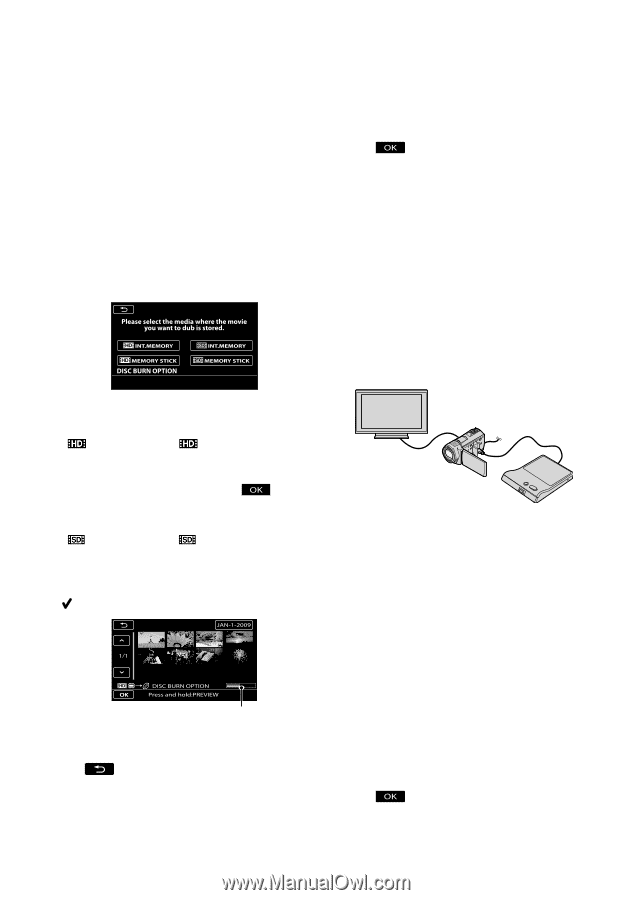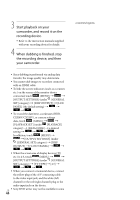Sony HDR CX500V Operating Guide - Page 40
To customize a disc with DISC BURN, OPTION, To play back a disc on the DVD writer
 |
UPC - 027242765245
View all Sony HDR CX500V manuals
Add to My Manuals
Save this manual to your list of manuals |
Page 40 highlights
To customize a disc with DISC BURN OPTION Perform this operation in the following cases. When dubbing a desired image When creating multiple copies of the same disc When converting high definition (HD) movies to standard definition (SD) movies, and creating a disc Touch [DISC BURN OPTION] in step 3 above. Select the recording media containing the movie(s) you want to save. [ INT. MEMORY]/[ MEMORY STICK]: The screen to select the image qualityof the disc to be created appears on the LCD screen. Select the desired image quality, and touch . Movie thumbnails appear on the camcorder screen. [ INT. MEMORY]/[ MEMORY STICK]: Movie thumbnails appear on the camcorder screen. Touch the movie you want to burn on the disc. appears. Remaining Disc capacity Press and hold the image down on the LCD screen to confirm the image. Touch to return to the previous screen. By touching date, you can search for images by date. The image quality of the disc depends on the recording time of the selected movies US 40 when you create a disc converting them from high definition image quality (HD) to standard definition image quality (SD). Touch [YES] on the camcorder screen. The disc tray on the DVD writer opens after creating the disc. Remove the disc from the DVD writer, and close the disc tray. To create another disc of the same contents, insert a new disc and touch [CREATE SAME DISC]. After the operation is completed, touch [EXIT] [END] on the camcorder screen. Close the disc tray on the DVD writer, and disconnect the USB cable from your camcorder. To play back a disc on the DVD writer Turn on your camcorder, and connect the DVD writer to the (USB) jack of your camcorder with the USB cable of the DVD writer. The [EXTERNAL DRIVE] screen appears. You can play back movies on the TV screen by connecting the camcorder to a TV (p. 25). Insert a created disc into the DVD writer. The movies on the disc appear as VISUAL INDEX on the camcorder screen. Press the play button on the DVD writer. The movie plays back on the camcorder screen. You can also operate by the camcorder screen (p. 22). Touch [END] [EJECT DISC] on the camcorder screen and remove the disc after the operation is completed. Touch and disconnect the USB cable. Be sure to turn on the camcorder. The DVD writer is powered from the camcorder. You can use [DISC BURN OPTION] to create