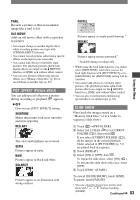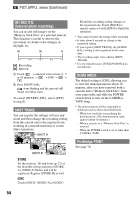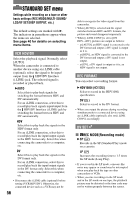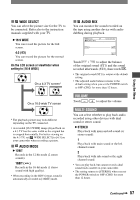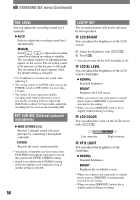Sony HDR HC1 Operating Instructions - Page 57
Volume, Multi-sound, Wide Select, Audio Mode
 |
UPC - 027242681330
View all Sony HDR HC1 manuals
Add to My Manuals
Save this manual to your list of manuals |
Page 57 highlights
Using the Menu WIDE SELECT You can select the picture size for the TV to be connected. Refer also to the instruction manuals supplied with your TV. 16:9 WIDE You can record the picture for the full screen. 4:3 ( ) You can record the picture for the normal screen. On the LCD screen or viewfinder when setting to [16:9 WIDE] On a 4:3 TV screen* On a 16:9 wide TV screen * The playback picture may look different depending on the TV connected. • A recorded [16:9 WIDE] image played back on a 4:3 TV has the same width as the original but is cropped horizontally. For better viewing on the 4:3 TV, set [ WIDE SELECT] to [4:3] on your camcorder when recording a picture. AUDIO MODE 12BIT Records in the 12-bit mode (2 stereo sounds). 16BIT ( ) Records in the 16-bit mode (1 stereo sound with high quality). • When recording in the HDV format, sound is automatically recorded in [16BIT] mode. AUDIO MIX You can monitor the sound recorded on the tape using another device with audio dubbing during playback. 60min AUDIO MIX 0:00:00:00 Touch / to adjust the balance of the original sound (ST1) and the sound recorded afterwards (ST2), then touch . • The original sound (ST1) is output at the default setting. • The adjusted audio balance returns to the default setting when you set the POWER switch to OFF (CHG) for more than 12 hours. VOLUME Touch / to adjust the volume. MULTI-SOUND You can select whether to play back audio recorded using other devices with dual sound or stereo sound. STEREO Plays back with main and sub sound (or stereo sound). 1 Plays back with main sound or the left channel sound. 2 Plays back with sub sound or the right channel sound. • You can play back, but cannot record a dual sound track cassette on your camcorder. • The setting returns to [STEREO] when you set the POWER switch to OFF (CHG) for more than 12 hours. Continued 57