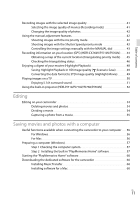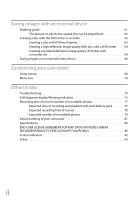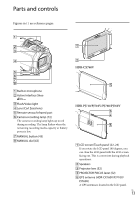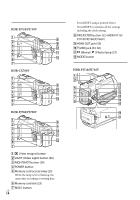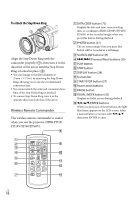Sony HDR-PJ760V Operating Guide - Page 16
To attach the Step Down Ring, Wireless Remote Commander - hdr pj760 zoom
 |
View all Sony HDR-PJ760V manuals
Add to My Manuals
Save this manual to your list of manuals |
Page 16 highlights
To attach the Step Down Ring Align the Step Down Ring with the camcorder properly (), then turn it in the direction of the arrow until the Step Down Ring is locked in place (). You can change to the filter diameter to 37mm (1 1/2 in.) by attaching the Step Down Ring, allowing you to use the recommended conversion lens. You cannot attach the wide end conversion lens/ filter, if the Step Down Ring is attached. To remove Step Down Ring, turn it in the opposite direction from that of the arrow. Wireless Remote Commander The wireless remote commander is useful when you use the projector (HDR-PJ710/ PJ710V/PJ760/PJ760V). DATA CODE button (72) Displays the date and time, camera setting data, or coordinates (HDR-CX760V/PJ710V/ PJ760V) of the recorded images when you press this button during playback. PHOTO button (27) The on-screen image when you press this button will be recorded as a still image. SCAN/SLOW buttons (35 Previous/Next) buttons (35) PLAY button STOP button DISPLAY button (28) Transmitter START/STOP button (27) Power zoom buttons PAUSE button VISUAL INDEX button (32) Displays an Index screen during playback. ENTER buttons When you press any of these buttons, the light blue frame appears on the LCD screen. Select a desired button or an item with then press ENTER to enter. US 16