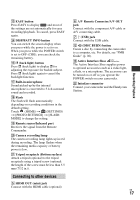Sony HDR-SR10D Operating Instructions - Page 20
Performing various functions - “HOME” and “OPTION”, Using the HOME MENU
 |
View all Sony HDR-SR10D manuals
Add to My Manuals
Save this manual to your list of manuals |
Page 20 highlights
Performing various functions - " HOME" and " OPTION" You can display the menu screen by pressing (HOME) A (or B)/ (OPTION). For details of the menu items, see "Handycam Handbook" (PDF) (p. 24). (HOME) B To see the explanation of the HOME MENU (HELP) 1 Press (HOME) A (or B). 2 Touch (HELP). The bottom of (HELP) turns orange. (OPTION) (HOME) A Using the HOME MENU You can change the operating settings for your convenience. Press (HOME) A (or B) to display the menu screen. Menu items Category 1 Touch the desired category then item to change the setting. 2 Follow the instructions on the screen. z Tips • If the item is not on the screen, touch / to change the page. • To hide the HOME MENU screen, touch . • You cannot simultaneously select or activate the grayed items in the current recording/playback situation. US 20 3 Touch the item you want to learn about. When you touch an item, its explanation appears on the screen. To apply the selected item, touch [YES]. Using the OPTION MENU The (OPTION) MENU appears just like the pop-up window that appears when you right-click the mouse on a computer. Press (OPTION) to display the menu items you can change in the current situation. Menu items Tab 1 Touch the desired tab then item to change the setting. 2 After completing the setting, touch .