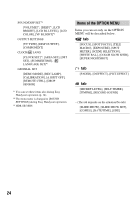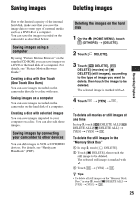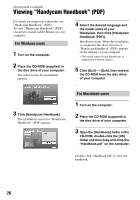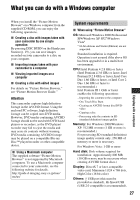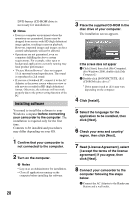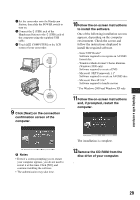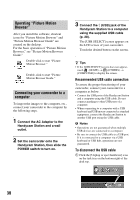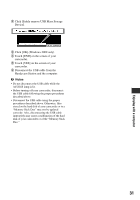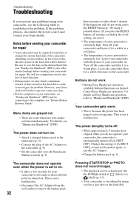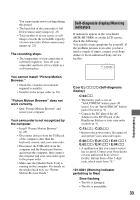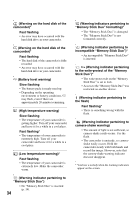Sony HDR SR8 Operating Guide - Page 29
Enjoying with a computer, Remove the CD-ROM from - usb
 |
UPC - 027242719705
View all Sony HDR SR8 manuals
Add to My Manuals
Save this manual to your list of manuals |
Page 29 highlights
Enjoying with a computer 2 Set the camcorder onto the Handycam Station, then slide the POWER switch to turn on. 3 Connect the (USB) jack of the Handycam Station to the (USB) jack of the computer using the supplied USB cable. 4 Touch [ COMPUTER] on the LCD screen of your camcorder. 9 Click [Next] on the connection confirmation screen of the computer. 10Follow the on-screen instructions to install the software. One of the following installation screens appears, depending on the computer environment. Check the screen and follow the instructions displayed to install the required software. - Sonic UDF Reader* Software required to recognize an AVCHD format disc - Windows Media Format 9 Series Runtime (Windows 2000 only) Software required to create a DVD - Microsoft .NET Framework 1.1* Software required to create an AVCHD disc - Microsoft DirectX 9.0c* Software required to handle movies * For Windows 2000 and Windows XP only 11Follow the on-screen instructions and, if prompted, restart the computer. b Notes • Even if a screen prompting you to restart your computer appears, you do not need to restart it at this time. Click [NO], and continue installing the software. • The authentication may take time. The installation is complete. 12Remove the CD-ROM from the disc drive of your computer. 29