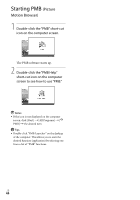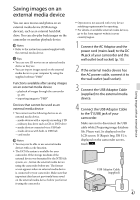Sony HDR-TD10 Operating Guide - Page 42
Step 2 Installing the supplied, software PMB, Click [Install].
 |
UPC - 027242819955
View all Sony HDR-TD10 manuals
Add to My Manuals
Save this manual to your list of manuals |
Page 42 highlights
Step 2 Installing the supplied software "PMB" Install "PMB" before connecting your camcorder to a computer. Notes If a version of "PMB" under 5.0.00 has been installed on your computer, you may be unable to use some functions of those "PMB" when installing the "PMB" from the supplied CDROM. Also, "PMB Launcher" is installed from the supplied CD-ROM and you can start "PMB" or other software by using the "PMB Launcher." Double-click the "PMB Launcher" short-cut icon on the computer screen to start "PMB Launcher." Confirm that your camcorder is not connected to the computer. Turn on the computer. Log on as an Administrator for installation. Close all applications running on the computer before installing the software. Place the supplied CD-ROM in the disc drive of your computer. The installation screen appears. If the screen does not appear, click [Start] [Computer] (in Windows XP, [My Computer]), then double-click [SONYPMB (E:)] (CD-ROM)*. * Drive names (such as (E:)) may vary depending on the computer. Click [Install]. Select the country or region. US 42 Select the language for the application to be installed, then proceed to the next screen. Read the terms of the license agreement carefully. If you agree to the terms, change to , and then click [Next] [Install]. Follow the instructions that appear on the computer screen to continue the installation. You may be required to install some other applications included on the disc at the same time. If the installation display appears, follow the instructions that appear on the screen. When you are required to restart the computer, follow the instructions that appear on the screen and restart it. Connect the camcorder to the computer when you are instructed to do so. Connect the camcorder to the computer using the USB cable, then touch [USB Connect] on the LCD screen of the camcorder. USB cable (supplied)