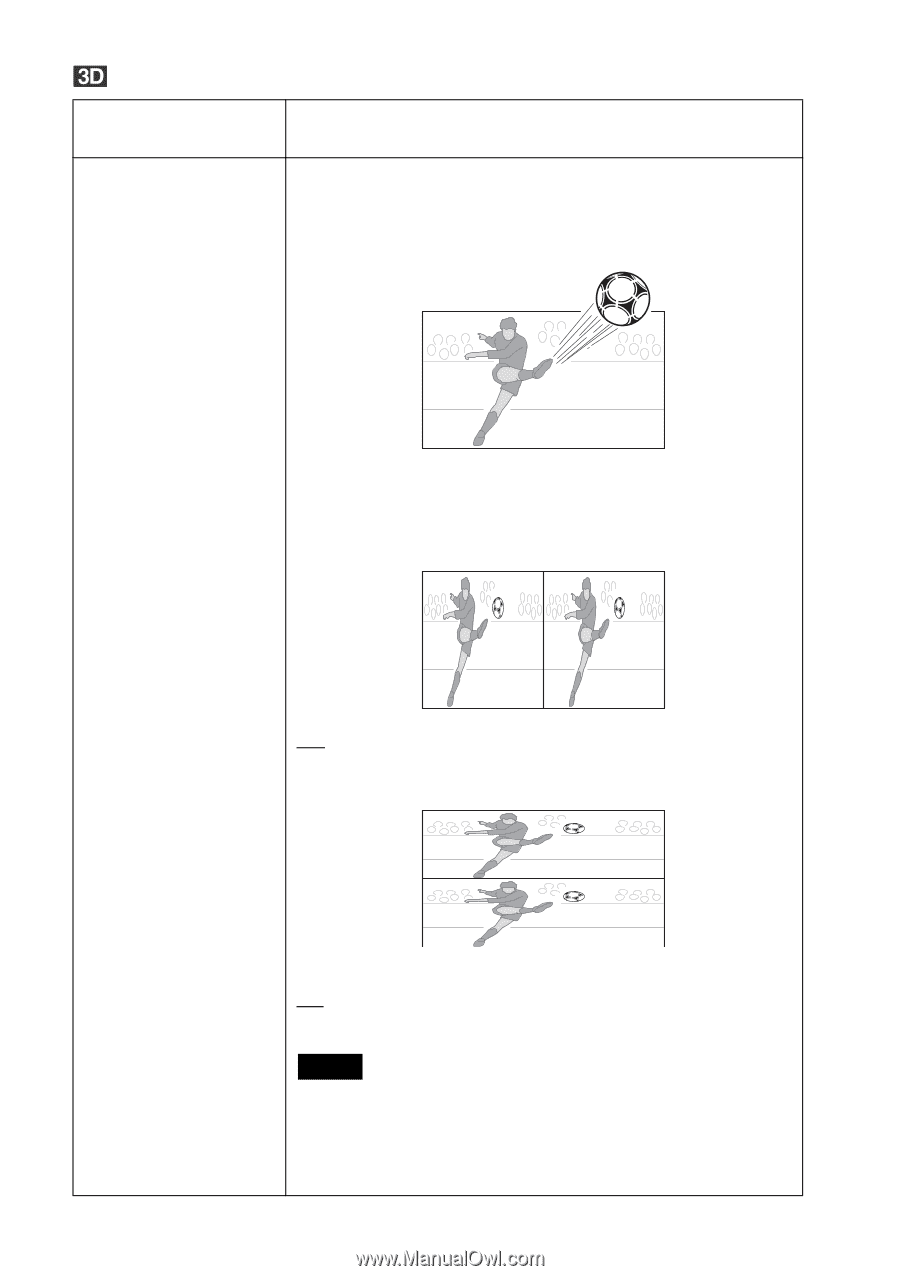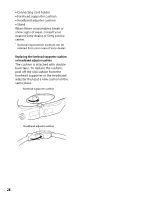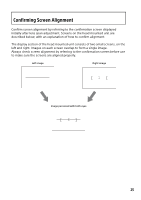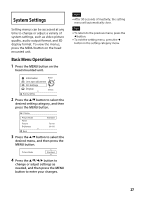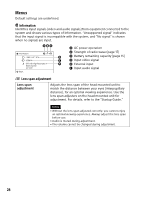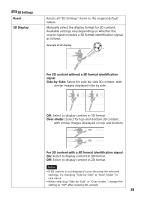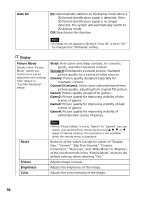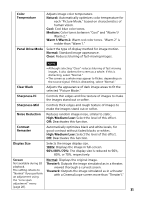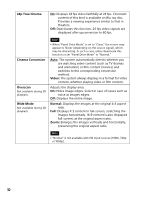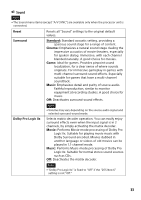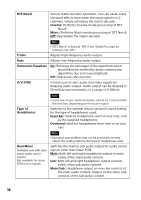Sony HMZ-T3 Reference Guide - Page 29
D Settings, Reset, 3D Display, For 3D content without a 3D format identification, signal - manual
 |
View all Sony HMZ-T3 manuals
Add to My Manuals
Save this manual to your list of manuals |
Page 29 highlights
3D Settings Reset 3D Display Resets all "3D Settings" items to the original default values. Manually select the display format for 3D content. Available settings vary depending on whether the source signal includes a 3D format identification signal, as follows. Example of 3D display For 3D content without a 3D format identification signal Side-by-Side: Select for side-by-side 3D content, with similar images displayed side by side. Off: Select to display content in 2D format. Over-Under: Select for top-and-bottom 3D content, with similar images displayed on top and bottom. For 3D content with a 3D format identification signal On: Select to display content in 3D format. Off: Select to display content in 2D format. Notes • If 3D content is not displayed correctly using the selected settings, try changing "Side-by-Side" to "Over-Under" or vice-versa. • When selecting "Side-by-Side" or "Over-Under," change the setting to "Off" after viewing 3D content. 29