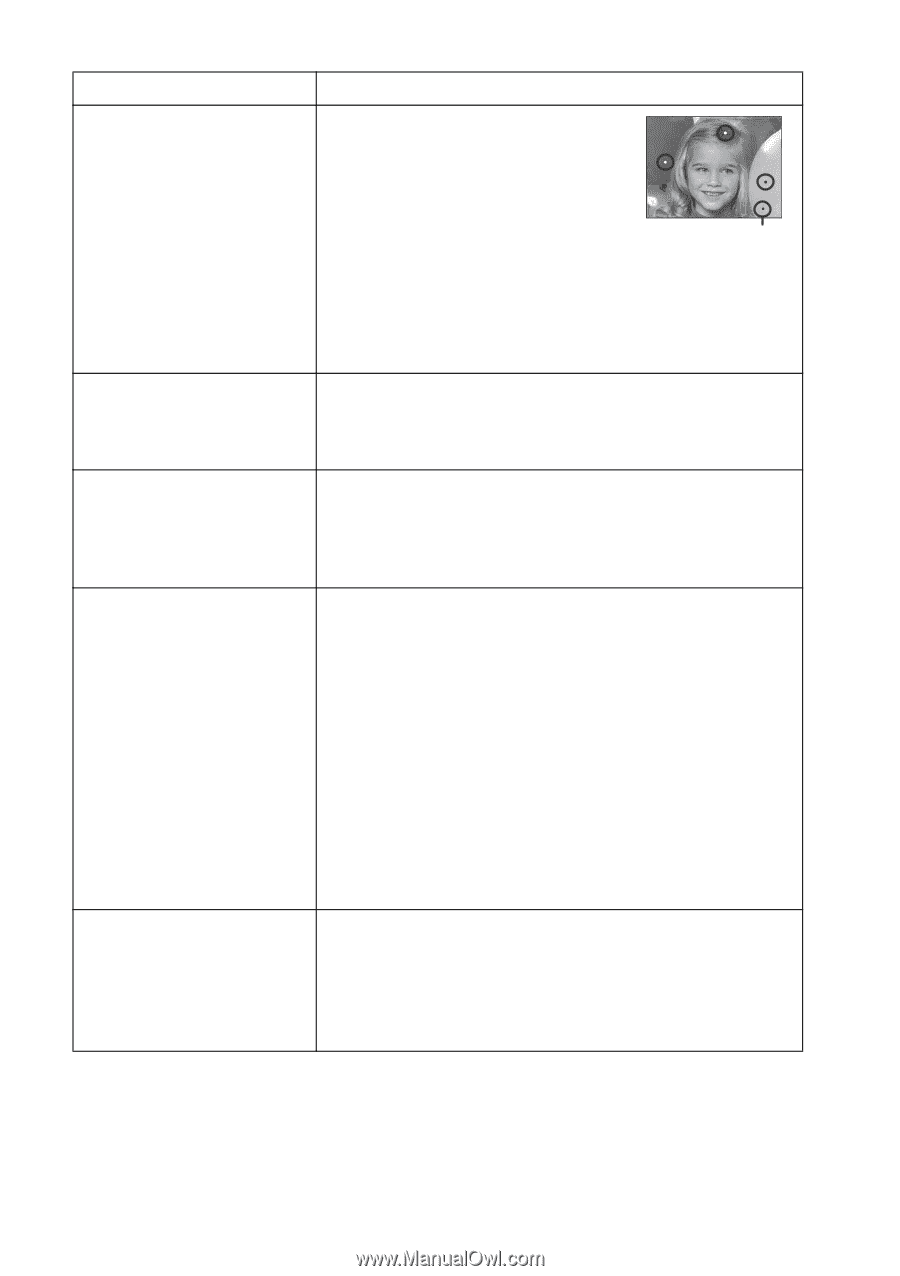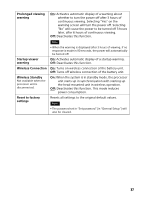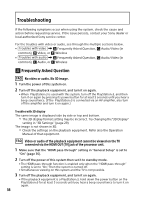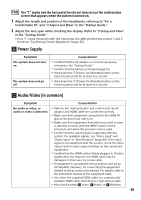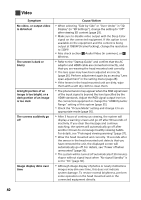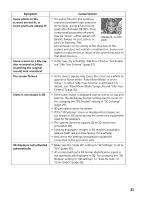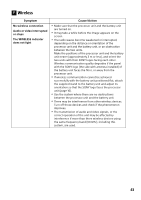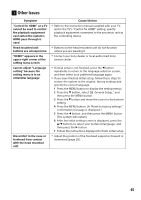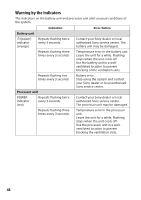Sony HMZ-T3 Reference Guide - Page 41
Symptom, Cause/Action, The screen flickers - supported video formats
 |
View all Sony HMZ-T3 manuals
Add to My Manuals
Save this manual to your list of manuals |
Page 41 highlights
Symptom Some pixels on the screens are not lit, or some pixels are always lit Some scenes on a Blu-ray disc recorded at 24 fps (matching the original movie) look unnatural The screen flickers Video is not shown in 3D 3D display is not activated automatically Cause/Action The panel fitted to this system is manufactured with high-precision technology, giving a functioning pixel rate of at least 99.99%. Thus, a very small proportion of pixels may be "stuck", either always off (black), always on (red, green, or blue), or flashing. This Always-lit, or unlit pixel phenomenon occurs owing to the structure of this system and does not indicate a malfunction. Sony is not liable for replacement or return of the system because of that phenomenon. In this case, try activating "24p True Cinema." For details, see "24p True Cinema" (page 32). Some source signals may cause the screen as a whole to appear to flicker when "Panel Drive Mode" is set to "Clear," or when "24p True Cinema" is activated. For details, see "Panel Drive Mode" (page 31) and "24p True Cinema" (page 32). If the same image is displayed side by side or on top and bottom, the 3D display format setting may be incorrect. Try changing the "3D Display" setting in "3D Settings" (page 29). 3D perception varies by viewer. If the "3D Settings" menu is displayed but images are not shown in 3D, try restarting the connected equipment used for 3D playback. The system does not support 2D to 3D conversion (simulated 3D). Viewing anaglyphic images in 3D requires anaglyphic glasses (with red and blue lenses, for example). Also check the settings of playback equipment connected to the processor unit. Make sure the "Auto 3D" setting in "3D Settings" is set to "On" (page 30). 3D content without a 3D format identification signal is not automatically displayed in 3D. Try changing the "3D Display" setting in "3D Settings" to "Side-by-Side" or "Over-Under" (page 29). 41