Sony HT-CT790 Operating Instructions - Page 54
Network Settings], Quick Start/Network Standby]
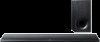 |
View all Sony HT-CT790 manuals
Add to My Manuals
Save this manual to your list of manuals |
Page 54 highlights
[Quick Start/Network Standby] [On]: Shortens the startup time from standby mode. You can operate the system quickly after turning it on. [Off]: Off [Auto Standby] [On]: Turns on the [Auto Standby] function. When you do not operate the system for about 20 minutes, the system enters standby mode automatically. [Off]: Off [Auto Display] [On]: Automatically displays information on the TV screen when changing the audio signals, picture mode, etc. [Off]: Displays information only when you press DISPLAY. [Software Update Notification] [On]: Sets the system to inform you of latest software version information (page 50). [Off]: Off [Auto Update Settings] [Auto Update] [On]: Software update is automatically executed between 2 a.m. and 5 a.m. local time in the selected [Time Zone] while this system is not in use. If you select [Off] in [Quick Start/Network Standby], software update is performed after you turn off the system. [Off]: Off [Time Zone] Select your country/region. Notes • Software update may be performed even if you select [Off] in [Auto Update] depending on the details of the updates. • Software update is performed automatically within 11 days of a new software release. [Device Name] You can change the name of this system according to your preference so that it is more recognizable when using the [Bluetooth Audio] or [Screen mirroring] function. The name is also used with other networks, such as the home network. Follow on-screen instructions and use the software keyboard to enter the name. [System Information] You can display the system's software version information and the MAC address. [Software License Information] You can display the Software License Information. [Network Settings] [Internet Settings] Connect the system to the network beforehand. [Wired Setup]: Select this when you connect to a broadband router using a LAN cable. [Wireless Setup]: Select this when you use the built-in Wi-Fi function of the system to connect to a wireless network. Tip For further details, visit the following website and check the FAQ: http://www.sony.com/soundbarsupport [Network Connection Status] Displays the current network connection status. [Network Connection Diagnostics] You can run the network diagnostic to check if the network connection has been made properly. 54US















