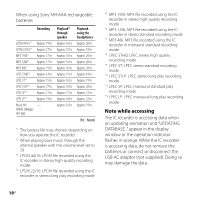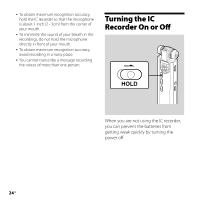Sony ICD-SX700D Operating Instructions - Page 21
To display the current time, to set the year - voice recorder
 |
UPC - 027242754997
View all Sony ICD-SX700D manuals
Add to My Manuals
Save this manual to your list of manuals |
Page 21 highlights
Getting Started 2 Press or to select "AUTO" or "MANUAL" and press . When you selected "AUTO," the clock is automatically adjusted using the clock in the computer connected to the IC recorder and on which the supplied Digital Voice Editor software is started. When you select "MANUAL," proceed to the next steps. 3 Press the or to select "09y1m1d," then press . 5 Press (stop) to return to the display of the stop mode. Tips Press /MENU to return to the previous operation. You can set the time display for the clock to "12-HOUR" or "24-HOUR" in the menu. When "12-HOUR" is set, "AM" or "PM" appears in the display window. Note If you do not press within one minute of entering the clock setting data, the clock setting mode is cancelled and the window will return to the display of the stop mode. To display the current time Slide the HOLD switch in the direction of the arrow to display the current time. 4 Press or to set the year, month, day, hour, and minute in sequence, then press . "EXECUTING...." appears and the clock is set. 21GB