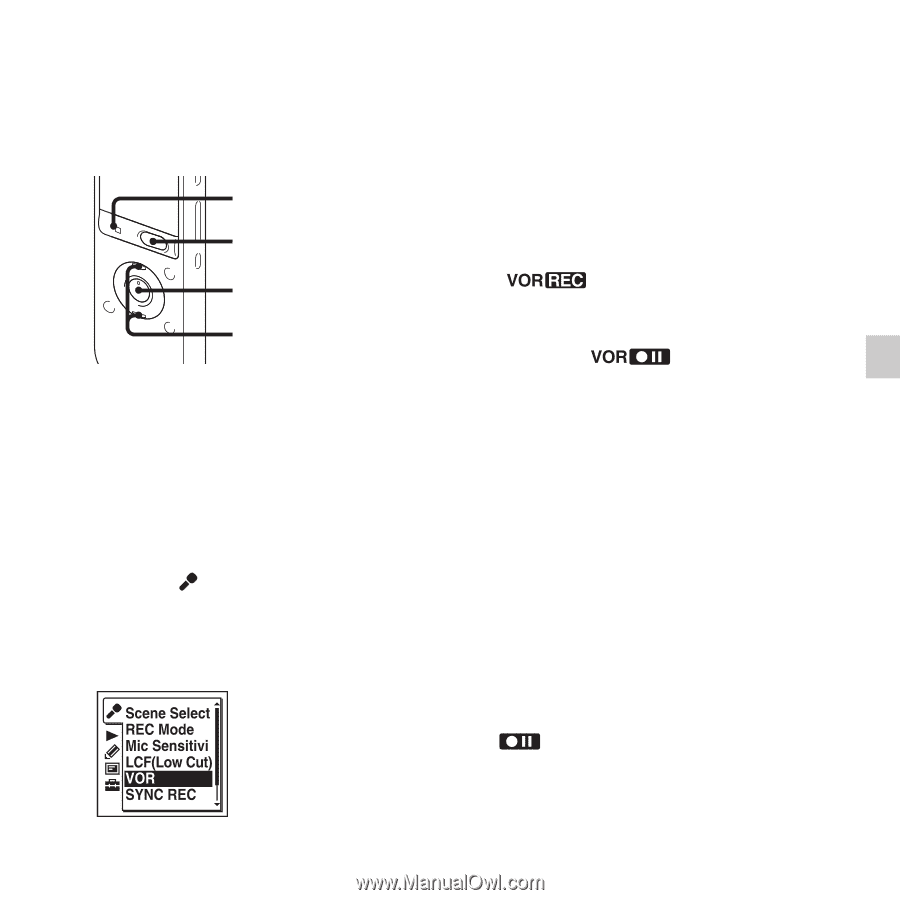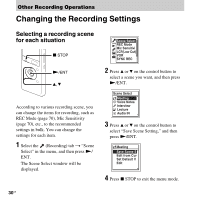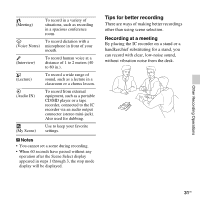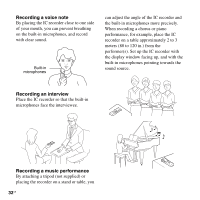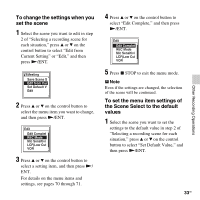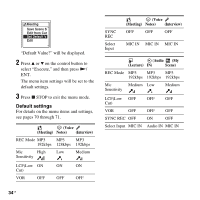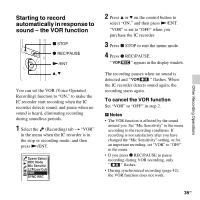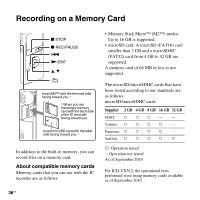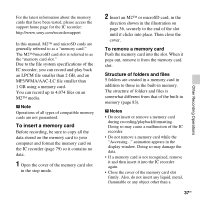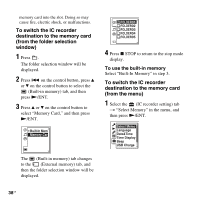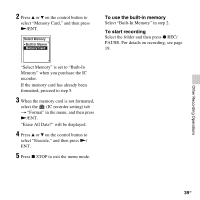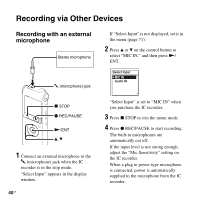Sony ICD-UX512 Operating Instructions - Page 35
Starting to record automatically in response to sound - the VOR function, To cancel the VOR function
 |
UPC - 027242807624
View all Sony ICD-UX512 manuals
Add to My Manuals
Save this manual to your list of manuals |
Page 35 highlights
Other Recording Operations Starting to record automatically in response to sound - the VOR function x STOP z REC/PAUSE N/ENT v, V You can set the VOR (Voice Operated Recording) function to "ON," to make the IC recorder start recording when the IC recorder detects sound, and pause when no sound is heard, eliminating recording during soundless periods. 1 Select the (Recording) tab t "VOR" in the menu when the IC recorder is in the stop or recording mode, and then press N/ENT. 2 Press v or V on the control button to select "ON," and then press N/ENT. "VOR" is set to "OFF" when you purchase the IC recorder. 3 Press x STOP to exit the menu mode. 4 Press z REC/PAUSE. " " appears in the display window. The recording pauses when no sound is detected and " " flashes. When the IC recorder detects sound again, the recording starts again. To cancel the VOR function Set "VOR" to "OFF" in step 2. P Notes • The VOR function is affected by the sound around you. Set "Mic Sensitivity" in the menu according to the recording conditions. If recording is not satisfactory after you have changed the "Mic Sensitivity" setting, or for an important recording, set "VOR" to "OFF" in the menu. • If you press z REC/PAUSE to pause recording during VOR recording, only " " flashes. • During synchronized recording (page 42), the VOR function does not work. 35GB