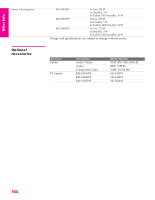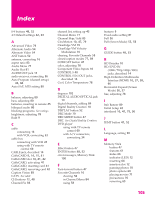Sony KD-34XS955 Operating Instructions - Page 102
Video, General, POWER, TV/VIDEO, Picture, Brightness, Color, Caption Vision, TEXT 1-4, RESET - red light flashes
 |
View all Sony KD-34XS955 manuals
Add to My Manuals
Save this manual to your list of manuals |
Page 102 highlights
Other Info Other SETUP Video Problem Possible Remedies No picture ❏ If your TV does not turn on, and a red light keeps flashing, your TV may (screen not lit), no sound need service. Call your local Sony Service Center. ❏ Make sure the power cord is plugged in. ❏ Press the POWER button on the front of the TV. ❏ Press the TV/VIDEO button to cycle through the connected video sources. ❏ Try another channel; it could be station trouble. Dark, poor or no ❏ Adjust the Picture option in the Video Menu (see page 78). picture (screen lit), ❏ Adjust the Brightness option in the Video Menu (see page 78). good sound ❏ Check the antenna/cable connections. No color ❏ Adjust the Color option in the Video Menu (see page 78). Only snow and noise ❏ Check the antenna/cable connections. appear on the screen ❏ Try another channel; it could be station trouble. ❏ Press ANT to change the input mode (see page 47). Dotted lines ❏ Adjust the antenna. or stripes ❏ Move the TV away from noise sources such as cars, neon signs, or hair- dryers. Double images or ghosts ❏ Using a highly directional outdoor antenna or a cable may solve the problem. "Black box" on screen ❏ You have selected a text option in the Setup Menu and no text is available. (See page 89 to reset Setup selections.) To turn off this feature, set the Caption Vision option to Off. If you were trying to select closed captioning, select CC1 instead of TEXT 1-4. Bars appear at the ❏ Some wide-screen programs are filmed in aspect ratios that are greater top and bottom of the screen than 16:9, such as 2.35:1. (This is especially common with theatrical releases). Your TV will show these programs with bars at the top and bottom of the screen. For more details, check the documentation that came with your DVD (or contact your program provider). General Problem Possible Remedies How to reset TV to ❏ Turn on the TV. While holding down the RESET button on the remote factory settings control, press the POWER button on the TV. (The TV will turn itself off, then back on again.) Release the RESET button. How to restore Video settings ❏ Press the RESET button on the remote control while in the Video Menu (see to factory settings page 78). How to restore Audio ❏ Press the RESET button on the remote control while in the Audio Menu (see settings to factory settings page 80). Cannot cycle through the ❏ Be sure the Video Label option is not set to Skip (see page 90). other video equipment connected to the TV Cannot operate Menu ❏ If a Menu option appears in gray, this indicates that the TV is in a state in which the Menu option is not available. Lost password ❏ In the password screen (see page 86), enter the following master password: 4357. The master password clears your previous password; it cannot be used to temporarily unblock channels. SETUP SETUP Other Info 101