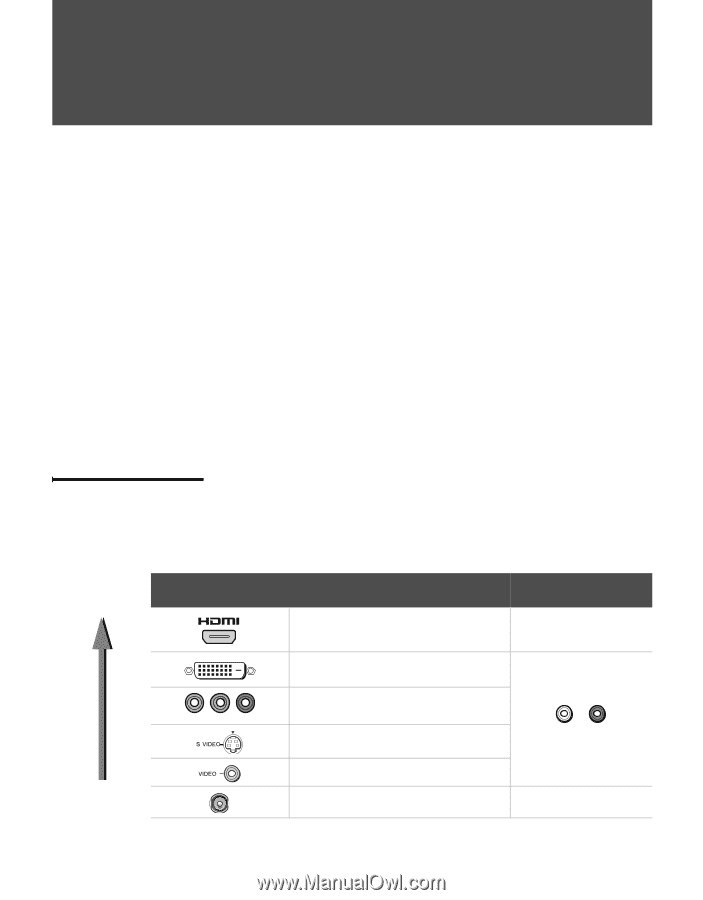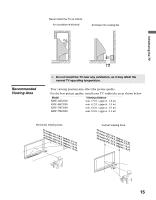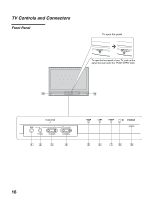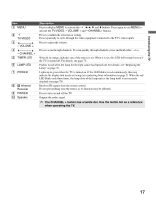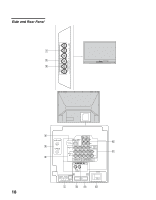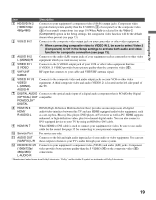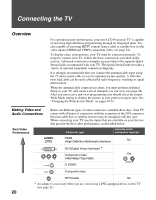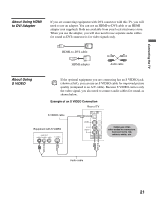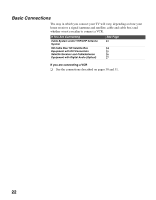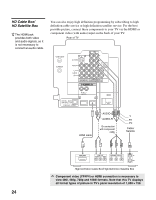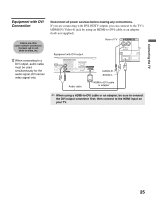Sony KDF-42E2000 Operating Instructions - Page 20
Connecting the TV, Overview, Making Video and Audio Connections - picture setting
 |
View all Sony KDF-42E2000 manuals
Add to My Manuals
Save this manual to your list of manuals |
Page 20 highlights
Connecting the TV Overview For optimum picture performance, your new LCD Projection TV is capable of receiving high definition programming through its integrated tuner. It is also capable of receiving HDTV content from a cable or satellite box via the video inputs (HDMI and YPBPR component video; see page 24). To display clear, crisp pictures, your TV must be connected properly. To properly connect your TV, follow the basic connections provided in this section. Advanced connection examples are provided in the separate Quick Setup Guide accompanied with your TV. The Quick Setup Guide provides a variety of optional equipment connection diagrams. It is strongly recommended that you connect the antenna/cable input using the 75-ohm coaxial cable to receive optimum picture quality. A 300-ohm twin lead cable can be easily affected by radio frequency, resulting in signal deterioration. When the antenna/cable connection is done, you must perform an Initial Setup so your TV will create a list of channels you can view (see page 28). After you can receive and view programming you should select the proper Wide Mode setting to display the picture in your preferred aspect ratio. See "Changing the Wide Screen Mode" on pages 49-51. Making Video and Audio Connections Best Video Performance Below are different types of video connectors available these days. Your TV comes with all types of connectors with the exception of the DVI connector but your cable box or satellite receiver may be equipped with this type. When connecting your TV, use the inputs that are available on your devices that provide the best video performance, as described below. Connector type Separate audio connection required HDMI (High-Definition Multimedia Interface) No Y PB PR * DVI (Digital Visual Interface) Component video (480i/480p/720p/1080i) S VIDEO Yes L-AUDIO-R Composite video RF/Coaxial No * An adapter is necessary when you are connecting a DVI-equipped device to this TV (see page 21). 20