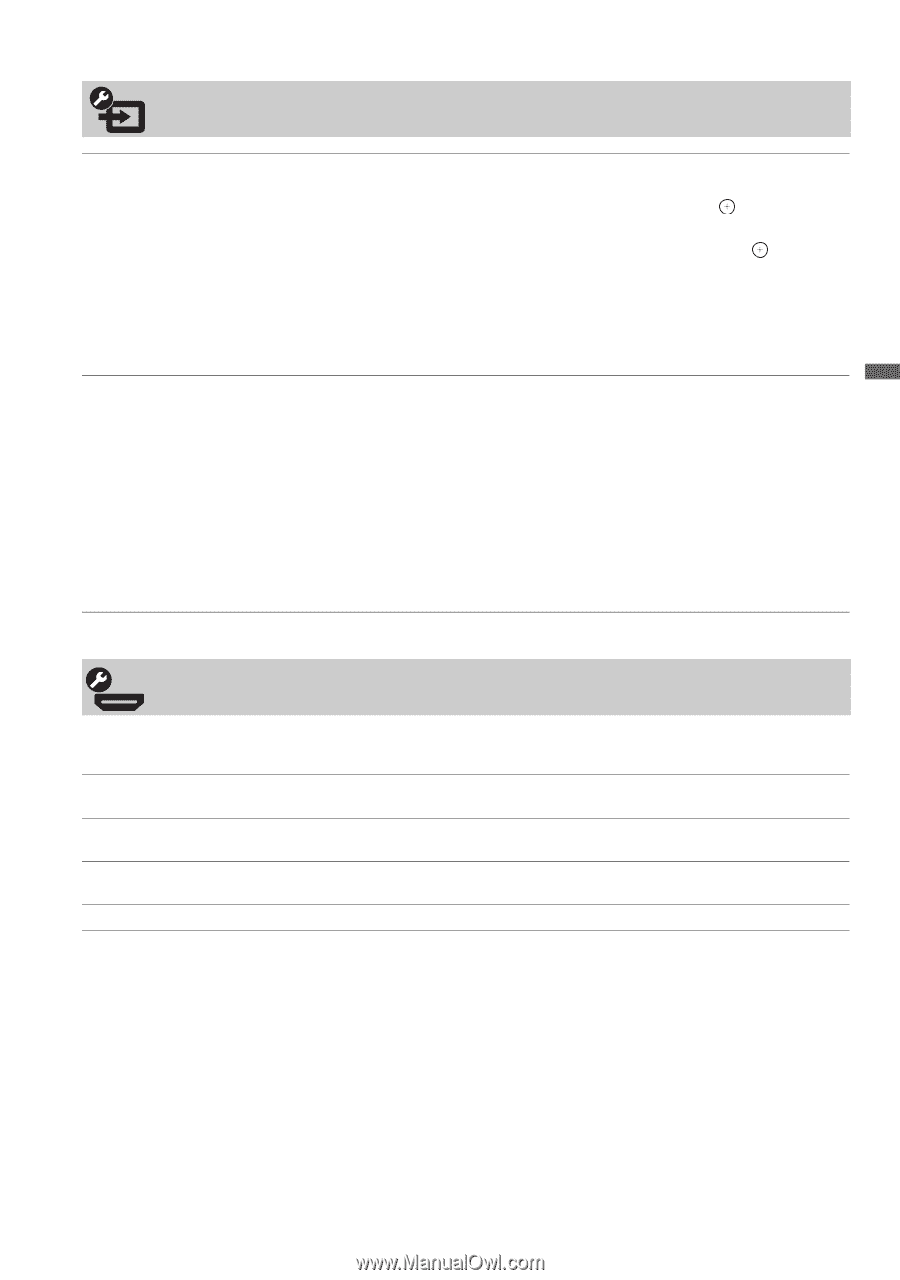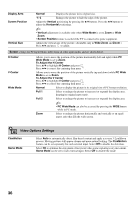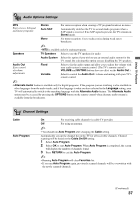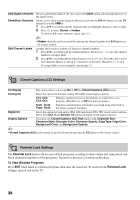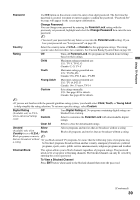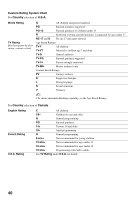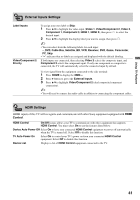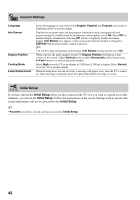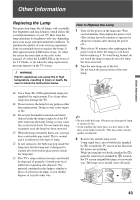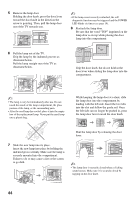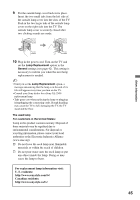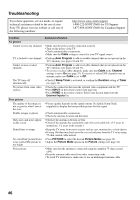Sony KDF-50E3000 Operating Instructions - Page 41
External Inputs Settings, HDMI Settings, Control
 |
UPC - 027242709683
View all Sony KDF-50E3000 manuals
Add to My Manuals
Save this manual to your list of manuals |
Page 41 highlights
Using TV Features External Inputs Settings Label Inputs Video/Component 2 Priority To assign your own label or Skip: 1 Press V/v to highlight the video input (Video 1, Video/Component 2, Video 3, Component 1, Component 3, HDMI 1, HDMI 2), then press to select the desired input. 2 Press V/v to highlight the display label you want to assign, then press . ~ • You can select from the following labels for each input: -, DVD, Cable Box, Satellite, BD, VCR, Receiver, DVR, Game, Camcorder, PC, Skip. • "-" indicates that no labels are assigned and displayed with the default labeling. If both inputs are connected, then selecting Video 2 selects the composite input, and Component 2 selects the component input. If only one component or composite is connected, the TV will automatically select the connected input by default. To view signal from the equipment connected to the side terminal: 1 Press HOME to display the XMB™. 2 Press b button to get to the External Inputs. 3 Press V/v to highlight Video/Component 2 (dual composite/component connection). ~ • You will need to connect the audio cable in addition to connecting the component cables. HDMI Settings HDMI inputs of this TV will recognize and communicate with other Sony equipment equipped with HDMI Control. HDMI Control On/Off feature allows your TV to communicate with other equipment that supports HDMI Control. You must select On to use the features listed below. Device Auto Power Off Select On to have your connected HDMI Control equipment to power off automatically when the TV is turned off. Select Off to disable this function. TV Auto Power On Select On to control your TV's power on from your connected HDMI Control equipment. Select Off to disable this function. Device List Displays a list of HDMI Control equipment connected to the TV. 41