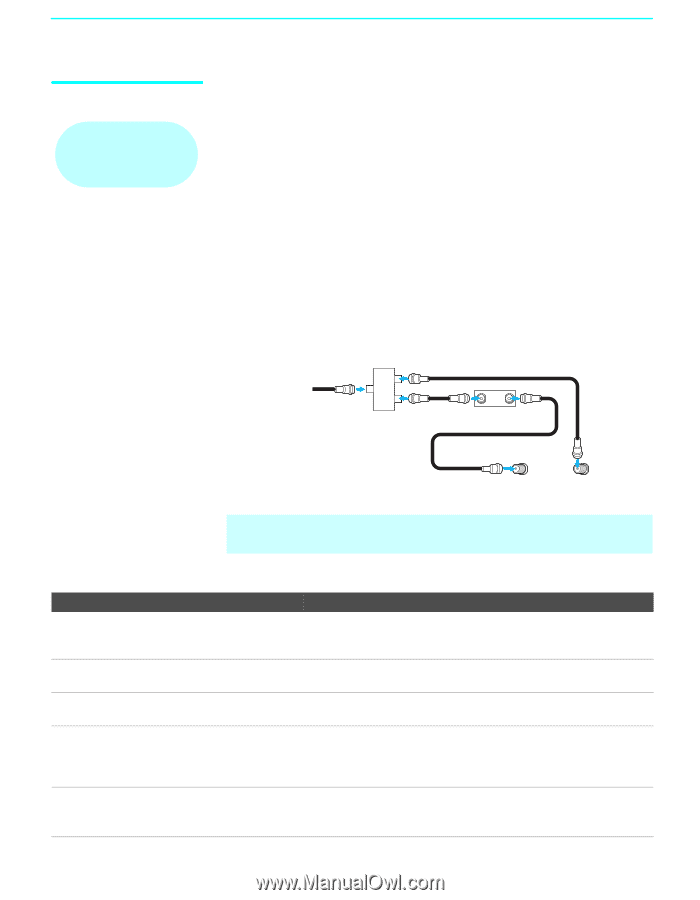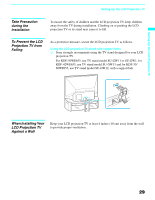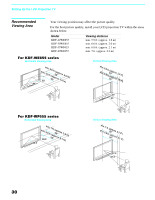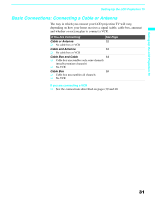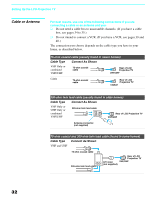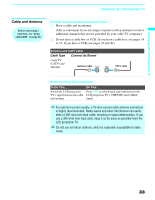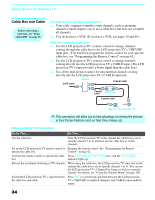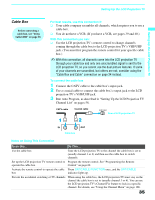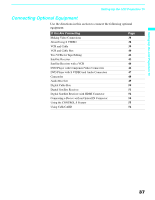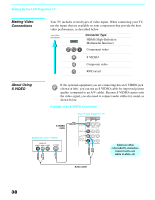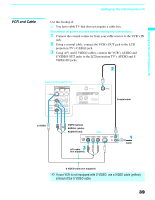Sony KDF 55WF655 Operating Instructions - Page 34
Cable Box and Cable, For best results, use this connection if, With this connection you can - remote control
 |
UPC - 027242648517
View all Sony KDF 55WF655 manuals
Add to My Manuals
Save this manual to your list of manuals |
Page 34 highlights
Setting Up the LCD Projection TV Cable Box and Cable Before connecting a cable box, see "Using CableCARD" on page 56. For best results, use this connection if: ❑ Your cable company scrambles some channels, such as premium channels (which requires you to use a cable box), but does not scramble all channels. ❑ You do not have a VCR. (If you have a VCR, see pages 39 and 40.) With this connection you can: ❑ Use the LCD projection TV's remote control to change channels coming through the cable box to the LCD projection TV's VHF/UHF input jack. (You must first program the remote control for your specific cable box; see "Programming the Remote Control" on page 62.) ❑ Use the LCD projection TV's remote control to change channels coming directly into the LCD projection TV's CABLE input. (The LCD projection TV's tuner provides a better signal than the cable box.) ❑ Use all the dual picture features for unscrambled channels coming directly into the LCD projection TV's CABLE input jack. CATV cable Splitter Coaxial cable Coaxial cable IN OUT Cable box Coaxial cable CABLE VHF/UHF Rear of LCD projection TV ✍ This connection will allow you to take advantage of viewing the pictures in Dual Picture Features such as Twin View, Freeze, etc. Notes on Using This Connection To Do This ... Do This ... Use the cable box Tune the LCD projection TV to the channel the cable box is set to (usually channel 3 or 4) and then use the cable box to switch channels. Set up the LCD projection TV remote control to Program the remote control. See "Programming the Remote operate the cable box Control" on page 62. Activate the remote control to operate the cable Press SAT/CABLE FUNCTION once, and the SAT/CABLE box indicator lights up. Prevent the accidental switching of TV channels When using the cable box, the LCD projection TV must stay on the channel the cable box is set to (usually channel 3 or 4). You can use the LCD projection TV's Channel Fix feature to lock in a specific channel. For details, see "Using the Channel Menu" on page 106. Switch the LCD projection TV's input between Press ANT to switch back and forth between the LCD projection the cable box and cable TV's VHF/UHF (scrambled channels) and CABLE (unscrambled) inputs. 34