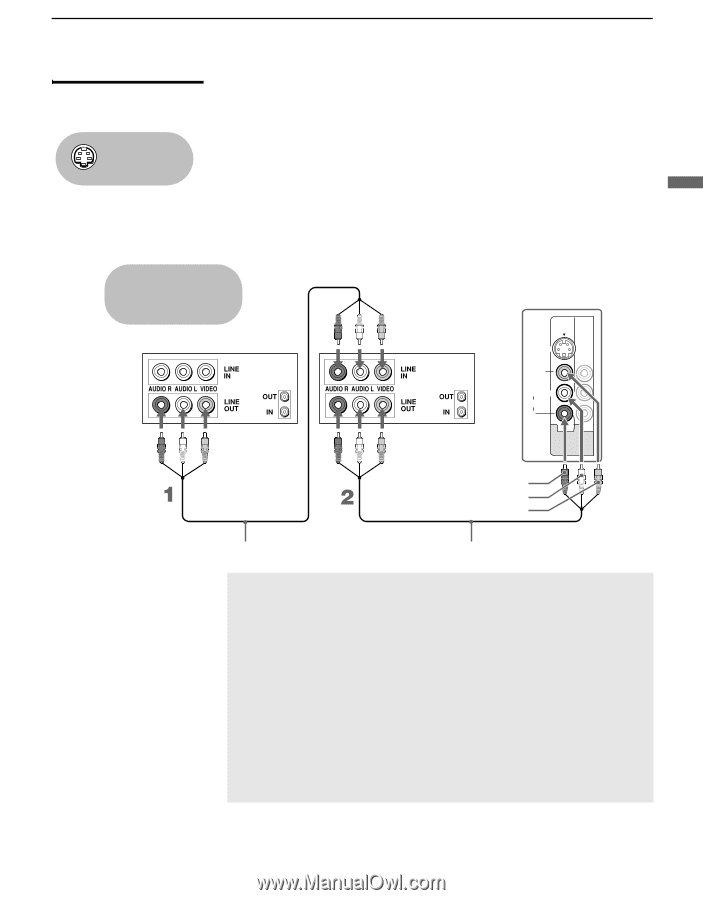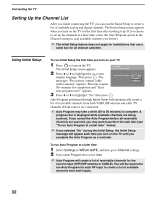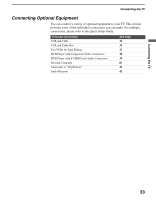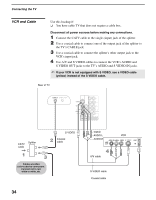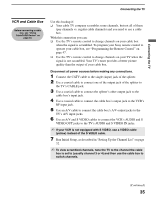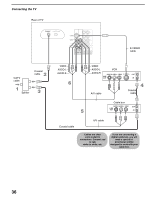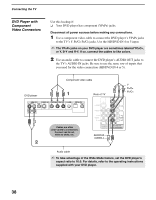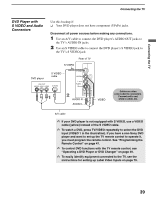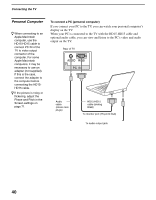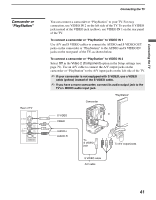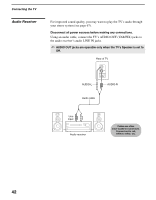Sony KDF E42A10 Operating Instructions - Page 37
Two VCRs for Tape Editing, the TV's A/V input jacks. - remote codes
 |
UPC - 027242675308
View all Sony KDF E42A10 manuals
Add to My Manuals
Save this manual to your list of manuals |
Page 37 highlights
Connecting the TV Connecting the TV Two VCRs for Tape Editing Using S VIDEO jacks? See page 20. If you connect two VCRs, you can record from one VCR to the other while using your TV to monitor what is being recorded. Disconnect all power sources before making any connections. 1 Use an A/V cable to connect the playback VCR's A/V output jacks to the recording VCR's A/V input jacks. 2 Use an A/V cable to connect the recording VCR's A/V output jacks to the TV's A/V input jacks. Cables are often color-coded to connectors. Connect red to red, white to white, etc. VCR (playback) VCR (recording) Rear of TV S VIDEO VIDEO L (MONO) AUDIO R 1 3 VIDEO IN AUDIO-R AUDIO-L VIDEO A/V cable A/V cable ✍ To perform tape editing, set the TV to the video input intended for playback by pressing TV/VIDEO on the remote control. ✍ You may need to change the video input on your VCR. See your VCR's operating manual for instructions. ✍ If your VCRs have S VIDEO jacks: For best picture quality, use an S VIDEO connection instead of the VIDEO cable (yellow) on your combined A/V cable. Using an S VIDEO cable, connect the playback VCR's S VIDEO OUT jack to the recording VCR's S VIDEO IN jack. S VIDEO does not provide audio, so audio cables must be connected to provide sound. ✍ You cannot record signals from equipment connected to the Y PB/CB PR/CR input. 37