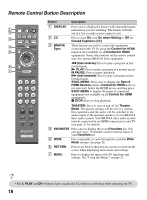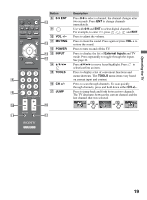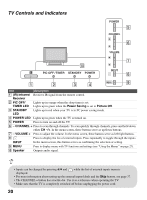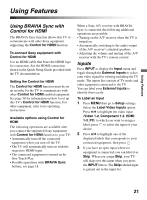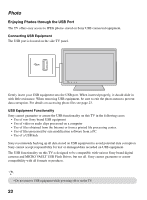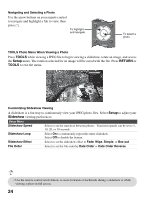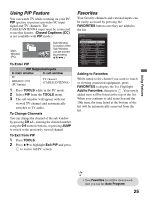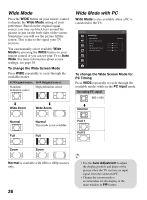Sony KDL-32LL150 Operating Instructions - Page 23
Accessing Photo, Photo Thumbnail View, Next Previous Device Selection, Slideshow, Setup
 |
UPC - 027242753273
View all Sony KDL-32LL150 manuals
Add to My Manuals
Save this manual to your list of manuals |
Page 23 highlights
Accessing Photo Press MENU to access the Photo icon and select Photo. When USB Auto Start is set to On, the Photo Thumbnail View will automatically launch when USB equipment is connected. Photo TV Photo USB Auto Start On Using Features Photo Set RETURN Back Photo Thumbnail View The Thumbnail View will appear and display the JPEG photos and files available from your connected USB equipment. The Photo Thumbnail View displays 35 items at a time and up to 1,000 JPEG files. This USB photo viewer only supports FAT16 and FAT32 files. The minimum display size is 16 × 16 pixels and the maximum is 4,096 × 4,096 pixels. Parent Child folder folder icon icon Detailed photo information Lock Photo navigation 100MSDCF 102/287 DSC0001243.jpg 9/18/2008 3:27PM 2048x1536 Next Page Previous Page Device Selection Slideshow Setup Select Full Screen Daily Life Oct Photo not decodable icon No thumbnail available icon RETURN Back Photo Navigation Next Page Previous Page Device Selection Slideshow Setup Select to skip to the next thumbnail page. Select to return to the previous thumbnail page. This option is available when multi-LUN USB equipment is connected. Select to view photos in a slideshow. Select to access the Slideshow Speed, Slideshow Loop, Slideshow Effect or the File Order. • Press TOOLS while viewing a file to rotate the image or start a slideshow (see page 24). • If the lock icon shown above appears, the image is locked and rotations made to the image will not be saved with the file. • Press MENU to exit the Photo view. (Continued) 23