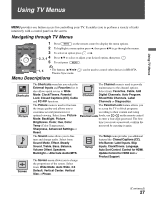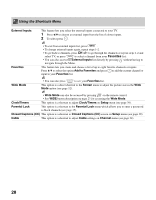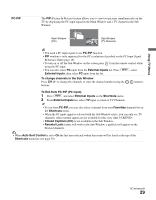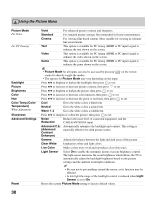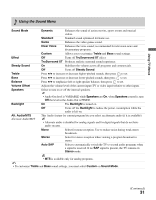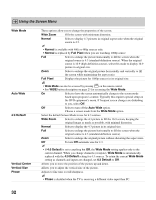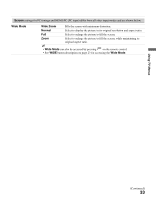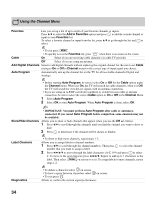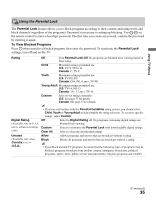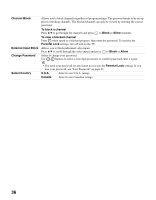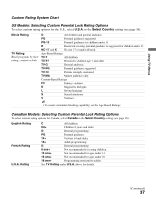Sony KDL-40SL140 Operating Instructions - Page 32
Using the Screen Menu, Wide Mode, Wide Zoom, Normal, Full Pixel, Auto Wide, 3 Default, Vertical Center - replacement screen
 |
UPC - 027242248960
View all Sony KDL-40SL140 manuals
Add to My Manuals
Save this manual to your list of manuals |
Page 32 highlights
Using the Screen Menu Wide Mode Auto Wide 4:3 Default Vertical Center Vertical Size Phase These options allow you to change the proportion of the screen. Wide Zoom Fills the screen with minimum distortion. Normal Select to display 4:3 pictures in original aspect ratio when the original source is 4:3. • Normal is available with 480i or 480p sources only. • Normal is replaced by Full Pixel when you are watching 1080p source. Full Select to enlarge the picture horizontally to fill the screen when the original source is 4:3 (standard-definition source). When the original source is 16:9 (high-definition source), select this mode to display 16:9 picture in original size. Zoom Select to enlarge the original picture horizontally and vertically to fill the screen while maintaining the aspect ratio. Full Pixel Displays the picture for 1080p sources in its original size. • Wide Mode can also be accessed by pressing on the remote control. • See WIDE button description on page 23 for accessing the Wide Mode. On Select to have the screen automatically change to the screen mode based upon program's content. Typically this requires special setup on the DVD equipment's menu. If frequent screen changes are disturbing to you, select Off. Off Select to turn off the Auto Wide option. Choose a screen mode from the Wide Mode option. Select the default Screen Mode to use for 4:3 sources. Wide Zoom Select to enlarge the 4:3 picture to fill the 16:9 screen, keeping the original image as much as possible, with minimal distortion. Normal Select to display the 4:3 picture in its original size. Full Select to enlarge the picture horizontally to fill the screen when the original source is 4:3 (standard-definition source). Zoom Select to enlarge the original picture without distorting the aspect ratio. Off To turn Off automatic size for 4:3. • If 4:3 Default is set to anything but Off, the Wide Mode setting applies only to the current channel. When you change channels (or inputs), Wide Mode is automatically replaced with the 4:3 Default setting for 4:3 sources. To retain the current Wide Mode setting as channels and inputs are changed, set 4:3 Default to Off. Allows you to move the position of the picture up and down. Allows you to adjust the vertical size of the picture. Adjusts to fine tune overall sharpness. • Phase is disabled when the TV is receiving a different video input than PC. 32