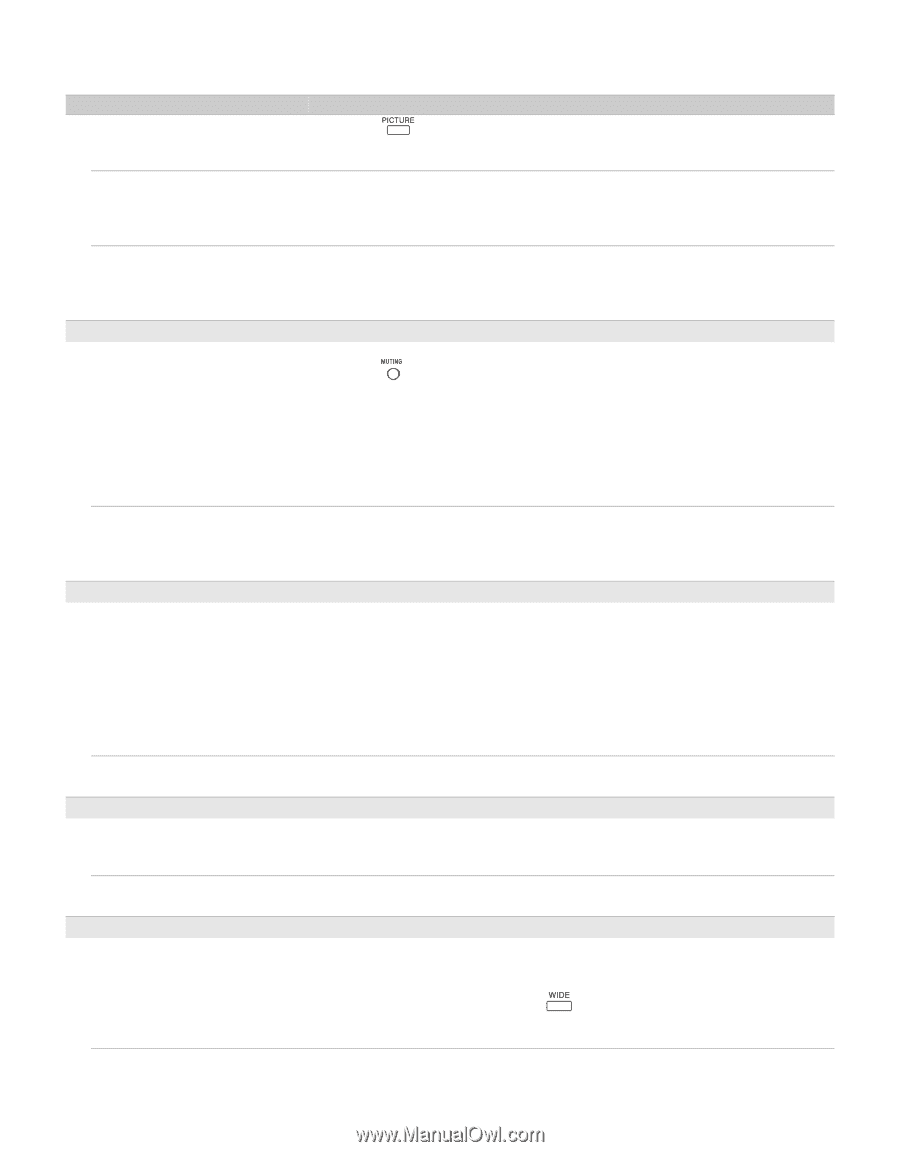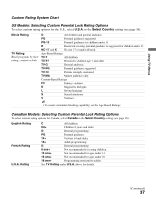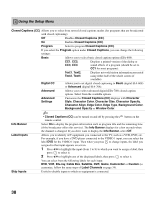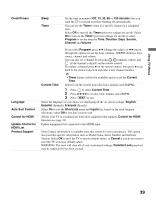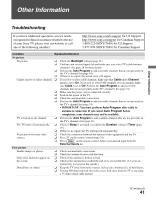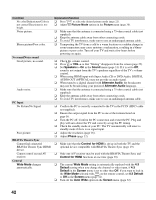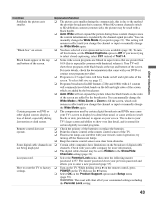Sony KDL-40SL140 Operating Instructions - Page 42
Speakers, Sound, Alternate Audio, Phase, Control for HDMI, Wide Mode, Default, Screen, Auto Wide - bravia tv
 |
UPC - 027242248960
View all Sony KDL-40SL140 manuals
Add to My Manuals
Save this manual to your list of manuals |
Page 42 highlights
Condition No color/Dark picture/Color is not correct/The picture is too bright. Noisy picture. Blurry picture/Poor color. No sound/Noisy sound Good picture, no sound. Audio noise. PC Input No Picture/No Signal. Poor picture. BRAVIA Theatre Sync Cannot find connected BRAVIA Theatre Sync HDMI device. Cannot control second AV receiver. General Wide Mode changes automatically. Explanation/Solution ❑ Press to select the desired picture mode (page 21). ❑ Adjust the Picture Mode options in the Picture menu (page 30). ❑ Make sure that the antenna is connected using a 75-ohm coaxial cable (not supplied). ❑ Keep the antenna cable away from other connecting cords. ❑ To avoid TV interference, make sure to use an undamaged antenna cable. ❑ Transporting the TV from a cold to a warm location or a sudden change in room temperature may cause moisture condensation, resulting in a blurry picture or poor color. Turn off your TV and wait a few hours before powering on again. ❑ Check the volume control. ❑ Press or VOL + so that "Muting" disappears from the screen (page 22). ❑ Set Speakers to On in the Sound menu (page 31). If it is set to Off, sound is not output from the TV's speakers regardless of the TV's volume control. ❑ When using HDMI input with Super Audio CD or DVD-Audio, DIGITAL AUDIO OUT (OPTICAL) may not provide an audio signal. ❑ When tuned to a digital channel with Alternate Audio, the broadcaster may not be broadcasting your preferred Alternate Audio language. ❑ Make sure that the antenna is connected using a 75-ohm coaxial cable (not supplied). ❑ Keep the antenna cable away from other connecting cords. ❑ To avoid TV interference, make sure to use an undamaged antenna cable. ❑ Confirm the PC is correctly connected to the TV in the PC IN (HD15 cable not supplied). ❑ Ensure the output signal from the PC is one of the formats listed on page 16. ❑ Turn the PC off. Confirm the PC connection and restart the PC. Plug and play will auto-detect the TV and correctly set up the PC timing. ❑ Check the standby mode of your PC. The TV automatically will enter to standby mode if there is no signal input. ❑ Adjust the resolution (page 16). ❑ Adjust Phase (page 32). ❑ Make sure that the Control for HDMI is set up on both the TV and the optional device compatible with BRAVIA Theatre Sync (page 19). ❑ Only one A/V receiver may be used with the BRAVIA Theatre Sync and Control for HDMI functions at one time (page 39). ❑ The current Wide Mode setting is automatically replaced with the 4:3 Default setting when you change the channel or video input, if 4:3 Default in the Screen menu is set to other than Off. If you want to lock in the Wide Mode selected with on the remote control, set 4:3 Default to Off in the Screen menu (page 32). ❑ Turn off the Auto Wide option in the Screen menu (page 32). 42