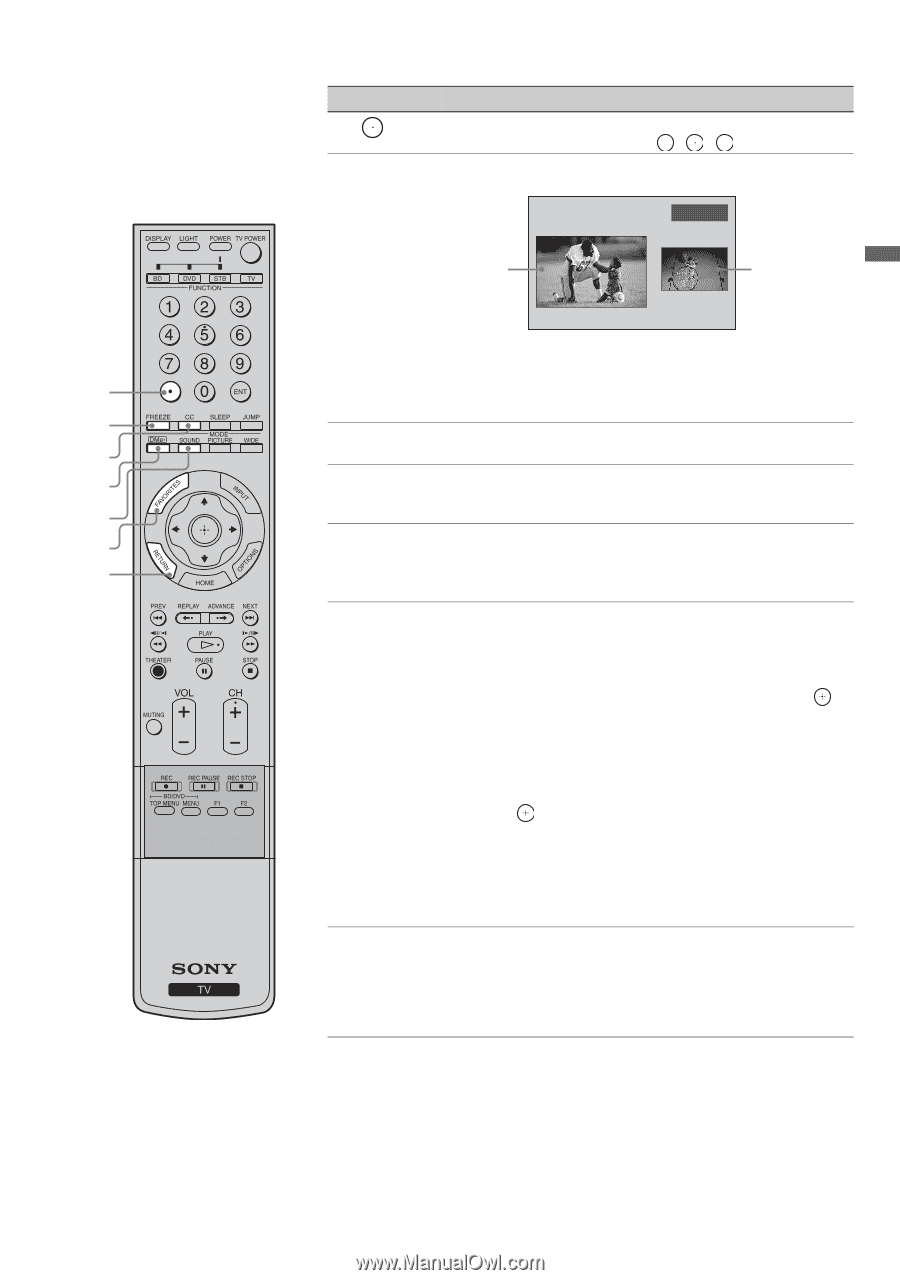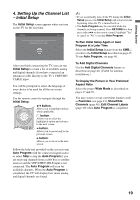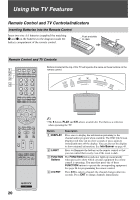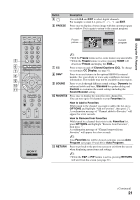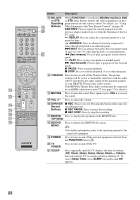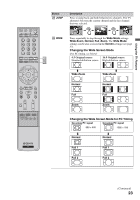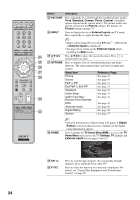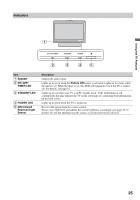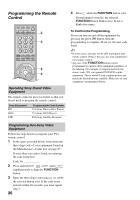Sony KDL-46W3000 Operating Instructions - Page 21
How to Remove from Favorites - no sound
 |
UPC - 027242717466
View all Sony KDL-46W3000 manuals
Add to My Manuals
Save this manual to your list of manuals |
Page 21 highlights
Using the TV Features Button 5 6 FREEZE Description Use with 0-9 and ENT to select digital channels. For example, to enter 2.1, press 2 , , 1 and ENT. Press once to display a frozen image with the current program in a window. Press again to return to the current program. Freeze Frozen picture Current program ~ • With the Freeze feature active, some features are unavailable. 5 • While the Freeze feature is active, pressing HOME will deactivate Freeze and display the XMB™. 6 7 CC Press to turn on and off Closed Captions (CC). To change 7 or customize CC Display, see page 41. 8 8 DMex Press to access features in the optional BRAVIA external module. See your dealer or www.sony.com/bravia for more 9 information. The module may not be available in your region. 9 SOUND Press to cycle through different sound settings: Dynamic for 0 enhanced treble and bass, Standard for spoken dialog and qa Custom to customize the sound settings including the Sound Booster setting. 0 FAVORITES Press once to display the stored favorite channel list. You can store up to 30 channels in your Favorites list. How to Add to Favorites While tuned to the channel you want to add to the list, press OPTIONS and highlight "Add to Favorites", then press . A confirmation message of "Channel added to Favorites" will appear for a few seconds. How to Remove from Favorites While tuned to a channel that exists in the Favorites list, press OPTIONS and highlight "Remove from Favorites", then press . A confirmation message of "Channel removed from Favorites" will appear for a few seconds. ~ Your Favorites list will be cleared each time you run Auto Program (see pages 19 and 40 for Auto Program). qa RETURN Press to go back to the previous screen or exit from the screen when displaying menu items and settings. ~ • While the P&P or PIP feature is active, pressing RETURN will exit from the screen (see page 31). (Continued) 21