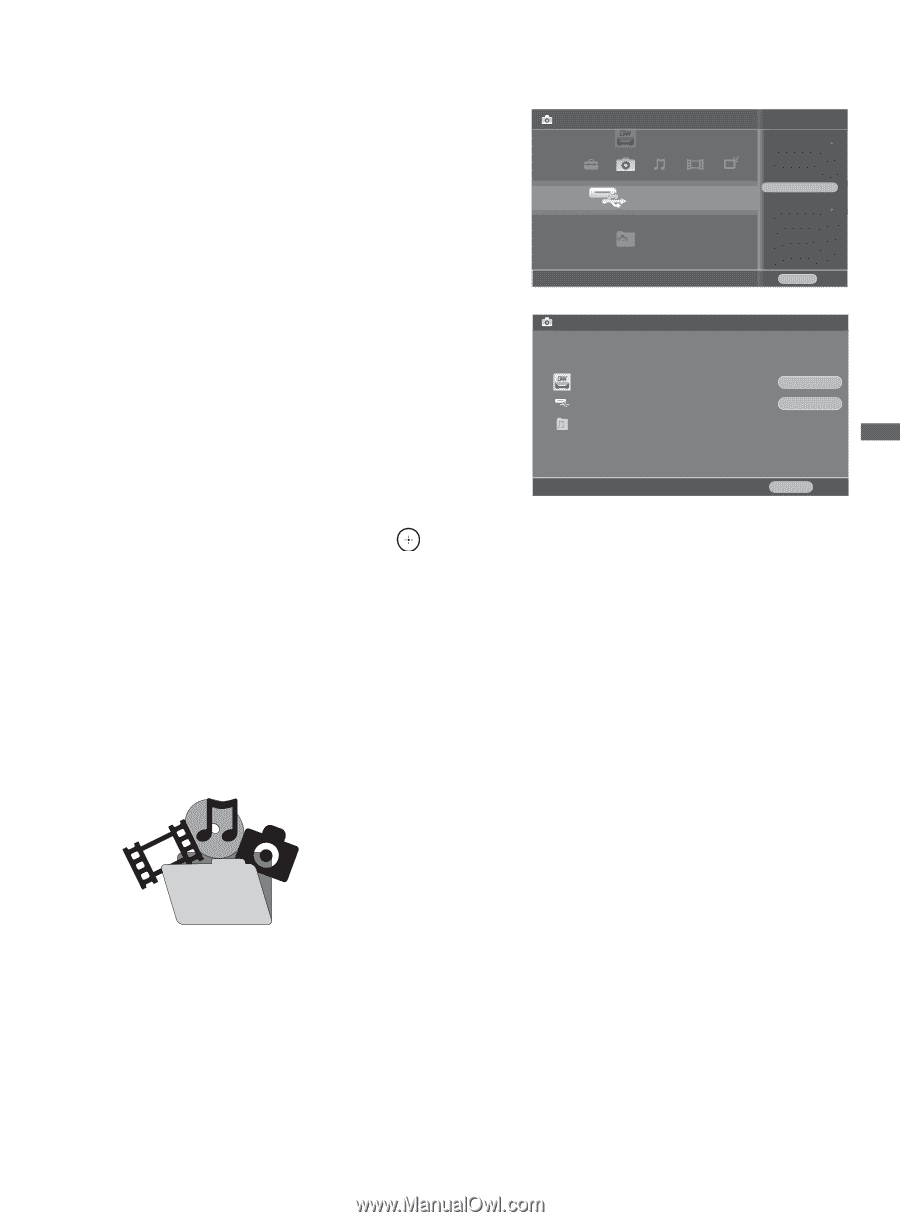Sony KDL-46XBR10 Operating Instructions - Page 37
Functionality of USB Equipment and DLNA Certified Media Servers, Adding Music to a Slideshow
 |
UPC - 027242753150
View all Sony KDL-46XBR10 manuals
Add to My Manuals
Save this manual to your list of manuals |
Page 37 highlights
Exploring the XMB™ and TV Features Adding Music to a Slideshow 1 Highlight the Photo icon. Select from your DLNA Certified media servers, Sony USB connected equipment, or the sample folder. 2 Highlight the folder to display as a slideshow, press OPTIONS and then select Playback Method. 3 Select Slideshow Music, then select Browse Music. 4 Highlight and select an item from the list of available DLNA Certified media servers, Sony USB connected equipment, or sample folder. 5 Press v/V to highlight the music file or folder you would like to add to your slideshow and select OK. Photo USB Sony - Storage Media Playback Method Start Slideshow Add to Favorites Device Actions OPTIONS Close Browse Music Highlight a folder or file and select "OK" to set as slideshow music WINXP-DIXIM-DLNA-1 USB Samples OK Cancel RETURN Cancel Playing Music or Video When playing music or video files, press to pause or play the file. Press and hold B to move backward or press and hold b to move forward. Functionality of USB Equipment and DLNA Certified Media Servers The USB functionality on this unit is compatible with most Sony brand digital cameras, MICRO VAULT USB Flash Drives, and DLNA Certified media servers but not all. Sony cannot guarantee or assure compatibility with all formats, products or in the following cases: • Use of non-Sony brand USB equipment. • Use of video or audio clips processed on a computer. • Use of files obtained from the Internet or from printed film processing center. Prevent losing your files, be sure to back up all of your media files stored on USB equipment to prevent data corruption. Sony cannot accept responsibility for lost or damaged data stored on USB equipment. (Continued) 37