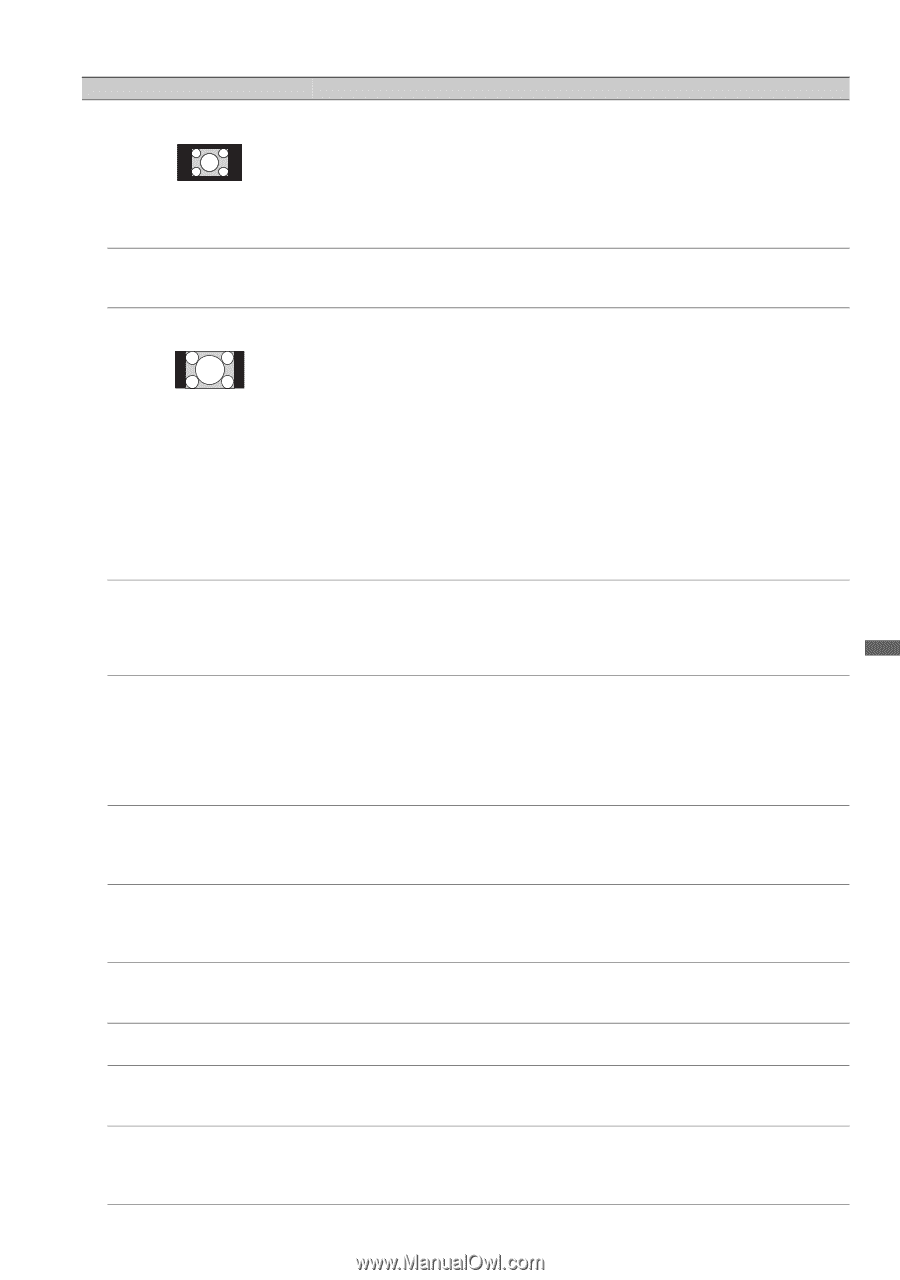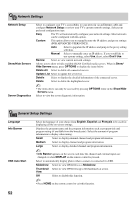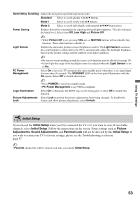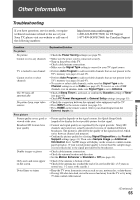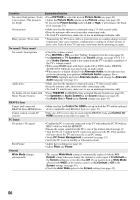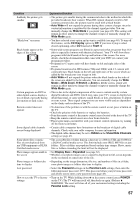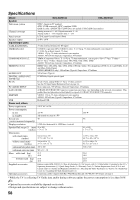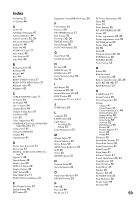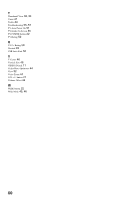Sony KDL-46Z4100 Operating Instructions - Page 57
Auto Wide, Wide Mode, CC Display, Text1-4, Wide Zoom, H Stretch, Hidden, Show/Hide Channels - dimensions
 |
UPC - 027242736610
View all Sony KDL-46Z4100 manuals
Add to My Manuals
Save this manual to your list of manuals |
Page 57 highlights
Condition Explanation/Solution Suddenly the picture gets smaller • The picture gets smaller during the commercials due to the method in which the provider broadcasts their content. When HD content channels switch to SD content (commercials), the picture may be small with a black border. • Auto Wide will not expand the picture during these content changes since the content information is regulated by the channel signal provider. You can manually change the Wide Mode if you prefer (see page 22). This setting will remain in effect until you change the channel or input or manually change the Wide Mode again. "Black box" on screen • You have selected a text option and no text is available (see page 48). To turn off this feature, set the CC Display option to Off. If you were trying to select closed captioning, select CC1 instead of Text1-4. Black bands appear at the edges of the screen • Some wide screen programs are filmed in aspect ratios that are greater than 16:9 (this is especially common with theatrical releases). Your TV will show these programs with black bands at the top and bottom of the screen. For more details, check the documentation that came with your DVD (or contact your program provider). • Programs in 4:3 aspect ratio will have bands on left and right sides of the screen. • Programs broadcasted in HD formats (720p and 1080i) with 4:3 content will commonly have black bands on the left and right sides of the screen which are added by the broadcaster (see image on left). • Auto Wide will not expand the picture when the black bands on the sides of the screen are added by the broadcaster. You can manually change the Wide Mode to Wide Zoom, H Stretch or Zoom to fill the screen, which will remain in affect until you change the channel or input or manually change the Wide Mode again. Certain programs on DVD or • This is due to the digital compression of the source content used by certain other digital sources display a digital broadcasts and DVDs which may cause your TV's screen to display less loss of detail, especially during detail than usual, or cause artifacts (small blocks or dots, pixelations) to appear fast-motion or dark scenes on your screen. These signal compressions are more visible and are dependent on the clarity and resolution of the TV. Remote control does not operate • To determine if the problem is with the remote control or not, press a button on the TV. • Check the polarity of the batteries or replace the batteries. • Point the remote control at the remote control sensor located at the front of the TV. • Keep the remote control sensor area clear from obstacles. • Fluorescent lamps can interfere with your remote control operation; try turning off the fluorescent lamps. Some digital cable channels are not being displayed • Certain cable companies have limitations on the broadcast of digital cable channels. Check with your cable company for more information. • The digital cable channel may be set to Hidden in the Show/Hide Channels setting (see page 47). Some photo files or music • The accessible file or folder limit in a directory is 1,000 for USB and 30,000 for files are not displayed from a DLNA Certified media server. This limit includes non-JPEG, MP3 files or just my USB equipment or DLNA folders. Files or folders are populated based on their time stamps. Photo, music Certified media server files or folders exceeding the limit will not be displayed. Photo images appear small in • Set Display Size to Expanded (see page 32). the screen • Whether or not photo images can or cannot be displayed in full-screen depends on the resolution or aspect ratio of the file. Photo images or folders take • Depending on the image dimension, file size, and number of files in a folder, time to display some photo images or folders take time to display. Lost password • Select the Password settings on the Parental Lock settings, then enter the following master password: 4357. This password clears your previous password and allows you to enter a new password (see page 48). How to reset the TV to factory • Turn on the TV. While holding down V on the remote control, press POWER settings on the TV. (The TV will turn itself off, then back on again.) Release V. WARNING: The reset will clear all of your customized settings including the Parental Lock setting. Other Information 57