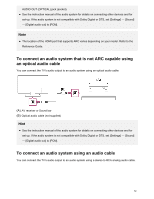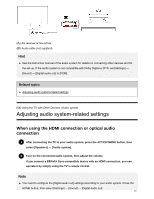Sony KDL-55W805C Help Guide - Page 76
Connecting a camera or camcorder and viewing, stored content, To view content stored on a computer
 |
View all Sony KDL-55W805C manuals
Add to My Manuals
Save this manual to your list of manuals |
Page 76 highlights
* Be sure to use an authorized HIGH SPEED HDMI cable bearing the HDMI logo. To check the video signal specifications Computer video signal specifications To view content stored on a computer After connecting the computer, press the HOME button, then select the input the computer is connected to. To check the supported file formats Supported files and formats Note For optimum picture quality, we recommend that you set your computer to output video signals according to one of the settings listed in "Computer video signal specifications". Depending on the connection status, the image may be blurred or smeared. In this case, change the computer's settings and select another input signal from the "Computer video signal specifications" list. [50] Using the TV with Other Devices | Computers, cameras, and camcorders Connecting a camera or camcorder and viewing stored content To connect a camera or camcorder Connect your Sony digital still camera or camcorder using an HDMI cable. Use a cable that has an HDMI mini jack (socket) for the digital still camera/camcorder end, and a standard HDMI jack (socket) for the TV end. 68