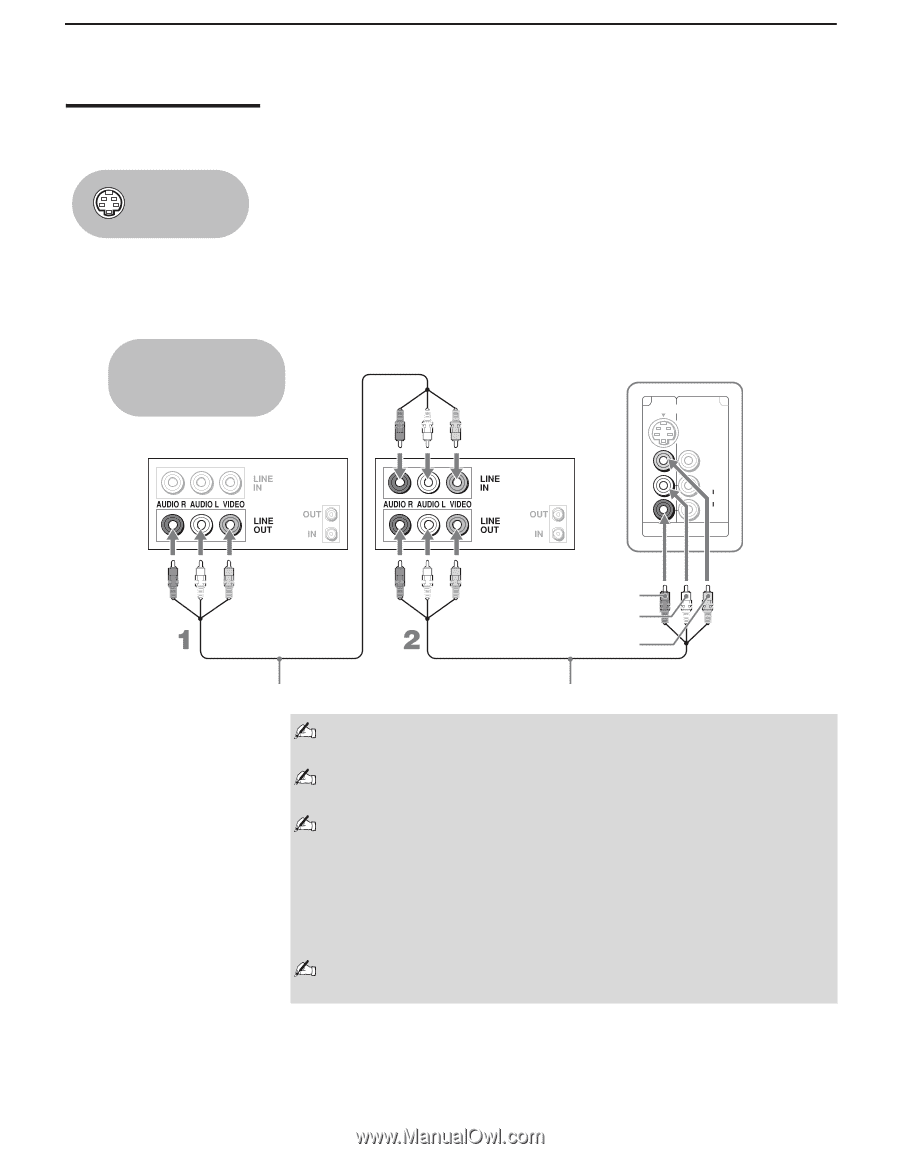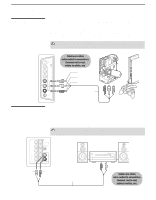Sony KDL-V32XBR1 Operating Instructions - Page 36
Two VCRs for Tape Editing, TV's A/V input jacks.
 |
UPC - 027242677265
View all Sony KDL-V32XBR1 manuals
Add to My Manuals
Save this manual to your list of manuals |
Page 36 highlights
Connecting the TV Two VCRs for Tape Editing Using S VIDEO jacks? See page 20. If you connect two VCRs, you can record from one VCR to the other while using your TV to monitor what is being recorded. Disconnect all power sources before making any connections. 1 Use A/V cables to connect the playback VCR's A/V output jacks to the recording VCR's A/V input jacks. 2 Use A/V cables to connect the recording VCR's A/V output jacks to the TV's A/V input jacks. Cables are often color-coded to connectors. Connect red to red, white to white, etc. VCR (playback) VCR (recording) Rear of TV 1 3 S VIDEO VIDEO L (MONO) AUDIO R VIDEO IN AUDIO-R AUDIO-L VIDEO A/V cable A/V cable To perform tape editing, set the TV to the video input intended for playback by pressing TV/VIDEO on the remote control. You may need to change the video input on your VCR. Consult your VCR's operating manual for instructions. If your VCRs have S VIDEO jacks: For best picture quality, use an S VIDEO connection instead of the video cable (yellow) on your combined A/V cable. Use an S VIDEO cable to connect the playback VCR's S VIDEO OUT jack to the recording VCR's S VIDEO IN jack. S VIDEO does not provide audio, so audio cables must be connected to provide sound. You cannot record signals from equipment connected to the Y PB/CB PR/CR input. 36