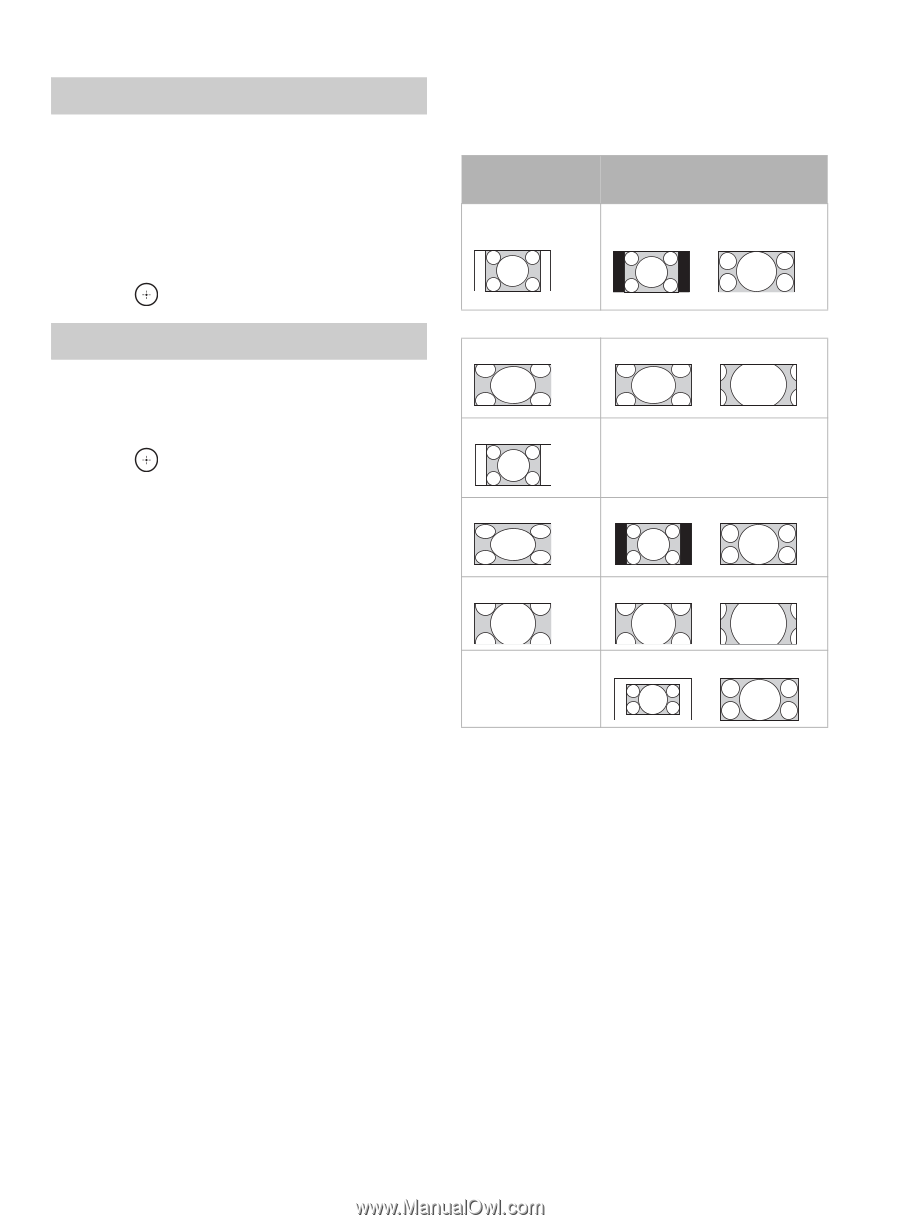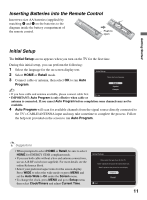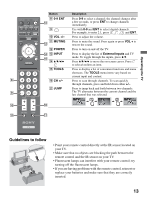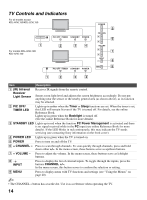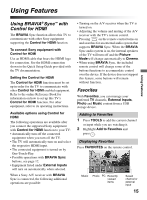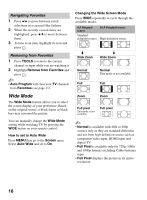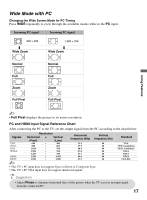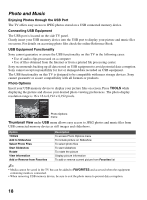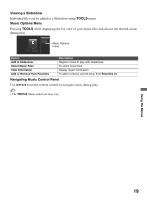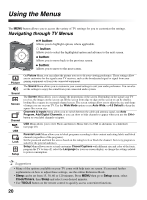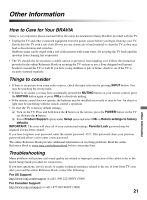Sony KDL52V5100 Operating Instructions - Page 16
Wide Mode, Navigating Favorites, Removing from Favorites - tv
 |
UPC - 027242752948
View all Sony KDL52V5100 manuals
Add to My Manuals
Save this manual to your list of manuals |
Page 16 highlights
Navigating Favorites 1 Press B/b to move between saved selections in a carousel-like fashion. 2 When the recently viewed items are highlighted, press V/v to move between them. 3 To tune to an item, highlight its icon and press . Removing from Favorites 1 Press TOOLS to remove the current channel or input while you are watching it. 2 Highlight Remove from Favorites and press . ~ • Auto Program will clear your TV channels from Favorites (see page 11). Wide Mode The Wide Mode feature allows you to select the screen display of your preference. Based on the original source, a black frame or black bars may surround the picture. You can manually change the Wide Mode setting while watching TV by pressing the WIDE button on your remote control. How to set to Auto Wide Press MENU then go to the Screen menu. Select Auto Wide and set to On. Changing the Wide Screen Mode Press WIDE repeatedly to cycle through the available modes. 4:3 Original source 16:9 Original source Standarddefinition source High-definition source m Wide Zoom m Wide Zoom Normal Full Normal This mode is not available. Full Zoom Zoom Full pixel This mode is not available. Full pixel ~ • Normal is available with 480i or 480p sources only as they are standard-definition and not from high-definition source such as component video input, HDMI input and digital TV. • Full Pixel is available only for 720p, 1080i and 1080p formats excluding Cable/Antenna input. • Full Pixel displays the picture in its native resolution. 16