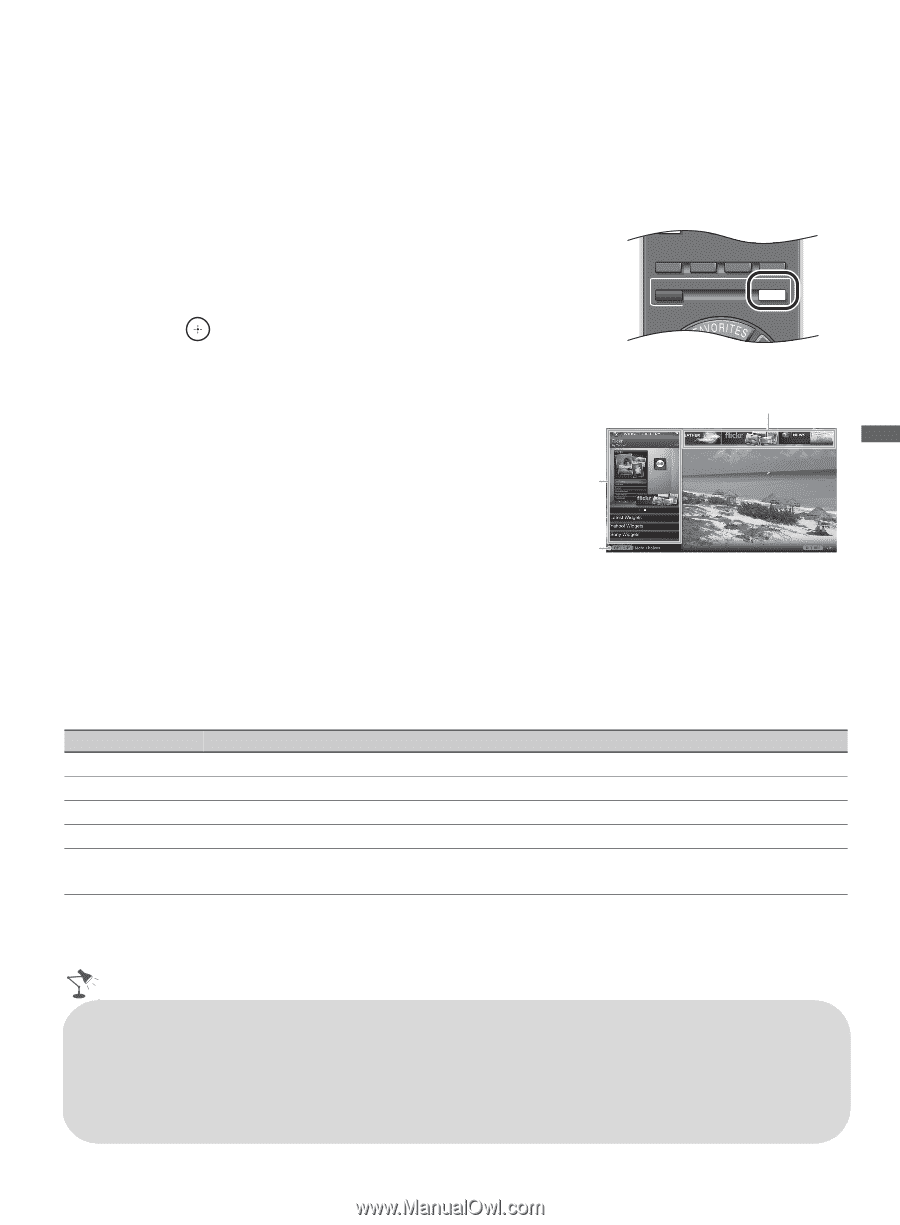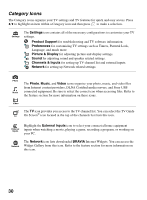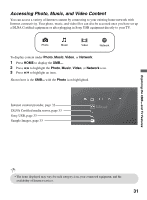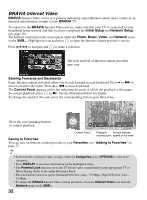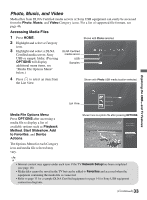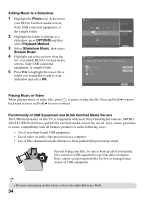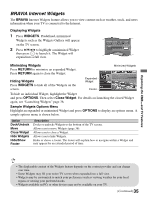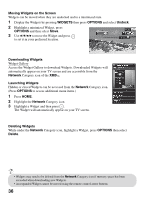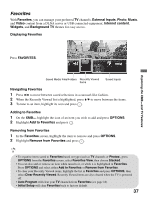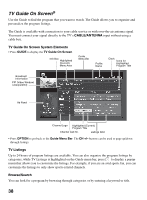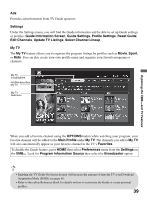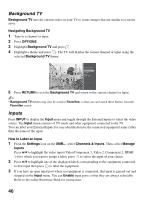Sony KDL52Z5100 Operating Instructions - Page 35
BRAVIA Internet Widgets, BRAVIA, Displaying Widgets, WIDGETS, Minimizing Widgets, RETURN
 |
UPC - 027242756854
View all Sony KDL52Z5100 manuals
Add to My Manuals
Save this manual to your list of manuals |
Page 35 highlights
Exploring the XMB™ and TV Features BRAVIA Internet Widgets The BRAVIA Internet Widgets feature allows you to view content such as weather, stock, and news information when your TV is connected to the Internet. Displaying Widgets 1 Press WIDGETS. Predefined, minimized Widgets such as the Widgets Gallery will appear on the TV screen. 2 Press V/v/B/b to highlight a minimized Widget then press to launch it. The Widget will expand into a full view. THEATER SCENE CC WIDE VIDEO WIDGETS BRAVIA INTERNET Minimizing Widgets Press RETURN to minimize an expanded Widget. Press RETURN again to close the Widget. Minimized Widgets Hiding Widgets Press WIDGETS to hide all of the Widgets on the screen. Expanded Widget Footer To hide an individual Widget, highlight the Widget and press OPTIONS. Then select Close Widget. For details on launching the closed Widget again, see "Launching Widgets" page 36. Sample Widgets Options Menu Highlight an expanded or minimized Widget and press OPTIONS to display an options menu. A sample options menu is shown below. Option Dock/Undock Move Close Widget Hide Widgets Hide/Show Footer Description Docks or undocks Widgets to the bottom of the TV screen. Allows you to move Widgets (page 36). Allows you to close a Widget. Allows you to hide Widgets. Hides or shows a footer. The footer will explain how to navigate within a Widget and may appear for an extended period of time. • The displayable content of the Widgets feature depends on the content provider and can change over time. • Some Widgets may fill your entire TV screen when expanded into a full view. • Widgets may be customized to match your preferences such as viewing weather for your local region or viewing your preferred stocks. • Widgets available on PCs or other devices may not be available on your TV. (Continued) 35