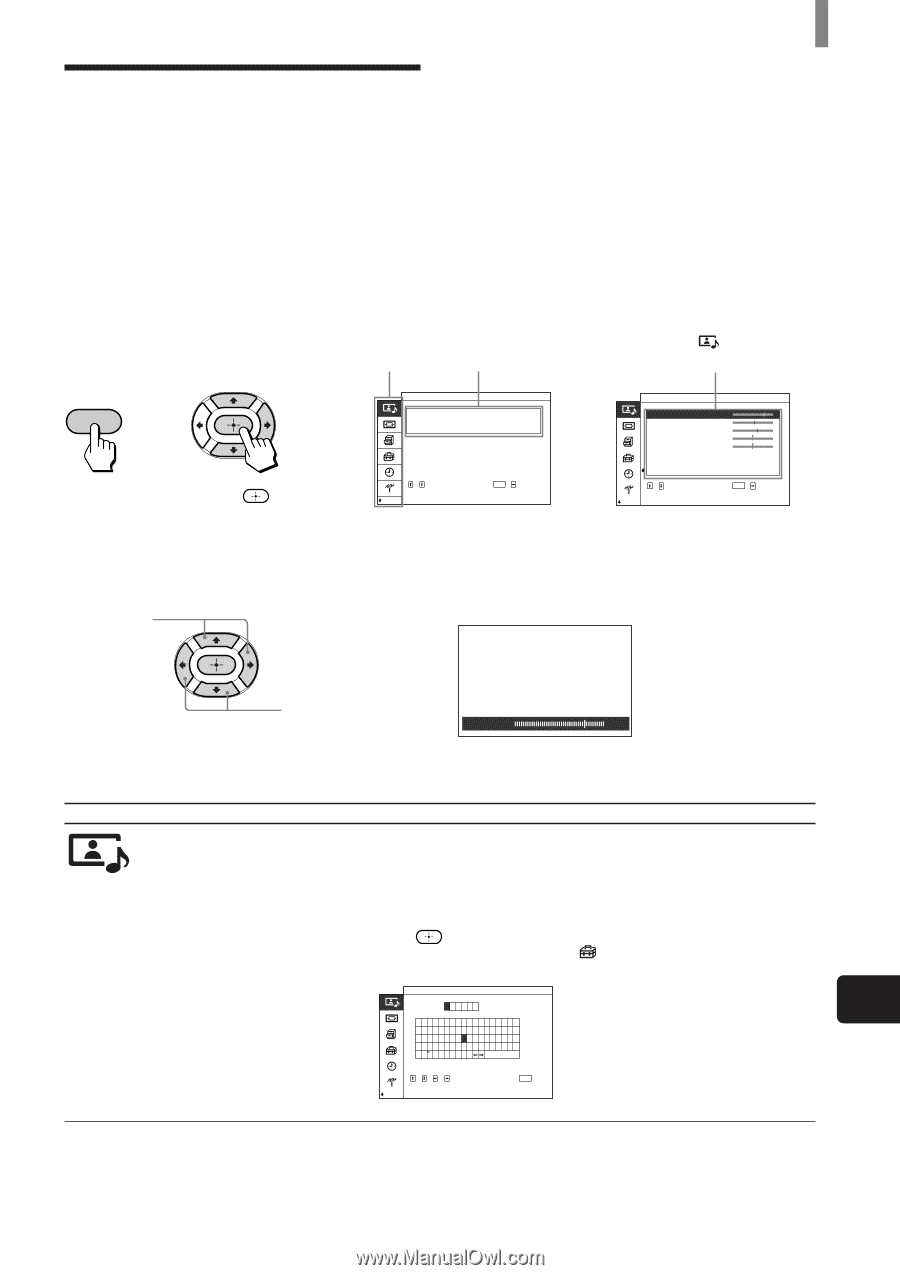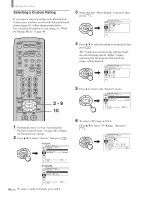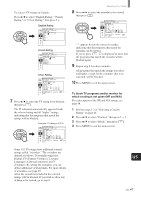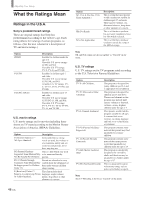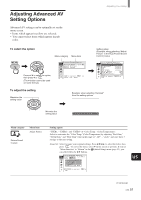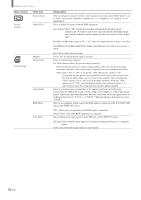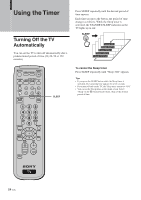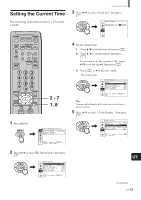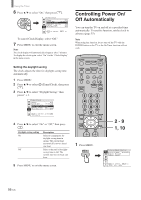Sony KE-42TS2 Operating Instructions - Page 51
Adjusting Advanced AV Setting Options
 |
View all Sony KE-42TS2 manuals
Add to My Manuals
Save this manual to your list of manuals |
Page 51 highlights
Adjusting Advanced AV Setting Options Advanced AV settings can be optimally set on the menu screen. • Items which appear in yellow are selected. • You cannot select items which appear in pale color. Adjusting Your Setup To select the option Menu category Menu item Setting option (Example: when selecting "Adjust Picture" in the (Picture/Sound Control) menu) MENU , Press V/v to select the option, then press b or . (The b button cannot be used on some menus.) P i c t u r e /Sound Con t r o l P i c t u r e Mode : L i v . Rm. Adjust Picture Adj u s t Sound , t o s e l e c t , ENTER , t o e n t e r a d j . menu , P i c t u r e /Sound Con t r o l Adjust Picture (L i ving) Con t r a s t B r i ghtness Color Hue Sha r pness No i s e Red u c t . : Low Cine Motion : Of f Dynamic P i c t u r : On , t o s e l e c t , ENTER , t o set To adjust the setting Maximize the setting value Example: when selecting "Contrast" from the setting options , Minimize the setting value Contrast 204 Menu category Menu item Adjust Picture Picture/Sound Control Setting option "USER1," "USER2," and "USER3" of "Color Temp." (Color Temperature): Select to customize the "Color Temp."(Color Temperature) by adjusting "Red Gain," "Green Gain," and "Blue Gain" (tint) in the range of "-127" - "+126," and store these 3 settings as the user setting. Name Set: Select to name your original settings. Press V/v/B/b to select the letter, then press . To correct the letter, select B on the screen to go back. If you set "Menu Function" to "Return" in the (Initial Setup) menu (page 53), you can select letters by V/v buttons. P i c t u r e /Sound Cont r o l P i c t u r e A d j u s t ( L i v . Rm. ) Name : USER 1 0 1 2 3 4 5 6 7 8 9 ABCDEFGH I J KLMNOPQRSTUVWXYZ abcde f gh i j k l mnopq r s t uvwx y z x / =% c& ; : . ' , End , , , t o s e l e c t , ENTER t o set US (Continued) (US) 51