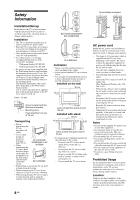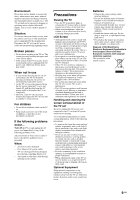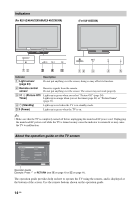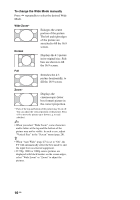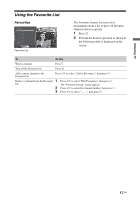Sony KLV-40S550A Operating Instructions - Page 12
Coloured, buttons, In Text mode, Number, In TV mode, Previous, channel, SCENE, Cinema, Sports, Photo - specification
 |
UPC - 086155221552
View all Sony KLV-40S550A manuals
Add to My Manuals
Save this manual to your list of manuals |
Page 12 highlights
qg Coloured buttons qh Number buttons qj (Wide Mode) qk (Previous channel) ql SCENE In Text mode: When the coloured buttons are available, an operation guide appears on the screen. In TV mode: Press to select channels. For channel numbers 10 and above, press the next digit quickly. In Text mode: Press to enter a page number. Press to change the screen format (page 16). Returns to the previous channel watched (for more than five seconds). Press to display the "Scene Select" menu. When you select the desired scene option, the optimum sound quality and picture quality for the selected scene are automatically set. Press F/f/G/g to select the scene option, then press . Cinema: Delivers picture scenes just like those in a theatre-like atmosphere with dynamic sound. Sports: Delivers picture scenes that enable you experience realistic picture and sound like those in a stadium. Photo: Delivers picture scenes that authentically reproduces the texture and colour of a printed photo. Music: Delivers sound effects that enable you experience dynamic and clear sound like that at a concert. Game: Delivers picture scenes that enable you enjoy your game-playing experience to the fullest with superb picture and sound quality. Graphics: Delivers picture scenes that ease your prolonged monitor viewing experience and reduce fatigue by displaying clearer detailed pictures. General: Please use it when not depending on a specific scene. Auto: The optimum sound quality and picture quality are automatically set according to the input source, though there may not be any effect depending on the connected devices. ~ • When you set Theatre Mode (page 13) to on, the "Scene Select" setting switches to "Cinema" automatically. 12 GB