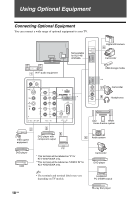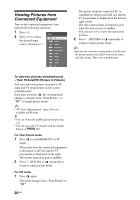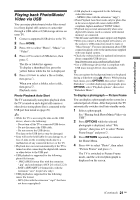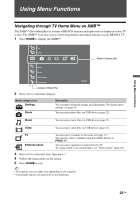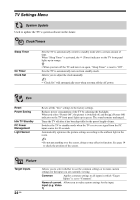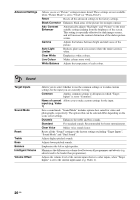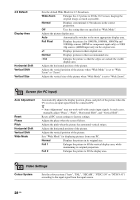Sony KLV-40S550A Operating Instructions - Page 23
Using Menu Functions, Navigating through TV Home Menu on XMB™ - bravia
 |
UPC - 086155221552
View all Sony KLV-40S550A manuals
Add to My Manuals
Save this manual to your list of manuals |
Page 23 highlights
Using Menu Functions Navigating through TV Home Menu on XMB™ The XMB™ (XrossMediaBar) is a menu of BRAVIA features and input sources displayed on the TV screen. The XMB™ is an easy way to select programmes and adjust settings on your BRAVIA TV. 1 Press HOME to display the XMB™. Media Category Bar Using Menu Functions Category Object Bar 2 Press G/g to select the category. Media category icon Settings Photo Description You can make advanced settings and adjustments. For details about settings, see page 24. You can enjoy photo files via USB devices (page 21). Music You can enjoy music files via USB devices (page 21). Video You can enjoy video files via USB devices (page 21). TV External Inputs You can select a channel or Favourite list (page 17). You can also select a channel using the number buttons or PROG +/-. You can select equipment connected to the TV. To assign a label to an external input, see "Video Labels" (page 29). 3 Press F/f to select the item, then press . 4 Follow the instructions on the screen. 5 Press HOME to exit. ~ • The options you can adjust vary depending on the situation. • Unavailable options are greyed out or not displayed. 23 GB