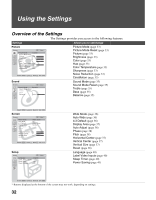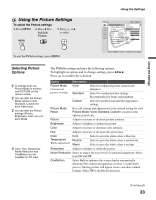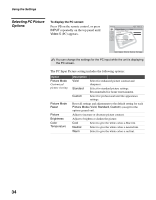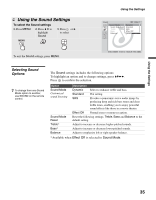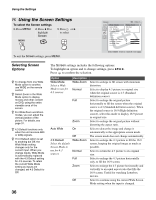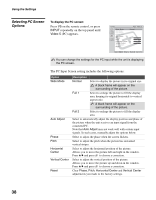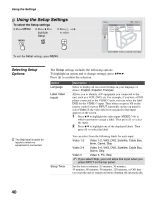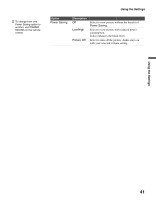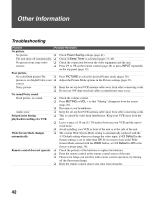Sony KLV-40U100M Operating Instructions - Page 37
Display Area, Normal, Horizontal, Center, Wide Zoom, Vertical Center, Vertical Size
 |
UPC - 027242689633
View all Sony KLV-40U100M manuals
Add to My Manuals
Save this manual to your list of manuals |
Page 37 highlights
z Auto Wide, 4:3 Default, Display Area and Vertical Size are not available for PC Input. z Horizontal Center feature is useful if unit is connected to game equipment. Using the Settings Option Display Area Horizontal Center Vertical Center Vertical Size Description Normal Displays a standard size picture. -1/-2 Allows you to adjust the viewable picture area size. This is useful for viewing ticker tape or banners at the top or bottom of the screen. Allows you to move the position of the picture left and right in the window. This function allows for horizontal adjustment of the picture being displayed. (Available only in Wide Zoom and Zoom modes.) Allows you to move the position of the picture up and down in the window. Available only in Wide Zoom and Zoom modes. Press V/v and press to choose a correction. Allows you to adjust the vertical size of the picture. (Available only in Wide Zoom and Zoom modes.) Press V/v and press to choose correction. Using the Settings (Continued) 37