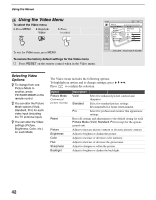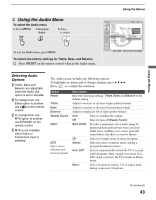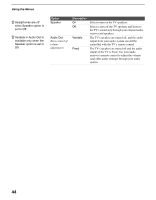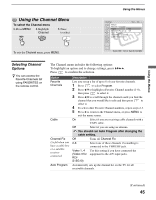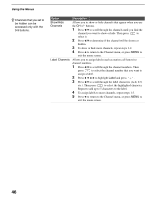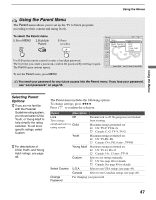Sony KLV-S15G10 Operating Instructions - Page 47
Using the Parent Menu, Selecting Parent Options, Selecting Parent, Options
 |
View all Sony KLV-S15G10 manuals
Add to My Manuals
Save this manual to your list of manuals |
Page 47 highlights
Using the Parent Menu The Parent menu allows you to set up the TV to block programs according to their content and rating levels. To select the Parent menu 1. Press MENU 2. Highlight Parent 3. Press to select Using the Menus Parent Return Lock: Select Country: Change Password: TV Off Child Youth Young Adult Custom Use 0-9 on the remote control to enter a four-digit password. The first time you create a password, confirm the password by entering it again. The Parent menu options appear. To exit the Parent menu, press MENU. Select : Set: Back: Exit: You need your password for any future access into the Parent menu. If you lose your password, see "Lost password." on page 55. Using the Menus Selecting Parent Options z If you are not familiar with the Parental Guideline rating system, you should select Child, Youth, or Young Adult to help simplify the rating selection. To set more specific ratings, select Custom. z For descriptions of Child, Youth, and Young Adult ratings, see page 48. The Parent menu includes the following options: To change settings, press VvB b. Press to confirm the selection. Option Description Lock Off Turn ratings on/off and select a Child rating system Parental lock is off. No programs are blocked from viewing. Maximum ratings permitted are: s US: TV-Y, TV-G, G s Canada: C, G, TV-Y, TV-G Youth Maximum ratings permitted are: s US: TV-PG, PG s Canada: C8+, PG, 8 ans+, TV-PG Young Adult Maximum ratings permitted are: s US: TV-14, PG-13 s Canada: 14+, 13 ans+, TV-14 Custom Select to set ratings manually. s US: See page 48 for details. s Canada: See page 49 for details. Select Country U.S.A. Select to use USA ratings (see page 48). Canada Select to use Canadian ratings (see page 49). Change Password For changing your password. 47