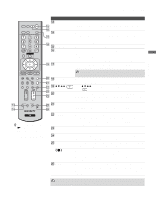Sony KLV-S32A10 Operating Instructions - Page 29
Camcorder or “PlayStation”, Use an A/V and S VIDEO cables to connect the camcorder or PlayStation
 |
View all Sony KLV-S32A10 manuals
Add to My Manuals
Save this manual to your list of manuals |
Page 29 highlights
Connecting the TV Connecting the TV Camcorder or "PlayStation" Left side of TV VIDEO 2 IN S VIDEO VIDEO L(MONO) R AUDIO For easy connection to a camcorder or "PlayStation", the TV has left side A/V input jacks. If you prefer, you can connect the camcorder to the TV's rear A/V input jacks. To connect a camcorder or "PlayStation" Use an A/V and S VIDEO cables to connect the camcorder or "PlayStation" AUDIO and S VIDEO output jacks to the TV's AUDIO and S VIDEO input jacks (VIDEO 2) on the left side of panel. If your camcorder is not equipped with S VIDEO, use a VIDEO cable (yellow) instead of the S VIDEO cable. If you have a mono camcorder, connect its audio output jack to the TV's L MONO audio input jack. "PlayStation" Camcorder S VIDEO VIDEO (yellow) AUDIO-L (white) AUDIO-R (red) or To S VIDEO jack To A/V output jack S VIDEO cable A/V cable Notes on Using This Connection To Do This ... Watch the camcorder or "PlayStation" Label video inputs to easily identify equipment connected to the TV Do This ... Press WEGA GATE to select the camcorder or game input (Video 2) in the External Inputs list. or Press TV/VIDEO repeatedly to select the camcorder or game input (Video 2). See the instructions for setting up Label Video Inputs on page 61. 29