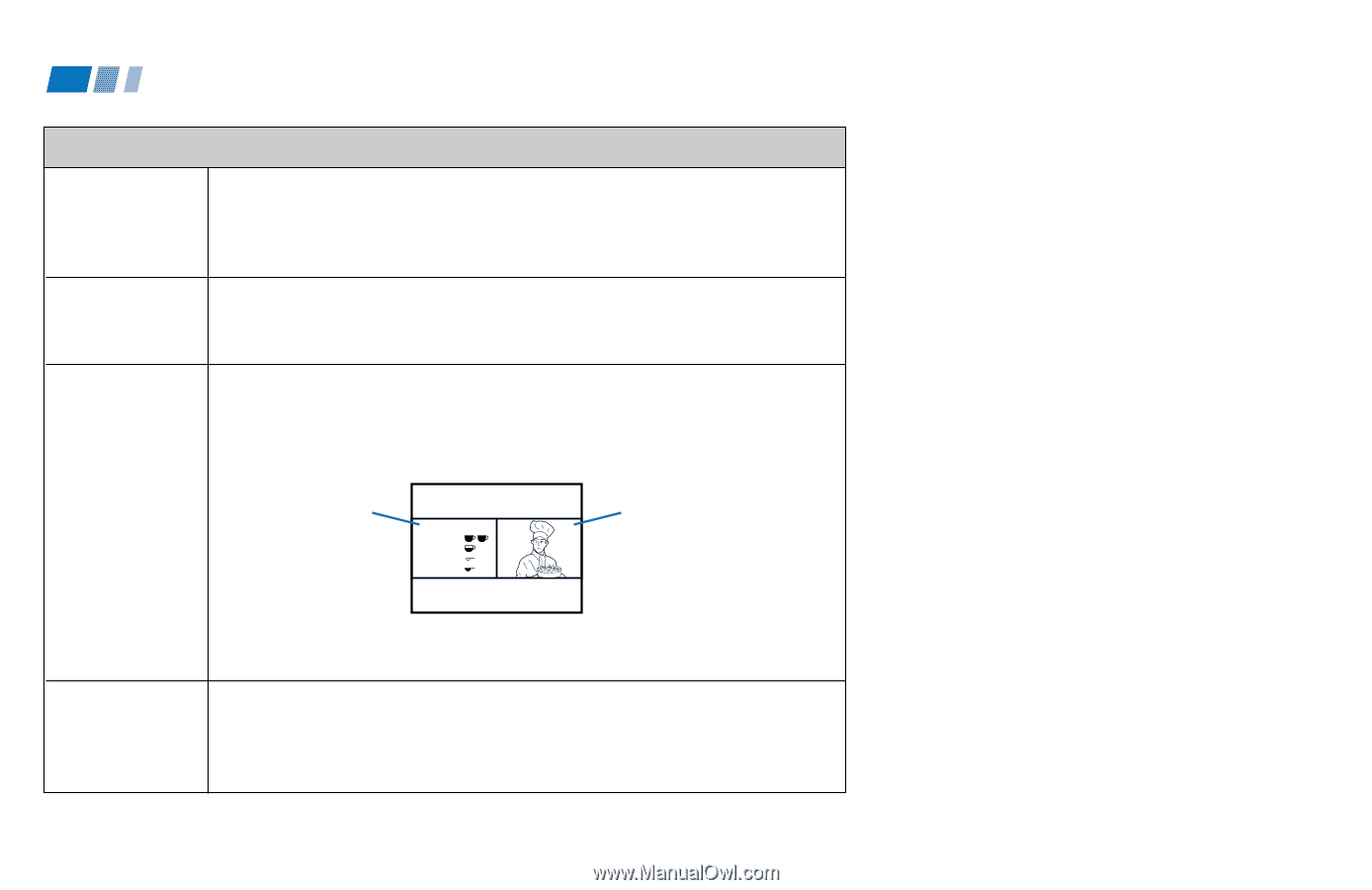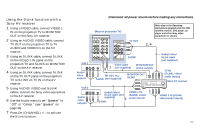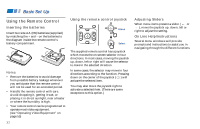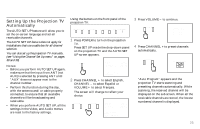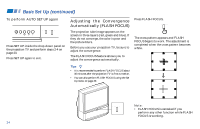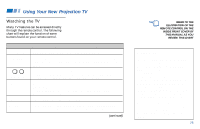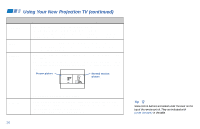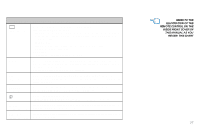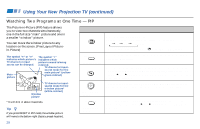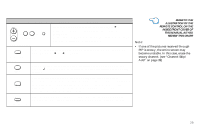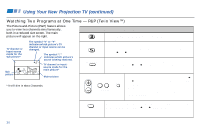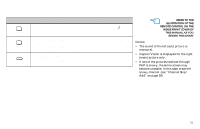Sony KP-53V85 Operating Instructions - Page 30
Using Your New Projection TV continued - remote control
 |
View all Sony KP-53V85 manuals
Add to My Manuals
Save this manual to your list of manuals |
Page 30 highlights
Using Your New Projection TV (continued) Using the White Labeled Buttons for Projection TV Operations TV/VIDEO Press repeatedly to scroll through available video inputs: TV, VIDEO 1, VIDEO 2, VIDEO 3, VIDEO 4 and VIDEO 5. If you select "Skip" as a "Video Label" in the Set Up menu, your projection TV will skip the video input you selected. (see "Video Label" on page 43) JUMP FREEZE (yellow labeled button) Press to alternate or jump back and forth between two channels. The projection TV will jump between the current channel and the last channel selected using the 0-9 buttons. This is useful when you need to copy down information that appears on the TV's screen. Press to freeze the desired picture. The frozen picture is displayed on the left of the screen while viewing the normal picture of the current channel on the right. Frozen picture R e c ip e flour - - - - 2 sugar - - - 1/2 salt - - - - -1/2 butter - - -1 6 Normal motion picture DISPLAY 26 Press again to display the normal picture. Press to display the channel number, current time, channel caption (if set), and MTS mode (if SAP is selected). The SAP indication disappears and the other indications dim three seconds later. To turn the display off, press DISPLAY again. Tip z Some control buttons are located under the cover on the top of the remote control. They are indicated with (under the cover) in the table.