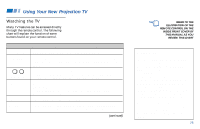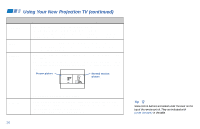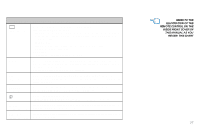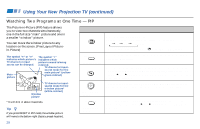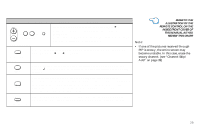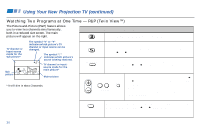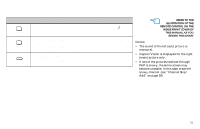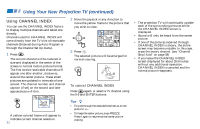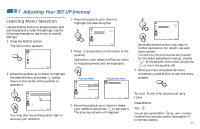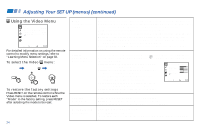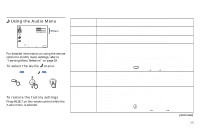Sony KP-53V85 Operating Instructions - Page 34
Watching Two Programs at One Time — P&P (Twin ViewTM)
 |
View all Sony KP-53V85 manuals
Add to My Manuals
Save this manual to your list of manuals |
Page 34 highlights
Using Your New Projection TV (continued) Watching Two Programs at One Time - P&P (Twin ViewTM) The Picture-and-Picture (P&P) feature allows you to view two channels simultaneously, both in a reduced size screen. The main picture will appear on the right. TV channel or input-source mode for the sub picture* 7 Sub picture The symbol "b" or "B" indicates which picture's TV channel or input source can be changed. The symbol "≥" indicates which picture's sound is being received. 6 TV channel or inputsource mode for the main picture* Main picture * It will dim in about 3 seconds. Using the Yellow Labeled Buttons for P&P Operations Press to display right (main) and left (sub) pictures. Press again to close the sub picture. ACTIVE Press to select either the right or left picture in order to change the TV channel or video source using the white labeled buttons below. The symbol "b" (or "B") will appear to indicate which picture's channel or input mode can be changed. TV/VIDEO (white labeled button) Press repeatedly to scroll through the available video inputs for the picture on which the symbol "b" (or "B") is displayed. (see "TV/VIDEO" on page 26) CH JUMP or 0 - 9 or and ENTER (white labeled button) Press to select the TV channel on which the symbol "b" (or "B") is displayed. (for details, see "Watching the TV" on page 25) Speed Surf 1 Press and hold CH + or - to change the channel number rapidly. 2 Release to display the desired channel. ANT (white labeled button) Press to change between the VHF/UHF input and the AUX input for the picture on which the symbol "b" (or "B") is displayed. 30