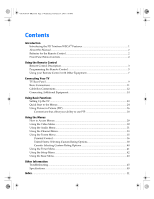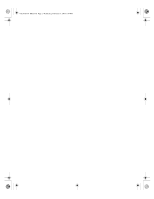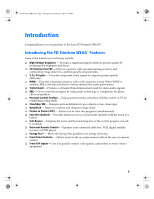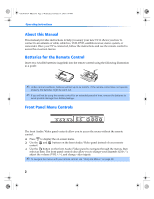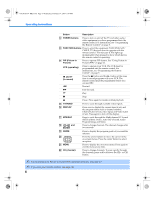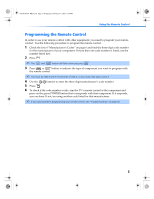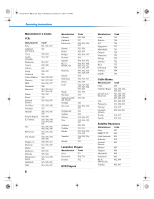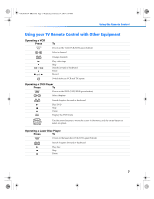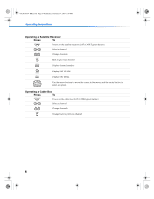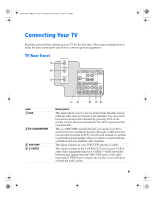Sony KV-32FV310 Operating Instructions (primary manual) - Page 12
POWER buttons, FUNCTION buttons, PIP Picture in, Picture, VCR operating, to record, TV/VIDEO,
 |
View all Sony KV-32FV310 manuals
Add to My Manuals
Save this manual to your list of manuals |
Page 12 highlights
01US01COV-BR2.book Page 4 Wednesday, February 19, 2003 5:45 PM Operating Instructions Button Description qs POWER buttons Press to turn on and off the TV and other audio/ video equipment you have programmed into the remote control. For instructions, see "Programming the Remote Control" on page 5. qd FUNCTION buttons Press to select the equipment (VCR/DVD, SAT/ CABLE, TV) that you want to operate with the remote control. The indicator (LED) lights up momentarily when pressed to show which device the remote control is operating. qf PIP (Picture in Picture) Press to operate PIP feature. See "Using Picture in Picture (PIP)" on page 26. VCR (operating) Press to operate your VCR. The VCR must be programmed into the remote control. For instructions, see "Programming the Remote Control" on page 5. and (to record) Press the button and the button at the same time to record programs with your VCR. The remote control must be programmed before you can use REC. m Rewind. M Fast-forward. Play. x Stop. X Pause. Press again to resume normal playback. qg TV/VIDEO Press to cycle through available video inputs. qh DISPLAY qj MTS/SAP qk 0 9 and ENTER ql GUIDE w; wa MENU ws CH (channel) Press once to display the current time (if set) and the program status such as channel number, Channel Label (if set), video input, and Video Label (if set). Press again to turn off the display. Press to cycle through the Multi-channel TV Sound (MTS) options: Stereo, Auto SAP (Second Audio Programming), and Mono. Press to change channels. The channel changes after two seconds. Press to display the program guide of your satellite antenna. Press the arrow buttons to move the cursor in the on-screen menus. Press the center button to select an option. Press to display the on-screen menu. Press again to exit the menu at any time. Press to change channels. To scan rapidly through the channels, press and hold down the CH+ or CHbutton. ✍ For information on Picture in Picture (PIP) operation buttons, see page 27. ✍ If you lose your remote control, see page 46. 4