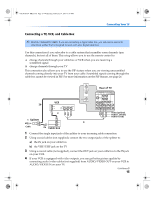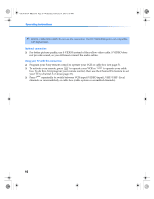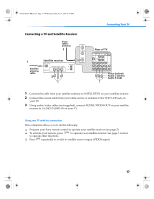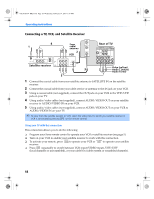Sony KV-32FV310 Operating Instructions (primary manual) - Page 28
A/V output, Front A/V Panel - 32
 |
View all Sony KV-32FV310 manuals
Add to My Manuals
Save this manual to your list of manuals |
Page 28 highlights
01US01COV-BR2.book Page 20 Wednesday, February 19, 2003 5:45 PM Operating Instructions Connecting a Camcorder To connect your camcorder, you can use the Audio/Video inputs on either the front or rear panel of the TV. Using the audio/video cables (not supplied), connect the AUDIO/VIDEO OUT on your camcorder to the AUDIO/VIDEO IN on your TV. Front A/V Panel A/V output Audio R (red) Audio L (white) Video (yellow) Optional connection ❏ For better picture quality, use S VIDEO instead of the yellow video cable. S VIDEO does not provide sound, so you still must connect the audio cables. Connecting an Audio System 1 Using audio/video cables (not supplied), connect AUDIO OUT on your TV to one of the unused line inputs (e.g. TV, AUX, TAPE2) on your stereo. 2 Set the Speaker option to Off. For more instructions, see "Using the Audio Menu" on page 31. 3 Open the Audio Out option on the Audio Menu and select Fixed to control the volume through the connected audio system. For more instructions, see "Using the Audio Menu" on page 32. Rear of TV 1 34 5 MONITOR AUDIO OUT (VAR/FIX) Y S VIDEO PB PR VIDEO VIDEO L (MONO) L (MONO) R R AUDIO-L (white) AUDIO-R (red) Line input 20