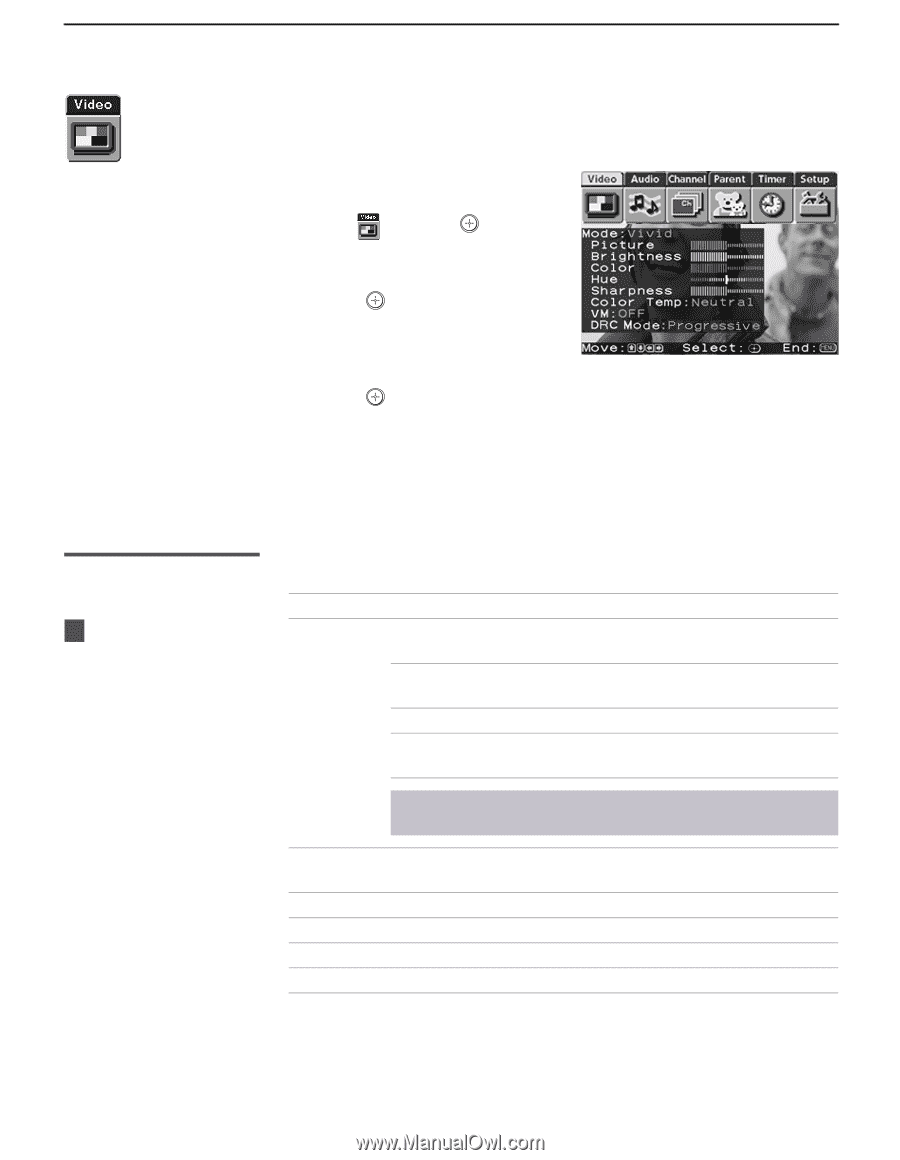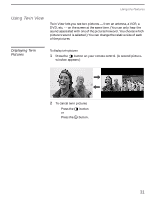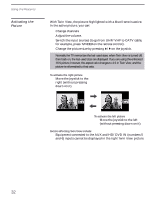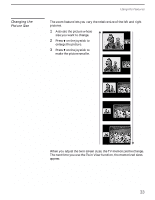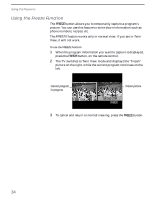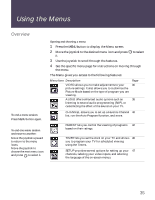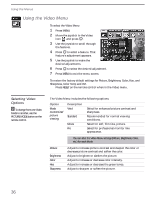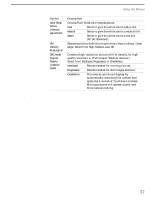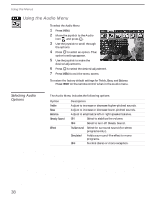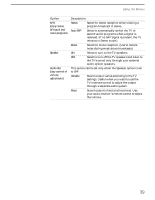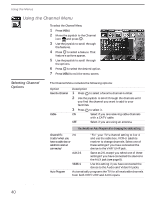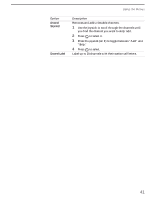Sony KV-32XBR450 Primary User Manual - Page 44
Using the Video Menu, Selecting Video Options, To select the Video Menu
 |
View all Sony KV-32XBR450 manuals
Add to My Manuals
Save this manual to your list of manuals |
Page 44 highlights
Using the Menus Using the Video Menu To select the Video Menu 1 Press MENU. 2 Move the joystick to the Video icon and press . 3 Use the joystick to scroll through the features. 4 Press to select a feature. That feature's adjustment appears. 5 Use the joystick to make the desired adjustments. 6 Press to select the desired adjustment. 7 Press MENU to exit the menu screen. To restore the factory default settings for Picture, Brightness, Color, Hue, and Sharpness, Color Temp and VM. ❑ Press RESET on the remote control when in the Video menu. Selecting Video Options z To change from one Video Mode to another, use the PICTURE MODE button on the remote control. The Video Menu includes the following options. Option Mode Customized picture viewing Description Vivid Standard Movie Pro Select for enhanced picture contrast and sharpness. Recommended for normal viewing conditions. Select for soft, film like, picture. Select for professional monitor like appearance. ✍ You can alter the Video Menu settings (Picture, Brightness, Color, etc.) for each Mode. Picture Brightness Color Hue Sharpness Adjust to increase picture contrast and deepen the color or decrease picture contrast and soften the color. Adjust to brighten or darken the picture. Adjust to increase or decrease color intensity. Adjust to increase or decrease the green tones. Adjust to sharpen or soften the picture. 36