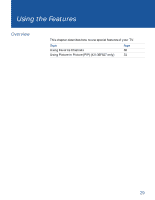Sony KV-36FS13 Operating Instructions - Page 41
or Satellite Receiver., PIP CH, TV/VIDEO
 |
View all Sony KV-36FS13 manuals
Add to My Manuals
Save this manual to your list of manuals |
Page 41 highlights
z Be sure to label your video sources to make them easier to find in the Display. See "Video Label" on page 47 for labeling instructions. Using the Features To change channels/programs in the PIP window ❑ Use the yellow PIP CH+/- button to scroll through the TV channels. ❑ Use the yellow TV/VIDEO button to cycle through your other video equipment connected to the TV, such as your VCR, DVD player or Satellite Receiver. Setups that affect your ability to use PIP ❑ Any video equipment you have connected to the AUX input cannot be viewed in the PIP window. ❑ If you are viewing all channels through a cable box, the PIP feature will not work. The cable box only unscrambles one signal at a time, so the window picture will be the same as the main picture. ❑ You can use PIP to see pictures from different sources on your TV. For example, you can have a regular (CATV) channel and the output from a VCR or DVD player or satellite receiver on screen at the same time using PIP. To do this: 1 Connect the CATV cable to the UHF/VHF input on the back of the TV. 2 Connect the peripheral (VCR or DVD player or satellite receiver) to any of the VIDEO IN inputs on the the back of the TV. 3 Tune to one image in the main picture. 4 Tune to a second image in the PIP window. You can then SWAP the images on the TV screen. ✍ You cannot use a signal from the AUX connection with PIP. 33