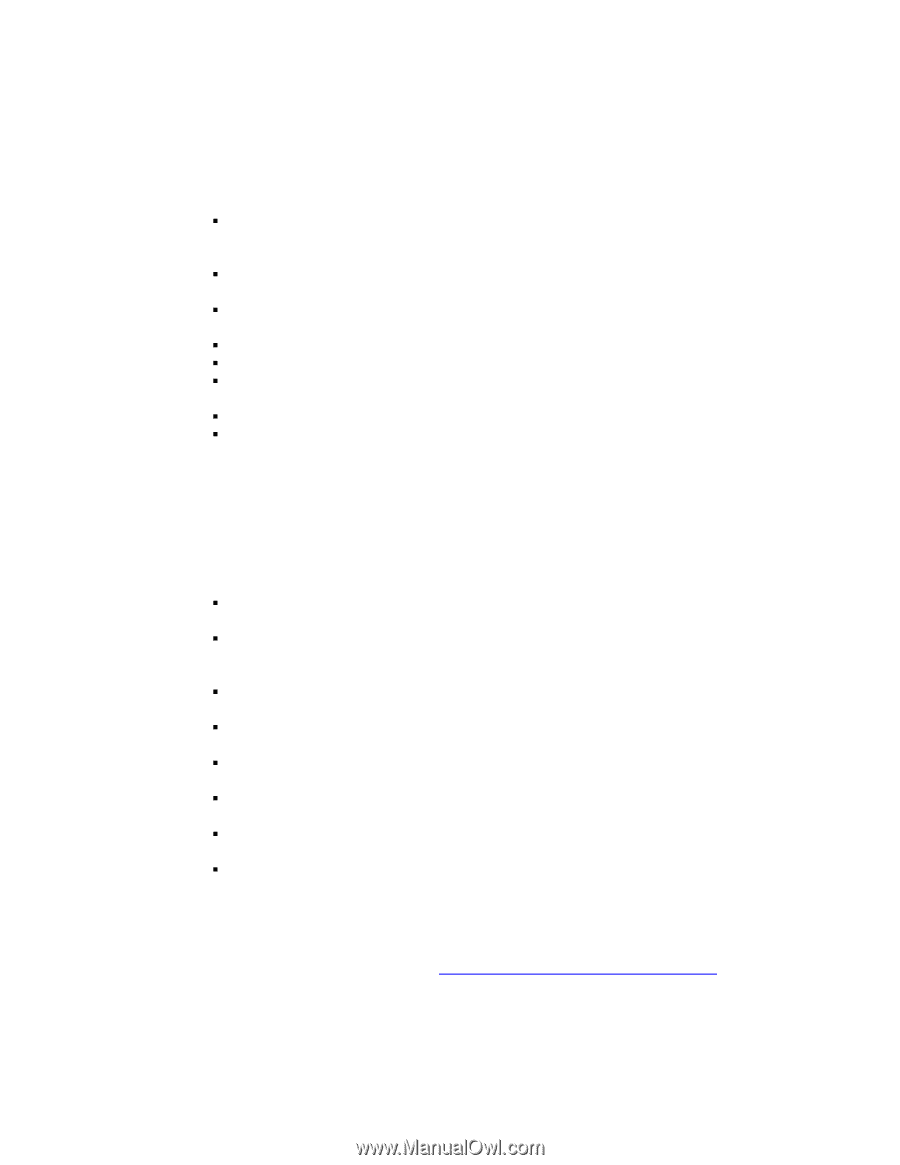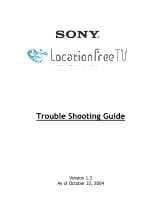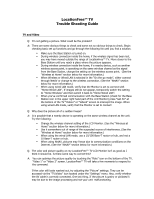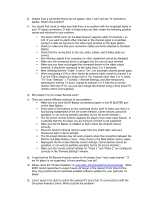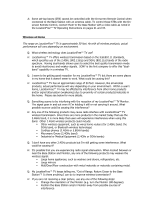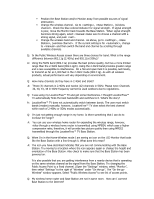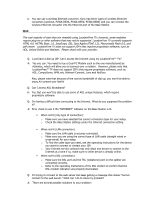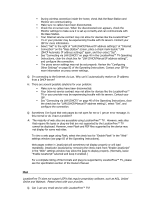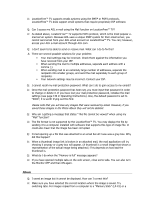Sony LF-X1 Troubleshooting Guide v1.3 - Page 3
Make sure the IR Blaster is installed so that it faces the infrared receiver - review
 |
View all Sony LF-X1 manuals
Add to My Manuals
Save this manual to your list of manuals |
Page 3 highlights
Q: Images from a connected device do not appear. Also, I can't get any TV channels to appear. What's the problem? A: You should first check to make sure that there is no problem with the broadcast signal or your TV signal connections. If both of these check out then review the following possible causes and solutions to your problem: ƒ The built-in NTSC tuner (in the Base Station) supports cable TV channels 1 to 125. If you want to watch other channels or the channel signal is scrambled, connect a cable set top box to the video input terminal on the Base Station. ƒ Check to make sure that your connection cables are firmly attached to the Base Station. ƒ Check that the connections to the red, white, yellow, and S-Video jacks are correct. ƒ Non-interlace signals from computers or other equipment cannot be displayed. ƒ Make sure the connected device is plugged into the correct input terminal ƒ Make sure you have not plugged the connected device to the video output terminal. It should be connected to the video input 1 or 2 terminals. ƒ After verifying that the "Cable" is set to "On", run automatic channel preset again. ƒ When connecting a STB or other device by antenna cable, switch to channel 3 or 4 on the STB to display the image from it. For channels other than 3 or 4, select "TV" from "Settings" > TV/Video > Remote Settings, and after temporarily selecting the internal TV tuner, change to channel 3 or 4 with the on-screen remote. With the LF-X1, you can also change the channel using a Sony brand TV remote control (not supplied). Q: Why doesn't my On-screen Remote work? A: There are several different solutions to your problem: ƒ Make sure you have the IR Blaster connected properly to the IR BLASTER port on the Base Station. ƒ Press some of the buttons on the connected device itself to make sure that it is functioning independent of the On-screen Remote. (Some devices cannot be operated, or can only be partially operated, by the On-screen Remote.) ƒ The On-screen remote function supports AV players from most major brands. It is possible that the AV player you are trying to connect is not supported. ƒ Make sure the IR Blaster is installed so that it faces the infrared receiver correctly. ƒ Move the device's infrared receiver away from any bright light, such as a fluorescent light or direct sunlight. ƒ The On-screen Remote may not work properly when the connection between the Monitor and Base Station is poor. Move closer to the Base Station and try again. ƒ Reprogram the On-screen Remote control settings. (Some devices cannot be operated, or can only be partially operated, by the On-screen Remote.) ƒ Make sure the remote control settings for "Video 1" and "Video 2" are configured correctly in the "Remote Settings" window. Q: I read that the AV Remote Function works for AV players from "most major brands." If my AV player is not supported, is there anything I can do? A: Please check the "Product Updates" at www.Sony.com/locationfree/ownerslounge. While SONY cannot guarantee to support every AV player in the market. From time to time Sony may provide links to download available software updates for your particular AV player. Q: I don't seem to be able to control the external TV tuner that I'm connected to with the On-screen Remote Control. What could be the problem?