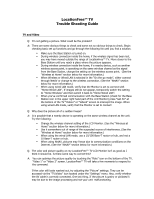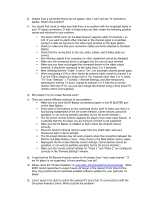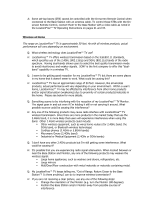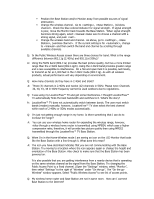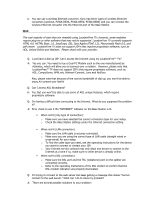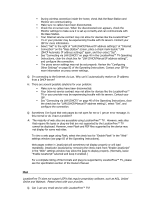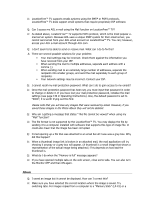Sony LF-X1 Troubleshooting Guide v1.3 - Page 7
Mail, LocationFree TV does not support ISP's that require proprietary software, such as AOL, United - service manual
 |
View all Sony LF-X1 manuals
Add to My Manuals
Save this manual to your list of manuals |
Page 7 highlights
ƒ During wireless connection inside the home, check that the Base Station and Monitor are communicating. ƒ Make sure no cables have been disconnected. ƒ Check the on-screen icon. When the disconnected icon appears, check the Monitor settings to make sure it is set up correctly and can communicate with the Base Station. ƒ Your Internet service contract may not allow for devices like the LocationFree™ TV or your provider may be experiencing trouble with its servers. Contact your ISP for more information. ƒ Select "Set" to the right of "LAN (DHCP/Manual IP address settings)" at "Internet Connection" on the "Base Station" screen, place a check mark beside "LAN (DHCP Automatic IP address settings)" again, and then select "Set". ƒ See "Connecting via LAN (DHCP)" on page 40 in the LocationFree™ TV Operating Instructions, clear the check box for "LAN (DHCP/Manual IP address setting)", and configure the connection. ƒ The proxy server settings may not be set properly. Review the "Configuring Other Settings" on page 82 of the Operating Instructions. Contact your ISP for more information on proxy server settings. Q: I'm connecting to the Internet via Lan. Why can't I automatically receive an IP address from a DHCP server? A: There are several possible solutions for your problem: ƒ Make sure no cables have been disconnected. ƒ Your Internet service contract may not allow for devices like the LocationFree™ TV or your provider may be experiencing trouble with its servers. Contact your ISP. ƒ See "Connecting via LAN (DHCP)" on page 40 of the Operating Instructions, clear the check box for "LAN (DHCP/Manual IP address setting)", select "Set", and configure the connection. Q: Sometimes I've found that web pages do not open for me or I get an error message. Is this normal or do I have a problem? A: The majority of web sites are accessible using LocationFree™ TV. However, web sites that require file types or plug-ins that are not supported by the LocationFree™ TV cannot be displayed. However, even Flash and PDF files supported by the device may not display for some web sites. To view a web page using Flash, select the check box for "Enable Flash" in the "Web" settings window (see page 82 of the Operating Instructions). Web pages written in JavaScript will sometimes not display properly or will load repeatedly. Deactivate JavaScript by removing the check mark from "Enable JavaScript" in the "Web" settings window may allow the page to display properly. (Normally, leave "Enable JavaScript" selected and keep it enabled.) For a complete listing of file formats and plug-ins supported by LocationFree™ TV, please see the specification section of the Owners Manual. Mail LocationFree TV does not support ISP's that require proprietary software, such as AOL, United Online and Walmart. Please check with your provider. Q: Can I use any email service with LocationFree™ TV?