Sony MEX-M100BT Operating Instructions - Page 9
Preparing a BLUETOOTH Device, Connecting with a Smartphone by One, touch NFC - app
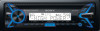 |
View all Sony MEX-M100BT manuals
Add to My Manuals
Save this manual to your list of manuals |
Page 9 highlights
Preparing a BLUETOOTH Device You can enjoy music, or perform handsfree calling depending on the BLUETOOTH compatible device such as a smartphone, cellular phone and audio device (hereafter "BLUETOOTH device" if not otherwise specified). For details on connecting, refer to the operating instructions supplied with the device. Before connecting the device, turn down the volume of this unit; otherwise, loud sound may result. Connecting with a Smartphone by One touch (NFC) By touching the control dial on the unit with an NFC* compatible smartphone, the unit is paired and connected with the smartphone automatically. * NFC (Near Field Communication) is a technology enabling short-range wireless communication between various devices, such as mobile phones and IC tags. Thanks to the NFC function, data communication can be achieved easily just by touching the relevant symbol or designated location on NFC compatible devices. For a smartphone with Android OS 4.0 or lower installed, downloading the app "NFC Easy Connect" available at Google Play™ is required. The app may not be downloadable in some countries/regions. 1 Activate the NFC function on the smartphone. For details, refer to the operating instructions supplied with the smartphone. 2 Touch the N-Mark part of the unit with the N-Mark part of the smartphone. Pairing and connecting with a BLUETOOTH device When connecting a BLUETOOTH device for the first time, mutual registration (called "pairing") is required. Pairing enables this unit and other devices to recognize each other. 1 Place the BLUETOOTH device within 1 m (3 ft) of this unit. 2 Press CALL, rotate the control dial to select [SET PAIRING], then press it. flashes while the unit is in pairing standby mode. 3 Perform pairing on the BLUETOOTH device so it detects this unit. 4 Select [MEX-M100BT] shown in the display of the BLUETOOTH device. If your model name does not appear, repeat from step 2. 5 If passkey* input is required on the BLUETOOTH device, input [0000]. * Passkey may be called "Passcode," "PIN code," "PIN number" or "Password," etc., depending on the device. Make sure that lights up on the display of the unit. To disconnect by One touch Touch the N-Mark part of the unit with the N-Mark part of the smartphone again. Notes When making the connection, handle the smartphone carefully to prevent scratches. One touch connection is not possible when the unit is already connected to another NFC compatible device. In this case, disconnect the other device, and make connection with the smartphone again. Input passkey [0000] When pairing is made, stays lit. 6 Select this unit on the BLUETOOTH device to establish the BLUETOOTH connection. or lights up when the connection is made. Note While connecting to a BLUETOOTH device, this unit cannot be detected from another device. To enable detection, enter the pairing mode and search for this unit from another device. 9GB















