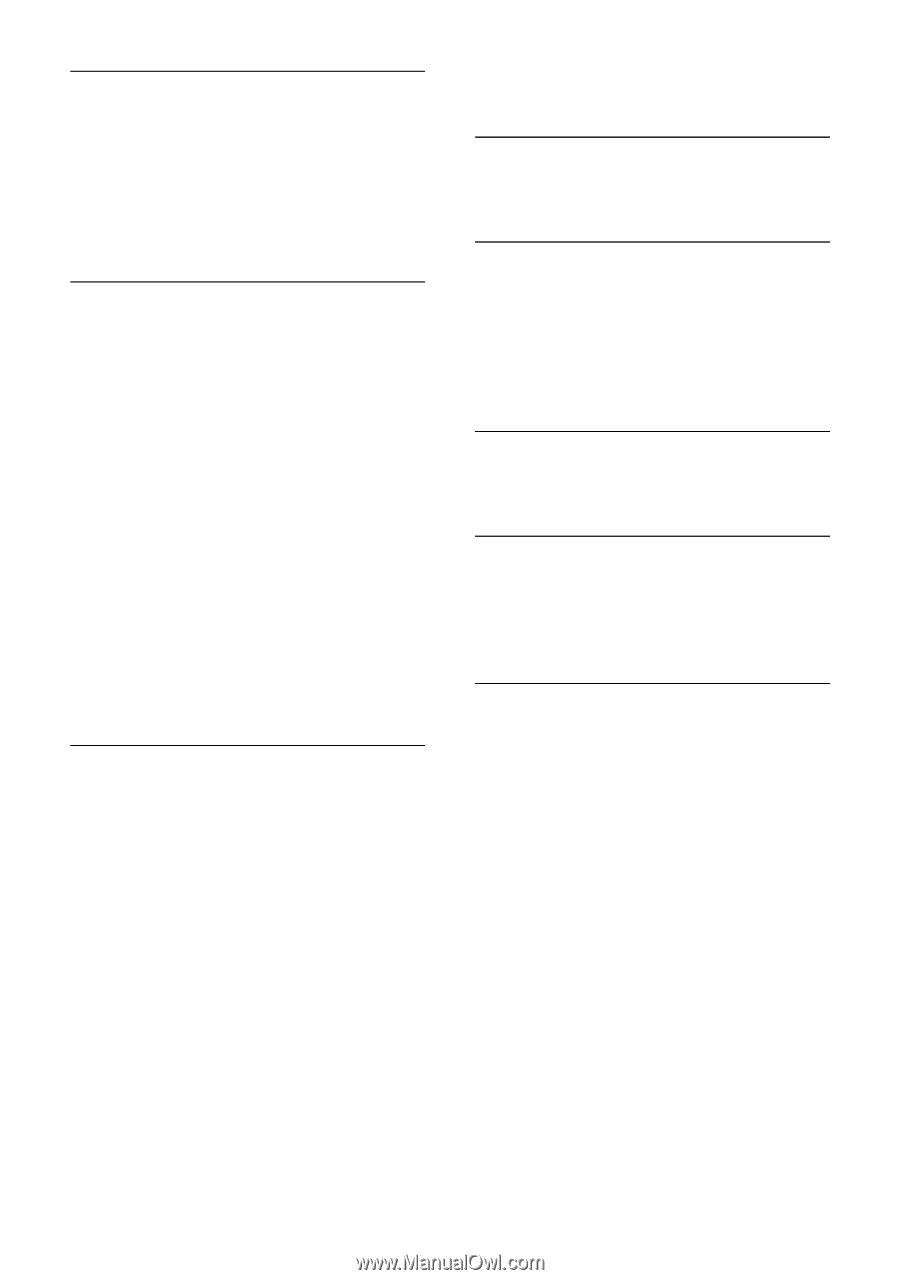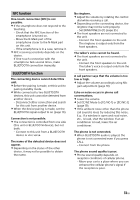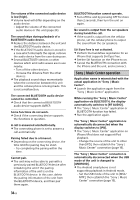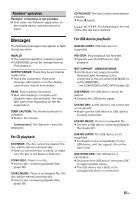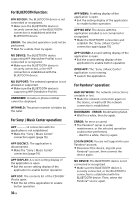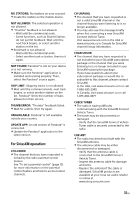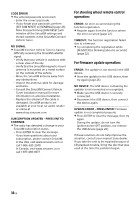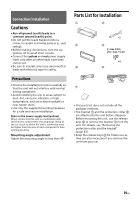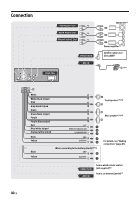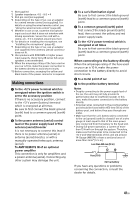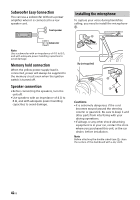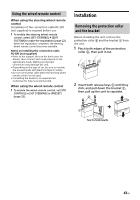Sony MEX-XB120BT Operating Instructions 1 - Page 38
For steering wheel remote control, operation, For firmware update operation, CODE ERROR, NO SIGNAL
 |
View all Sony MEX-XB120BT manuals
Add to My Manuals
Save this manual to your list of manuals |
Page 38 highlights
CODE ERROR The entered passcode is incorrect. - Enter the correct passcode. - If you forget your passcode, perform [SET SXM RESET] in [GENERAL] (page 23). Note that performing [SXM RESET] will initialize all the SiriusXM settings and stored contents in the SiriusXM Connect Vehicle Tuner. NO SIGNAL SiriusXM Connect Vehicle Tuner is having difficulty receiving the SiriusXM satellite signal. - Verify that your vehicle is outdoors with a clear view of the sky. - Verify that the SiriusXM magnetic mount antenna is mounted on a metal surface on the outside of the vehicle. - Move the SiriusXM antenna away from any obstructions. - Inspect the antenna cable for damage and kinks. - Consult the SiriusXM Connect Vehicle Tuner installation manual for more information on antenna installation. - Replace the antenna if the cable is damaged. SiriusXM products are available at your local car audio retailer or online at www.shop.siriusxm.com SUBSCRIPTION UPDATED - PRESS ENT TO CONTINUE The radio has detected a change in your SiriusXM subscription status. - Press ENTER to clear the message. If you have questions about your subscription, please contact SiriusXM. In the USA, visit www.siriusxm.com or call 1-866-635-2349. In Canada, visit www.siriusxm.ca or call 1-877-438-9677. For steering wheel remote control operation: ERROR: An error occurred during the function registration. Register again from the function where the error occurred (page 22). TIMEOUT: The function registration failed due to a timeout. Try completing the registration while [REGISTER] is blinking (about 6 seconds) (page 22). For firmware update operation: ERROR: The updater is not stored in the USB device. Store the updater in the USB device, then try again (page 26). NO DEVICE: The USB device containing the updater is not connected or recognized. Make sure the USB device is securely connected. Disconnect the USB device, then connect the device again. UPDATE ERROR - PRESS ENTER: Firmware update is not completed properly. Press ENTER to clear the message, then try again. During the update, do not turn the ignition to the OFF position, nor remove the USB device (page 26). If these solutions do not help improve the situation, consult your nearest Sony dealer. If you take the unit to be repaired because of CD playback trouble, bring the disc that was used at the time the problem began. 38GB