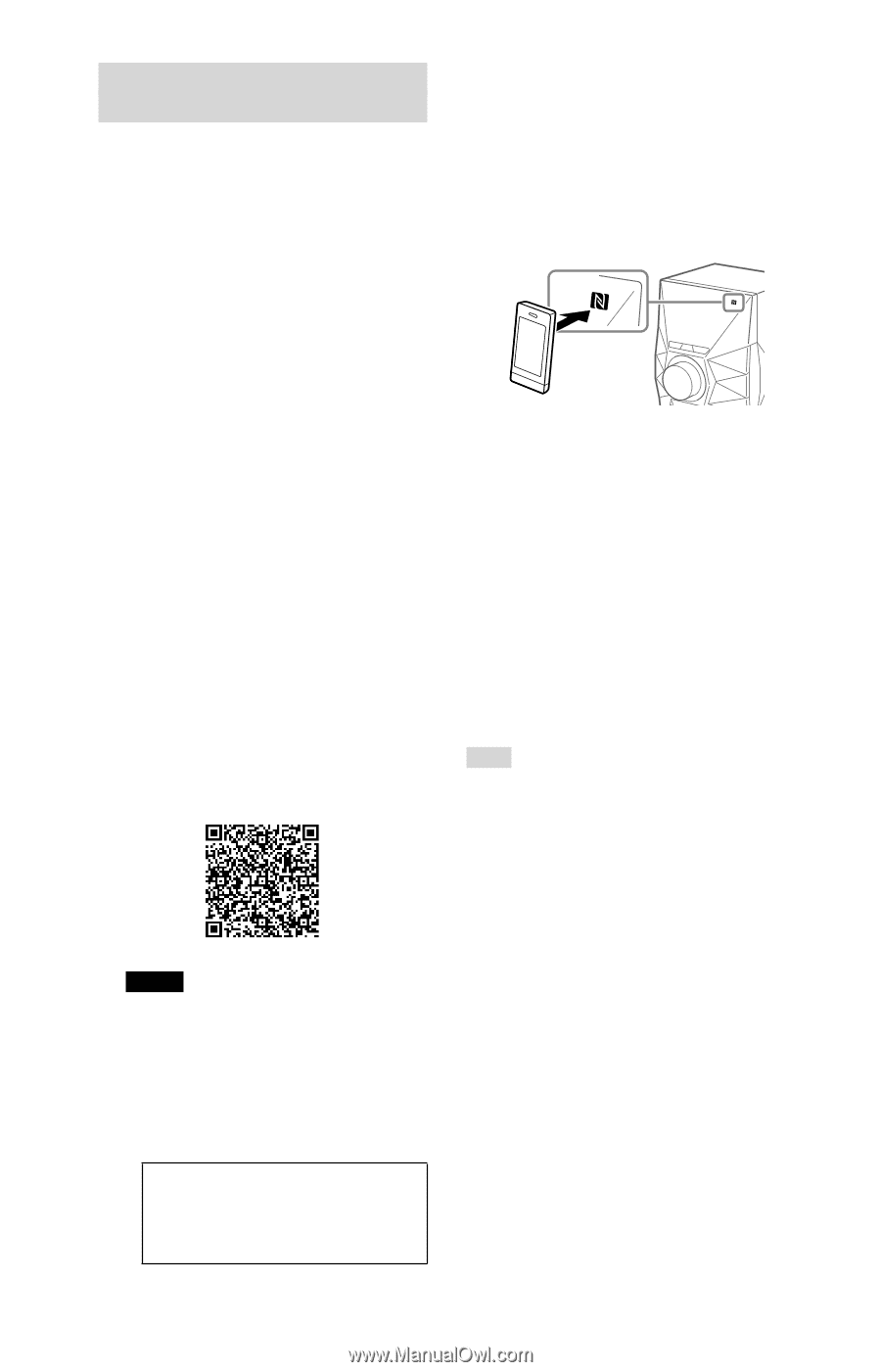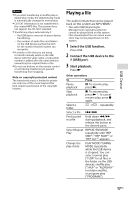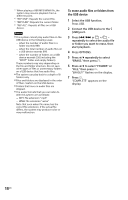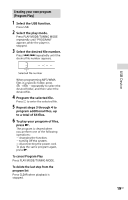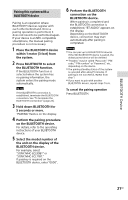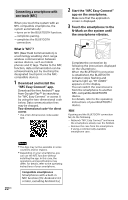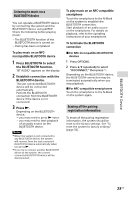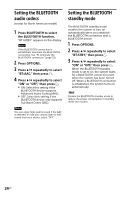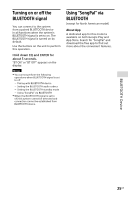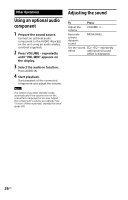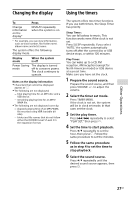Sony MHC-ECL99BT Operating Instructions - Page 22
Start the NFC Easy Connect, NFC Easy Connect app.
 |
View all Sony MHC-ECL99BT manuals
Add to My Manuals
Save this manual to your list of manuals |
Page 22 highlights
Connecting a smartphone with one touch (NFC) When you touch the system with an NFC-compatible smartphone, the system automatically: ˋˋturns on in the BLUETOOTH function. ˋˋcompletes pairing. ˋˋcompletes the BLUETOOTH connection. What is "NFC"? NFC (Near Field Communication) is a technology enabling short-range wireless communication between various devices, such as mobile phones and IC tags. Thanks to the NFC function, data communication can be achieved easily just by touching the designated touchpoint on the NFCcompatible devices. 1 Download and install the "NFC Easy Connect" app. Download the free Android™ app from Google Play™ by searching for "NFC Easy Connect" or access it by using the two-dimensional code below. Data communication fees may be charged. Two-dimensional code* for direct access * Use a two-dimensional code reader app. 2 Start the "NFC Easy Connect" app on the smartphone. Make sure that the application screen is displayed. 3 Touch the smartphone to the N-Mark on the system until the smartphone vibrates. Complete the connection by following the instructions displayed on the smartphone. When the BLUETOOTH connection is established, the BLUETOOTH indicator stops flashing and remains light up. "BT AUDIO" appears on the display. You can switch the sound source from the smartphone to another NFC-compatible BLUETOOTH device. For details, refer to the operating instructions of your BLUETOOTH device. Hint If pairing and the BLUETOOTH connection fail, do the following. ˋˋ Relaunch "NFC Easy Connect" and move the smartphone slowly over the N-Mark. ˋˋ Remove the case from the smartphone if using a commercially available smartphone case. 22GB Notes ˎˎThe App may not be available in some countries and/or regions. ˎˎDepending on your smartphone, you can use the NFC function without installing the app. In this case, the operations and specifications may differ. For details, refer to the operating instructions of your smartphone. Compatible smartphones Smartphones with a built-in NFC function (OS: Android 2.3.3 or later, excluding Android 3.x)